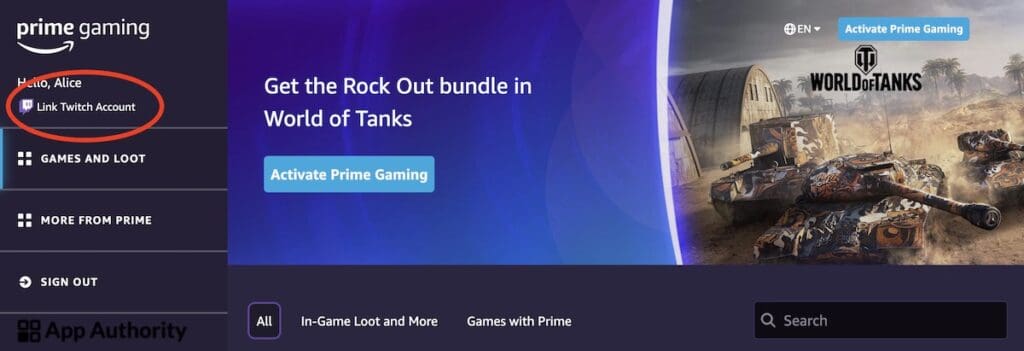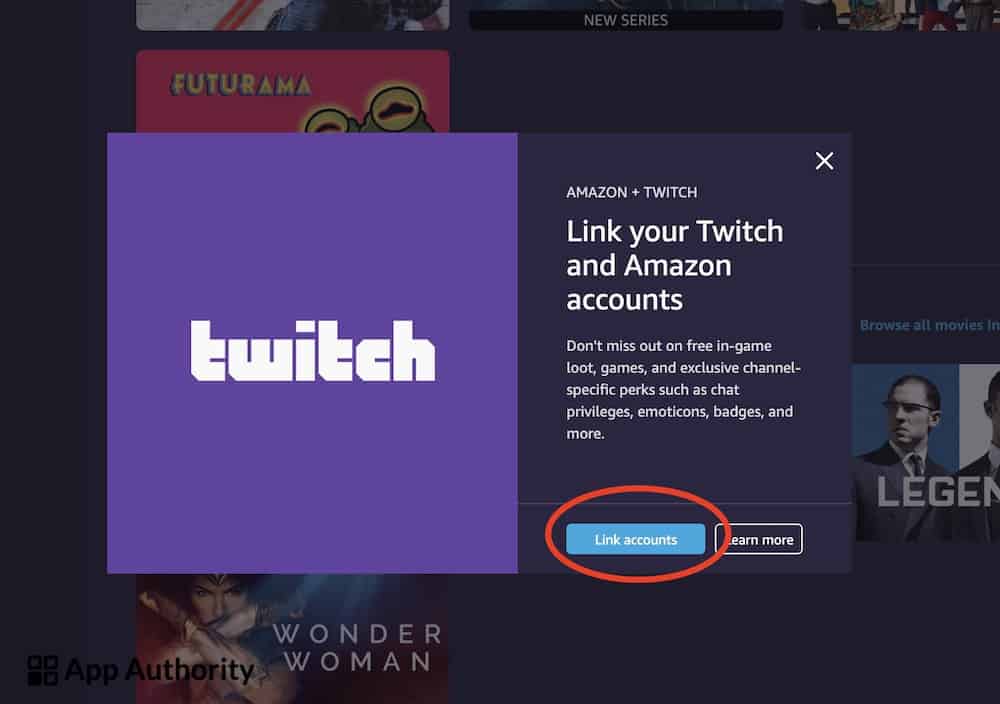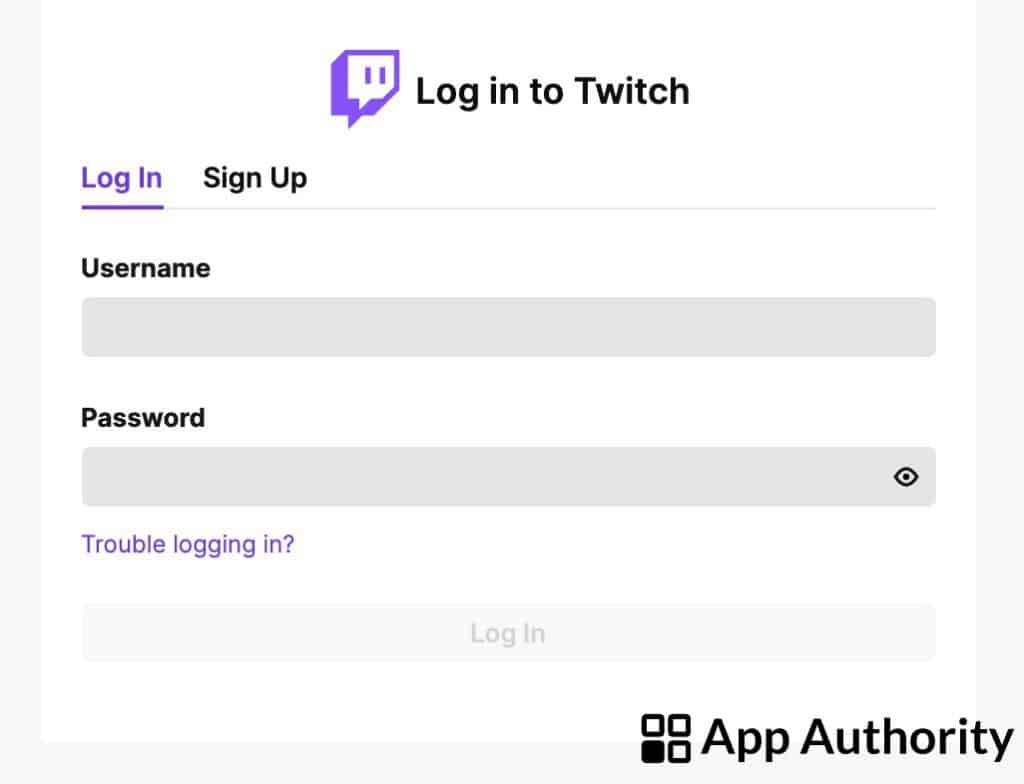If you want to take advantage of the gaming benefits provided by your Amazon Prime subscription, you need to link your Amazon account to Twitch. This way, you’ll gain access to exclusive features for Twitch Prime.
After linking your Amazon Prime to your Twitch account, you will be automatically upgraded to Twitch Prime, which offers you access to loads of features, including free games and special emotes.
Read also: How to Sign Up for Amazon Prime
Here’s how to link your Amazon Prime account to Twitch.
- Open a web browser on your PC or Mac and go to twitchprime.com.
- Click on “Link Twitch Account” in the top left corner of the screen, under your name.
- Click on “Link Accounts” in the pop-up that follows.
- On the next screen, log in to your Twitch account with your username and password.
- If you have multiple accounts, choose the one that you want to link to Amazon Prime.
- Click “Confirm” to link the accounts. Your account is now upgraded, and you’ll be taken to the Twitch Prime homepage.
You can also link your Amazon Prime account to Twitch on your mobile phone, but you will have to do it in the browser following the same steps above.
If you’ve connected the wrong Twitch account or simply want to disconnect your account from Amazon, navigate to the Twitch Prime homepage, go to Settings, click on “Connection” and then click on “Disconnect”. Once you’ve done this, you will be able to connect another Twitch account to your Amazon Prime.