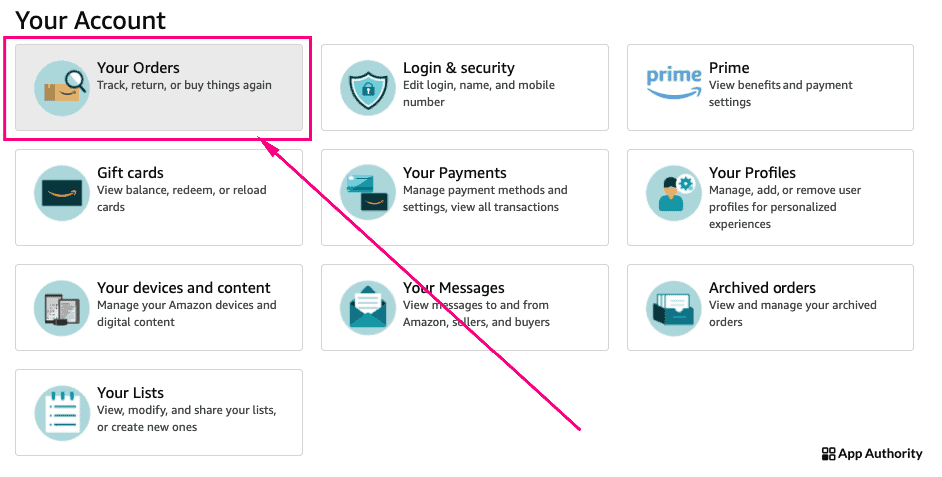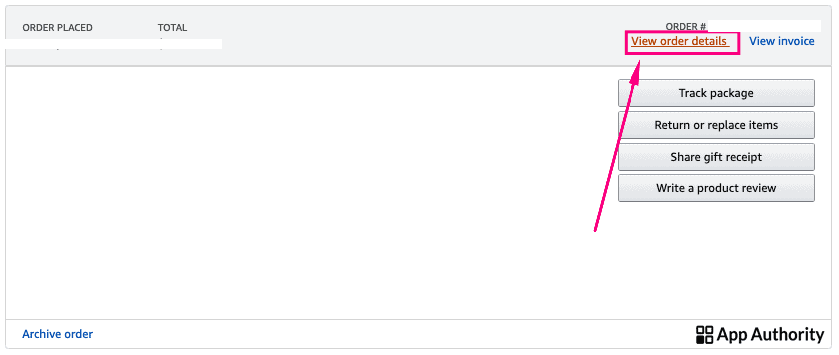After you have placed an order on Amazon, you can update your shipping address anytime provided that your item hasn’t shipped yet. You can update your address right from your Amazon account homepage on your desktop or mobile app.
Keep in mind that if your order has already shipped, you won’t be able to change the address and you need to cancel the order and then place it again for the correct address.
Here’s how to change the shipping address on Amazon on desktop and mobile.
Change the shipping address on Amazon on desktop
- In your browser, go to the Amazon account home page and sign in if needed.
- Navigate to “Account and Lists” and go to “Your Orders.”
- Select the order that you want to change the shipping address for.
- Click on “View Order Details” and select “Change” to modify your delivery shipping address.
- Follow the instructions on the screen to change the information.
Read also: How to Redeem and Use an Amazon Gift Card
Change the shipping address on Amazon in the app
- Open the Amazon app on your phone or tablet and go to your orders.
- Scroll down to select the order that you want to change the shipping address for.
- Tap on the order and scroll down to “Order Info”.
- Tap on “Change this order” and follow the instructions to change the shipping address.
If the item you have ordered isn’t shipped by Amazon, you might not be able to change the shipping address. If the option to change the address isn’t there, you’ll need to request a cancellation and order the item again for the correct address.