Amazon Prime offers thousands of TV shows and movies that you can watch instantly by streaming them online on various devices, including smartphones, tablets, and even TVs.
There are multiple ways to watch Amazon Prime on your TV. You can use the native Amazon Video app that is available for numerous types of smart TVs from various manufacturers, including LG, Samsung, Sony, and Panasonic. Alternatively, you can use a set-top box or streaming stick instead, or even watch using the Amazon Prime app for your console.
Here’s how to watch Amazon Prime for each of these options.
Table of Contents
Watch Amazon Prime via a native TV app
The steps required to watch Amazon Prime on your smart TV may differ from one manufacturer to another, but generally, you have to follow the next steps:
- Go to the app store of your smart TV and download the Amazon Video app if it’s not already installed.
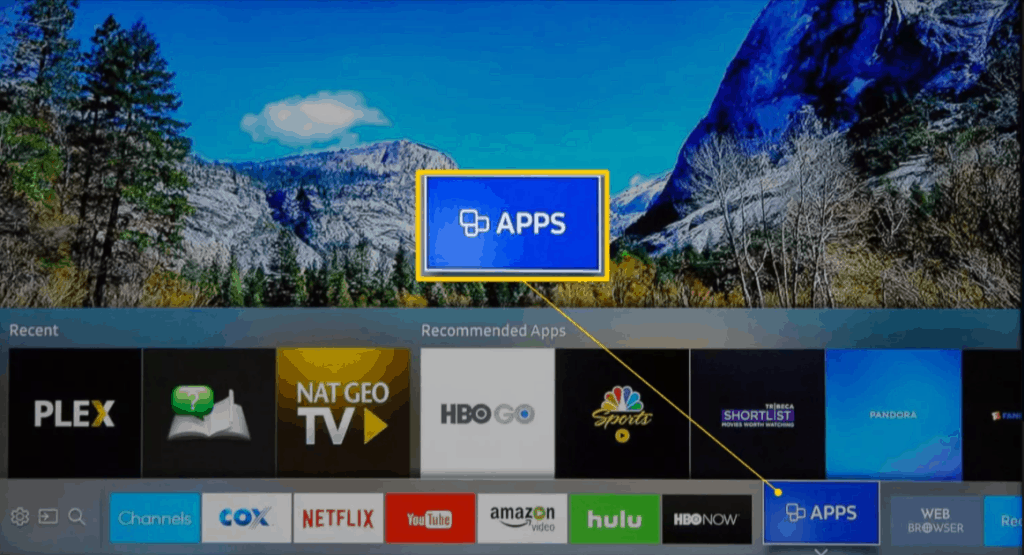
2. Once the app is installed, sign in with your Amazon account details.
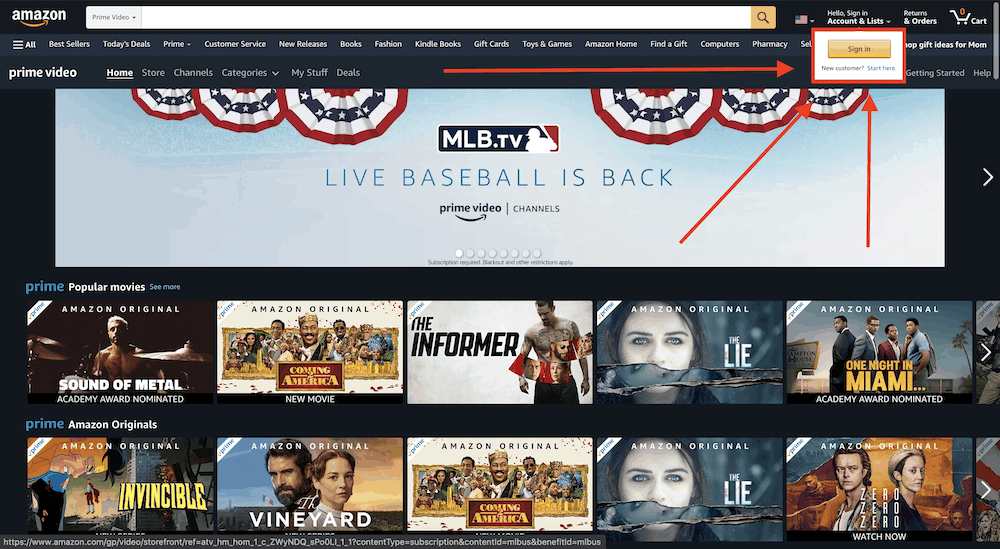
3. You can now start streaming your favorite TV shows and movies.
Watch Amazon Prime via a streaming stick or set-top box
Amazon Prime Video is available on most of the popular streaming sticks and set-top boxes on the market. These include Amazon’s own streaming devices such as the Amazon Fire TV stick and Fire TV Cube and various others such as:
- Apple TV
- Most TiVo boxes
- Roku devices
- Nvidia Shield
- Google Chromecast
In order to watch Amazon Prime on any of these devices, installed the Amazon Video app and sign in with your Amazon account details.
Related: How to Cancel Paid TV Channel Subscriptions on Amazon Prime
Watch Amazon Prime on a gaming console
The Amazon Prime Video app is available for most gaming consoles, including Xbox One, Xbox series X/S, PS4 and PS5, which makes it possible to watch your favorite movies on TV even if you don’t have a smart TV or a streaming stick.
To watch Amazon Prime TV shows and movies on your console, navigate to the app using your gamepad and sign in with your Amazon account credentials.
