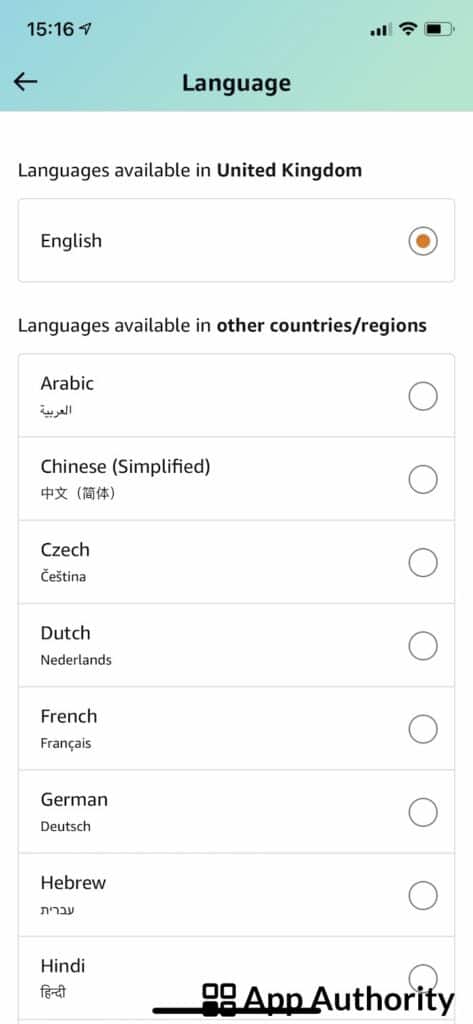If English is not your first language, it may be difficult to navigate through the Amazon website. The good news is that you can easily change the language both on the desktop website and the app.
Here’s how to do it.
How to change the language on Amazon on desktop
- Look for the flag icon located next to the search bar at the top of the Amazon website. In some country versions there might be a globe icon located in the same place. There is a two-letter code above the globe, which indicates the current language of the website.
- Hover with your mouse over the flag or globe icon to see the list of available languages. There may be differences on various Amazon sites when it comes to the number of languages available, depending on which country you are located in.
- Select your preferred language, and then confirm the change.
- If you want to switch the language back to English, you can easily do so by repeating the process and selecting “English”.
- If you can’t see the globe icon next to the search bar, this means that the website is only available in a single language. This is the case for Amazon Italy, for example.
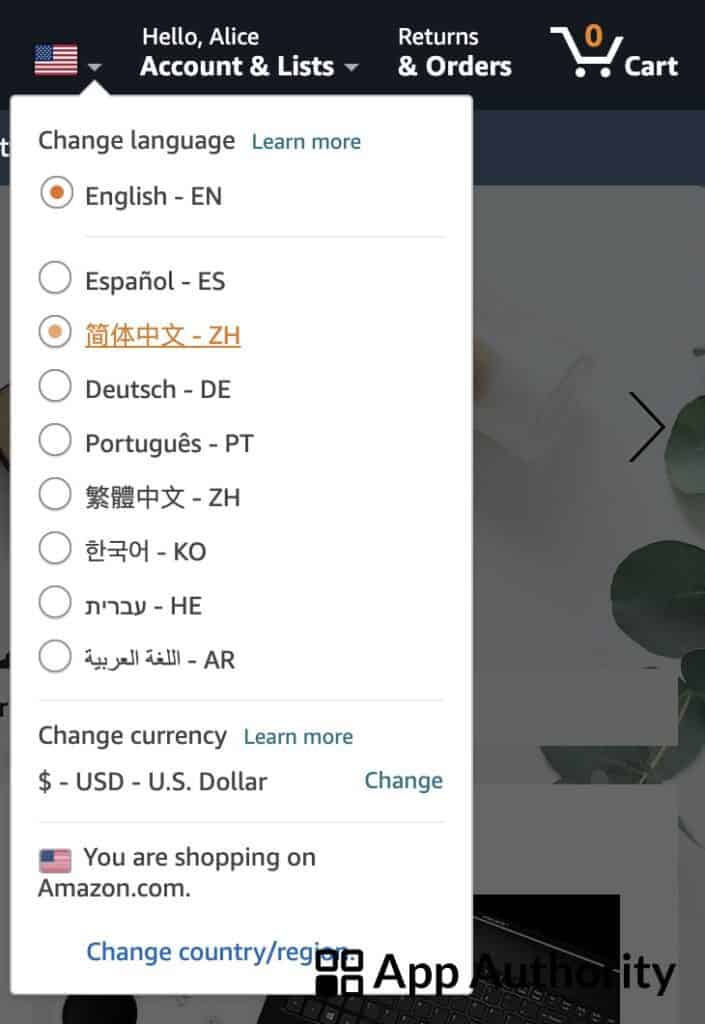
Read also: How to See Your Reviews on Amazon
How to change the language on Amazon in the app
- Open the Amazon app on your mobile phone or tablet and navigate to Settings by tapping the three-line icon at the bottom of the screen.
- Scroll down to “Settings” and tap “Country and Language”.
- Tap “language” and then choose your preferred language from the list.
- You can go back to English at any time by repeating the process and selecting “English”.
Just like in the case of the desktop version, the number of languages available in your mobile app may be different according to the country you live in.