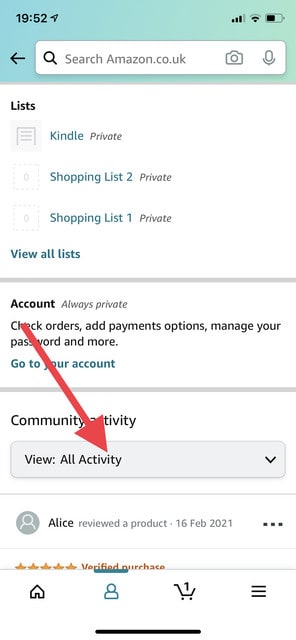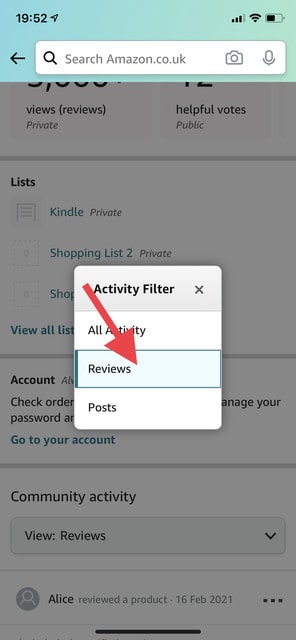If you want to have a look at the reviews you left for products on Amazon over the years, it’s easy to access them through your profile.
Here’s how to do it.
Table of Contents
How to check your reviews on desktop
1. Go to Amazon.com and log into your account.
2. Click on “Account and Lists” in the top right area of the screen.
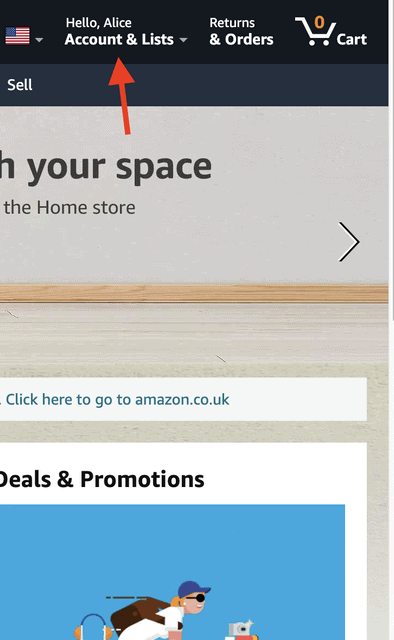
3. Choose “Your Amazon profile” under “Ordering and shipping preferences”.
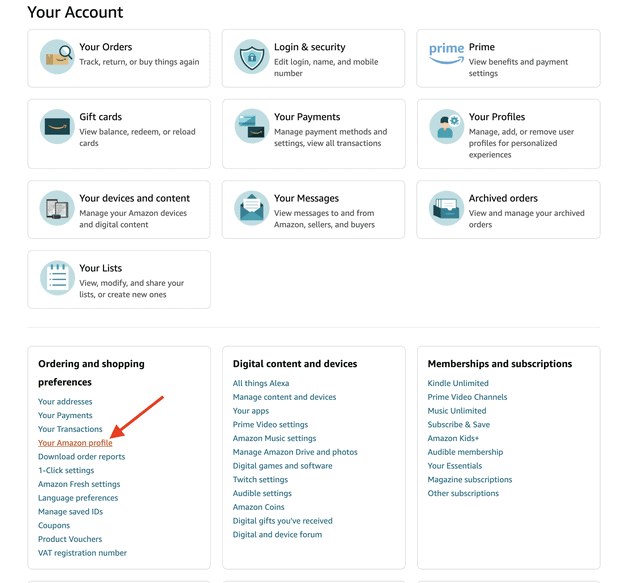
4. Go to “Community Activity” and then scroll to “View: All Activity”.
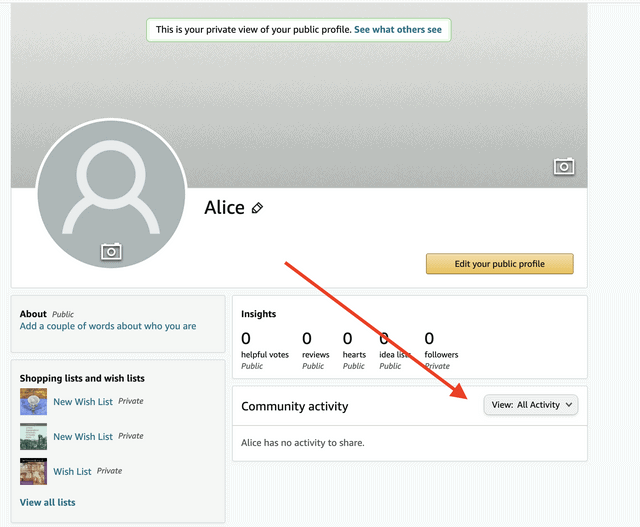
5. Select “Reviews” from the drop-down menu.
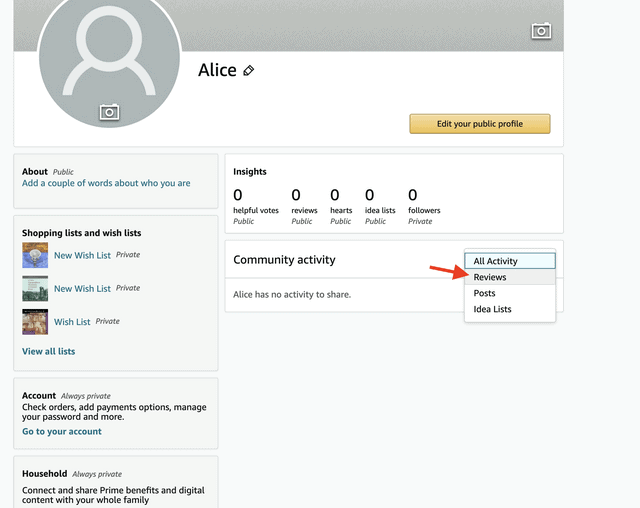
Here you can see all the reviews you added since you opened the account. You can delete or edit reviews by clicking on the three dots icon.
Related: How to Delete an Amazon Review
How to check your reviews in the mobile app
1. Open the Amazon app on your mobile phone or tablet and tap the Profile icon at the bottom of the screen (the second one from the left).

2. Tap “Your Account”.
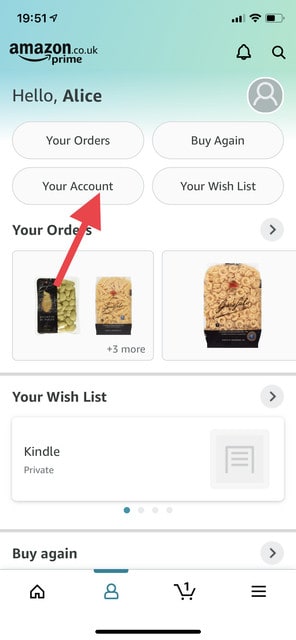
3. Scroll down to the “Personalization” section and tap “Profile”.
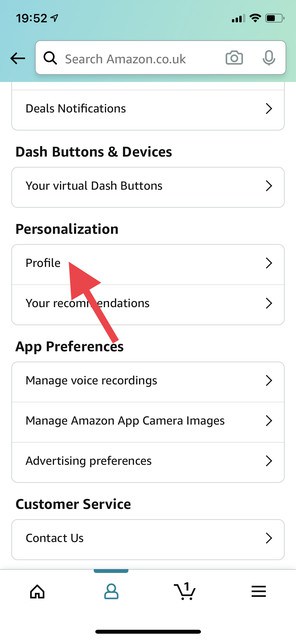
4. Scroll down to “Community Activity” and choose “Reviews” from the drop-down menu.