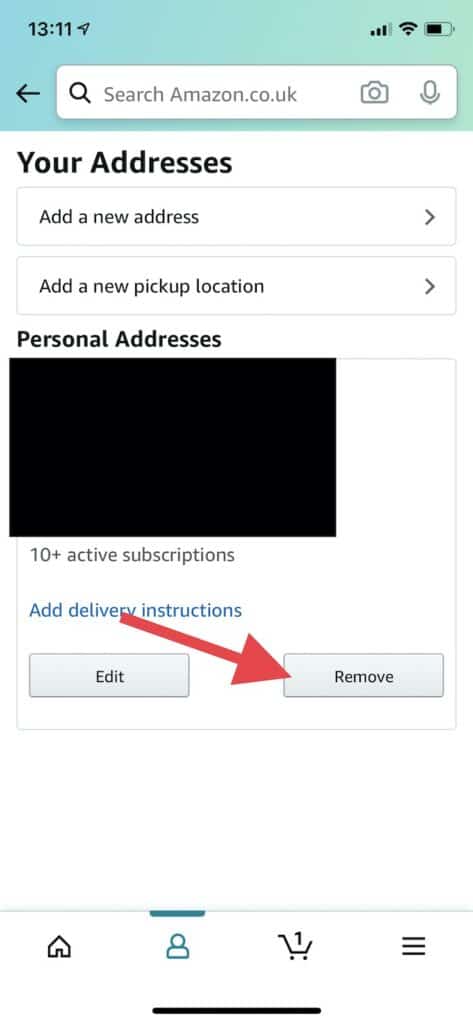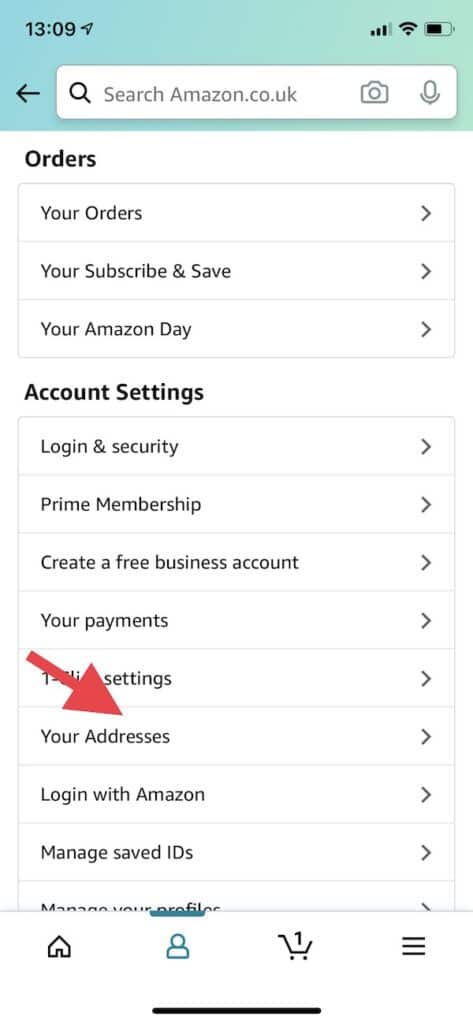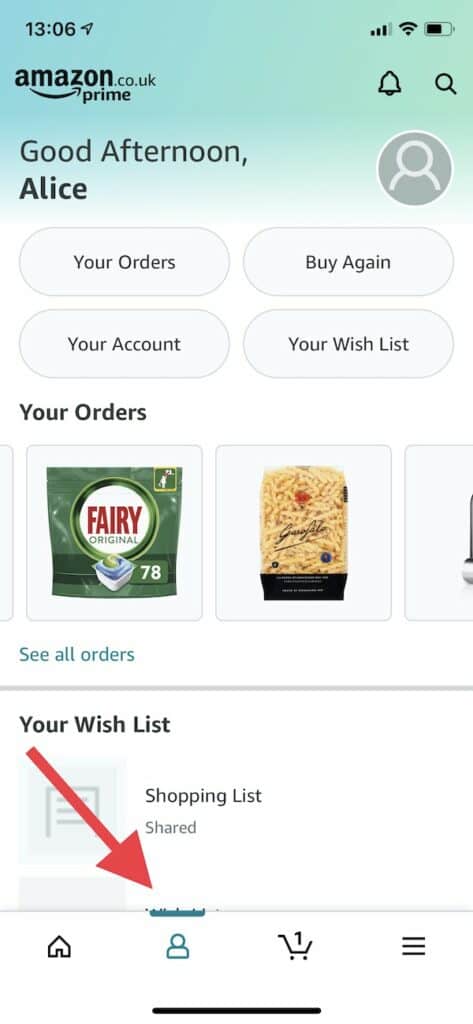If you want to delete one of your old addresses on Amazon so you don’t see them anymore in your list for future orders, you can do it easily both on desktop and on your iPhone or Android in the mobile app.
Here’s how to do it.
Delete addresses on Amazon on your desktop
- Navigate to “Your Addresses” in your Amazon account.
- Select the address you want to delete and then click on “Remove”. The address will be deleted from your account instantly.
- If you deleted your default address, you’ll need to choose another one by selecting the corresponding link below the address.
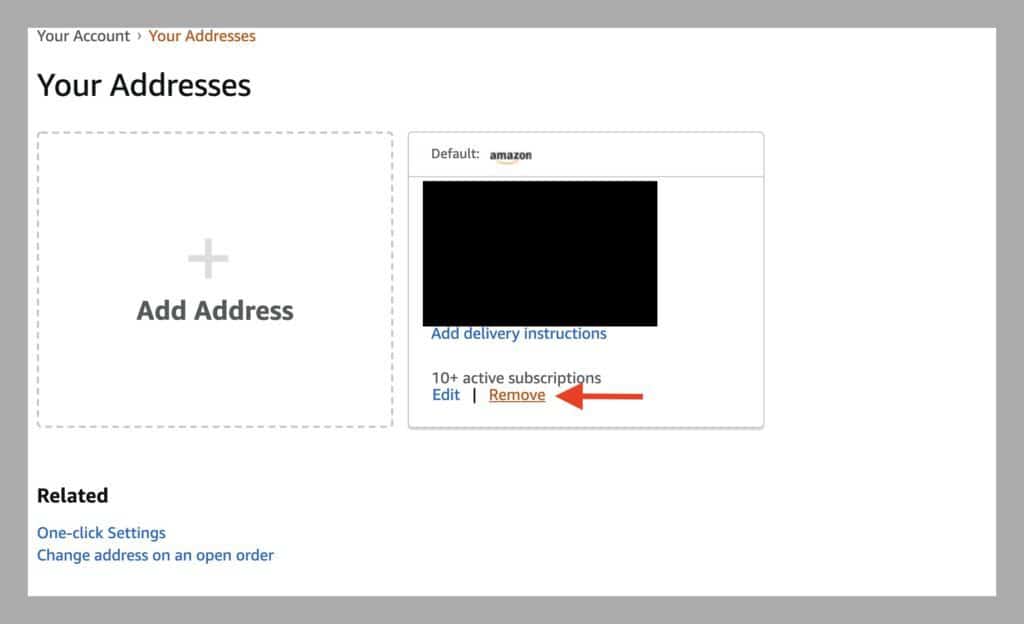
Read also: How to Cancel Paid TV Channel Subscriptions on Amazon Prime
Delete addresses on Amazon on the mobile app
- Open the Amazon app on your mobile phone or tablet and tap on the Account icon (the second icon on the bottom row.)
- Tap on “Your Account” and then go to “Account Settings” > “Your Addresses”.
- Select the address you want to delete and then tap on “Remove”. Your address will be deleted immediately.
Keep in mind that if you delete an address on Amazon, it won’t change the delivery address on any of the orders you may have open. If you want to change the delivery address for an open order, you can do so by visiting the Change Your Order Information page.
If your item has already shipped, you won’t be able to change the delivery address. You’ll have to cancel the order instead and then order it again to be shipped to the correct address.