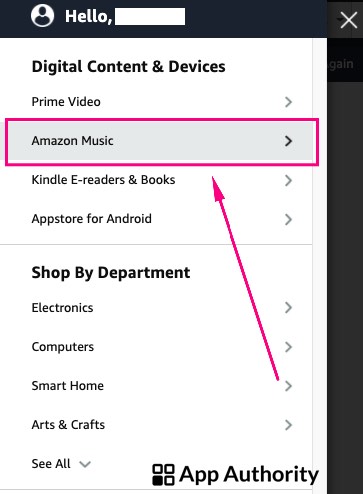You can cancel your Amazon Music Unlimited subscription from your desktop or from the mobile app on your phone or tablet.
Whichever device you choose to use, here’s how to go through the cancellation process.
Cancel Amazon Music Unlimited on your desktop
- Go to the Amazon website in your browser.
- In the top left-hand corner, click “All” and then select “Amazon Music.”
- Choose the “Amazon Music Unlimited” subscription and then click on “Settings” in the top right-hand corner.
- Choose the relevant subscription and select “Cancel.”
- Confirm your cancellation when prompted to do so.
Read also: How to Redeem and Use an Amazon Gift Card
Cancel Amazon Music Unlimited in the app
- Open the Amazon app on your phone or tablet.
- Tap on “Music” in the top menu.
- Scroll down to the subscription you’re looking to cancel and tap “Cancel”.
- Confirm your cancellation when prompted to do so.
Your Amazon Music Unlimited subscription will continue until the end date even if you cancel the service.
If you have subscribed to the service through your mobile service provider or another third party, you can’t cancel your Amazon Music Unlimited subscription directly on the website or in the app. To cancel the service, you need to contact your provider for further assistance.
After canceling the subscription, you won’t be able to access any of the online content you downloaded as a subscriber. Unlike in the case of other streaming services, such as Apple Music, your music collection and playlist will be there for you should you decide to subscribe again.