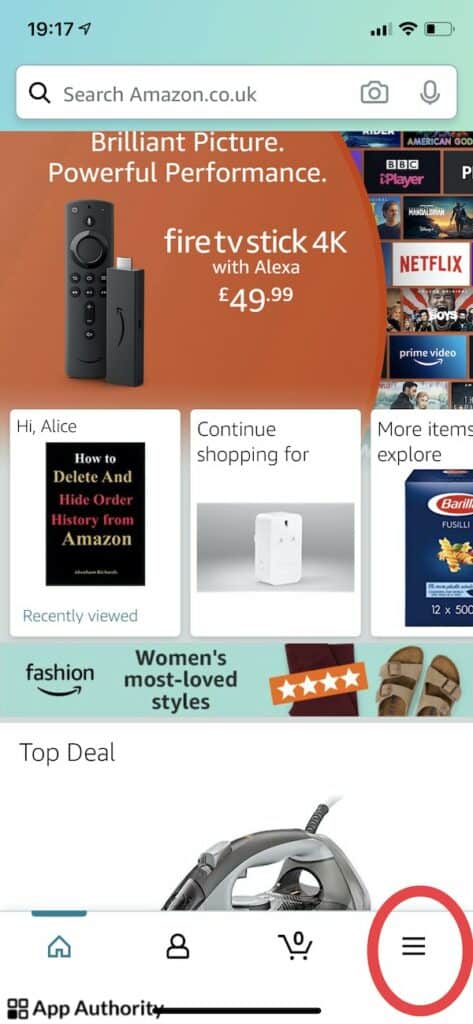While most people stay signed in on Amazon at all times because of the convenience of not having to log in every time you use the website on desktop or the mobile app, there might be times when you need to sign out of Amazon.
Whether you’re allowing someone to log into their Amazon account on your phone or you’re using a shared computer, sometimes it’s important to log out of your Amazon account and protect your personal information.
The good news is that it’s quite easy to sign out of Amazon no matter what kind of device you are using.
Here’s how to do it.
How to sign out of Amazon in the mobile app
- Open the Amazon app on your phone or tablet.
- Tap the three-line icon at the bottom right corner of the screen.
- Scroll down to Settings and tap to open it.
- At the bottom of the Settings menu, tap “Not [your name]? Sign out”.
Read also: How to Use Amazon Locker
How to sign out of Amazon on desktop
- Go to Amazon.com in your browser and click on “Account & Lists” in the top right corner of the screen.
- Move your cursor to the last item at the bottom of the drop down menu in the “Your Account” section to sign out.
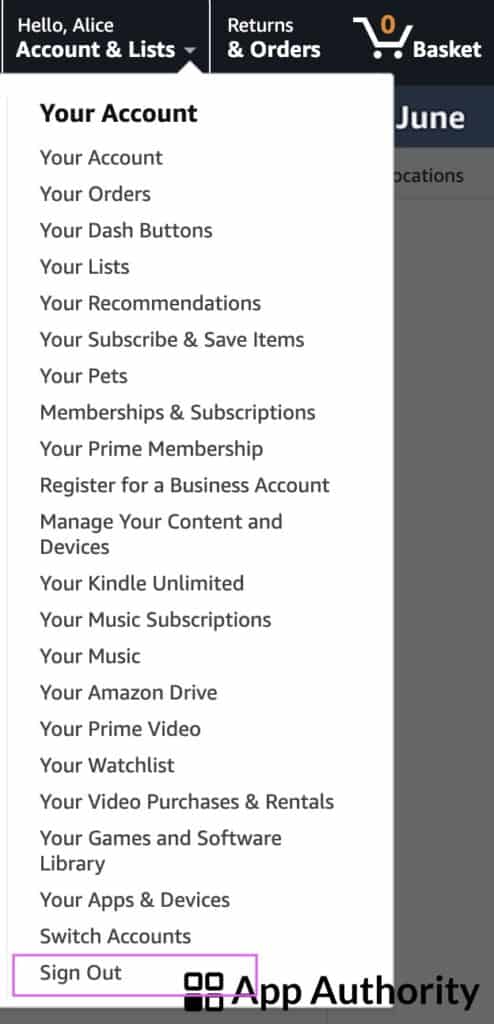
And that’s all. Signing out of Amazon on desktop is much easier than logging out from the mobile app.