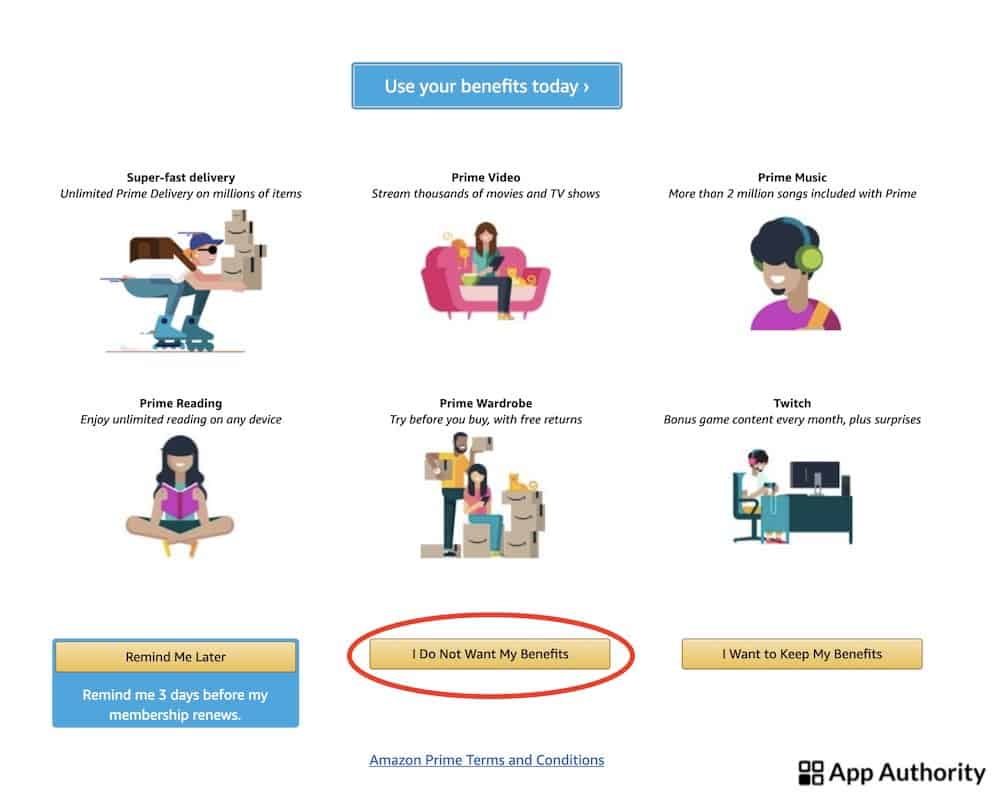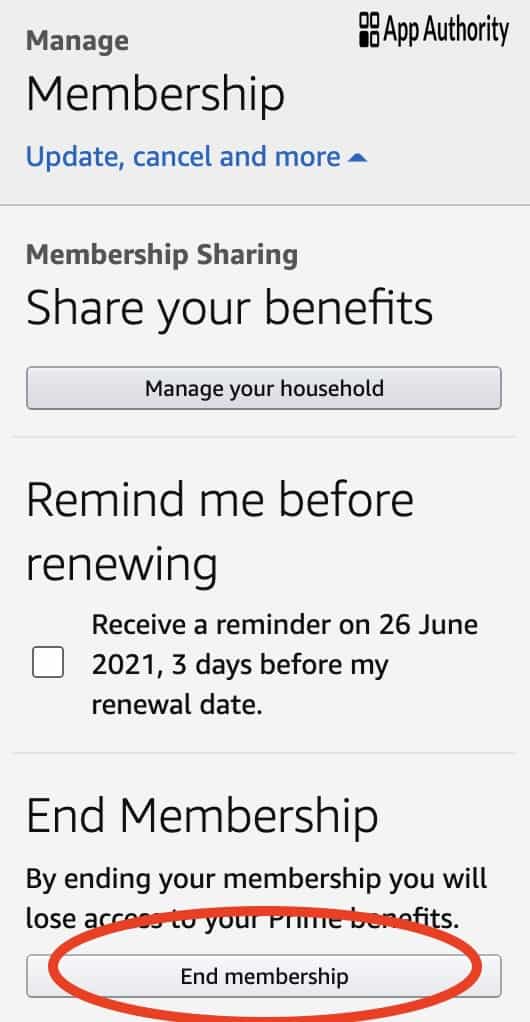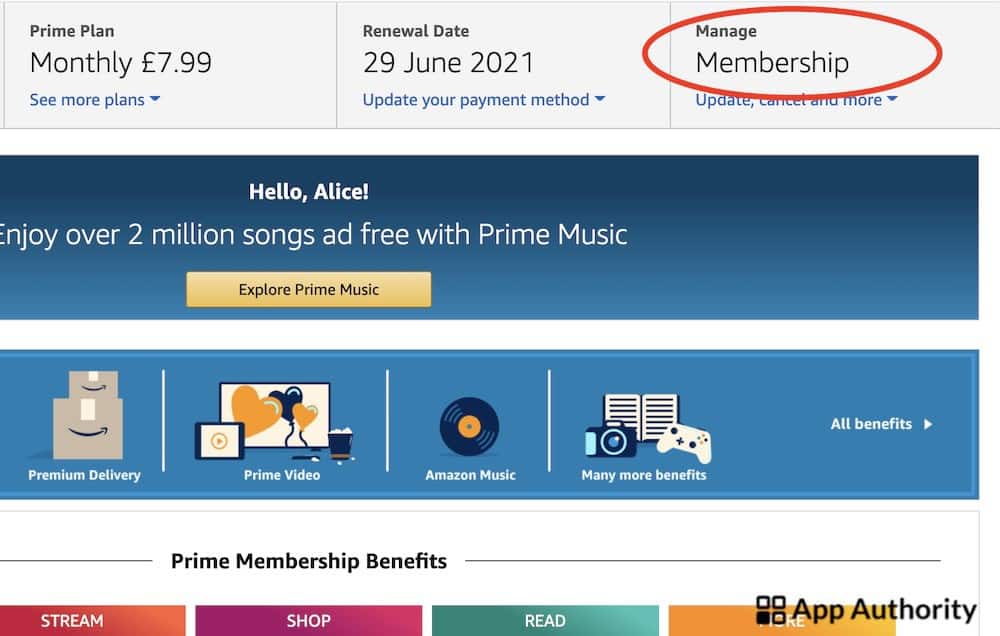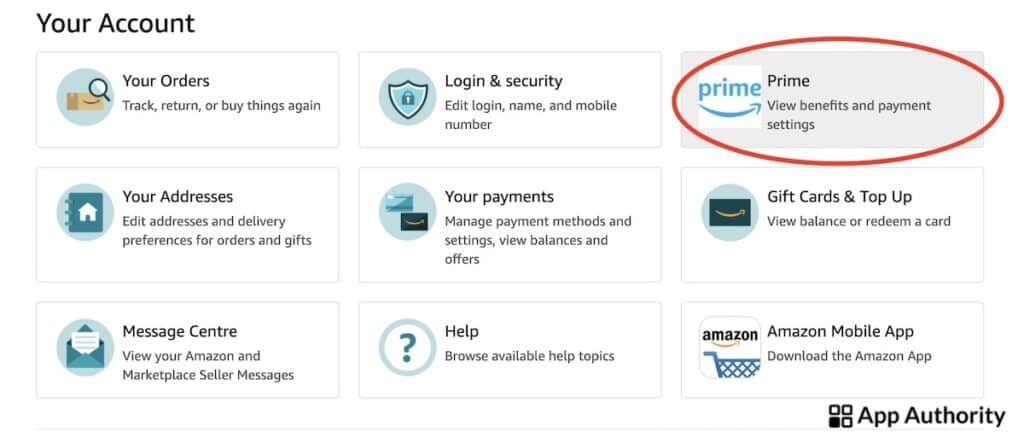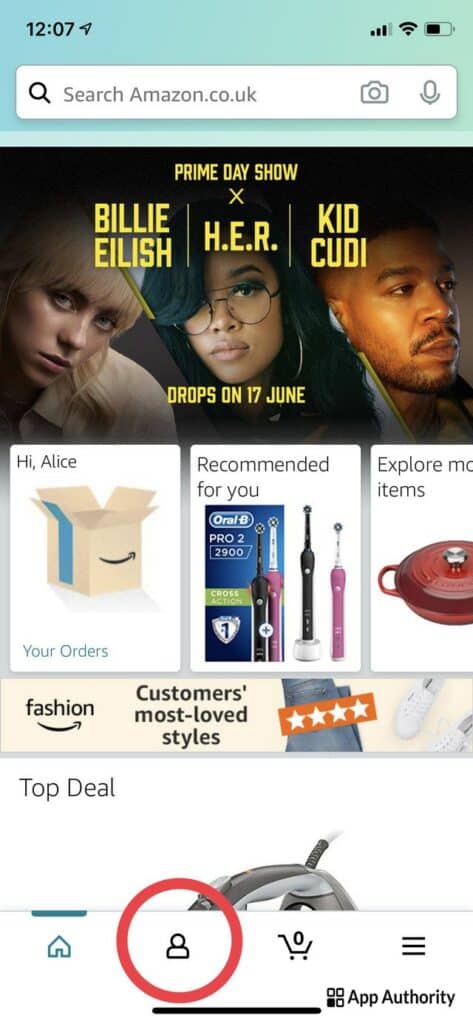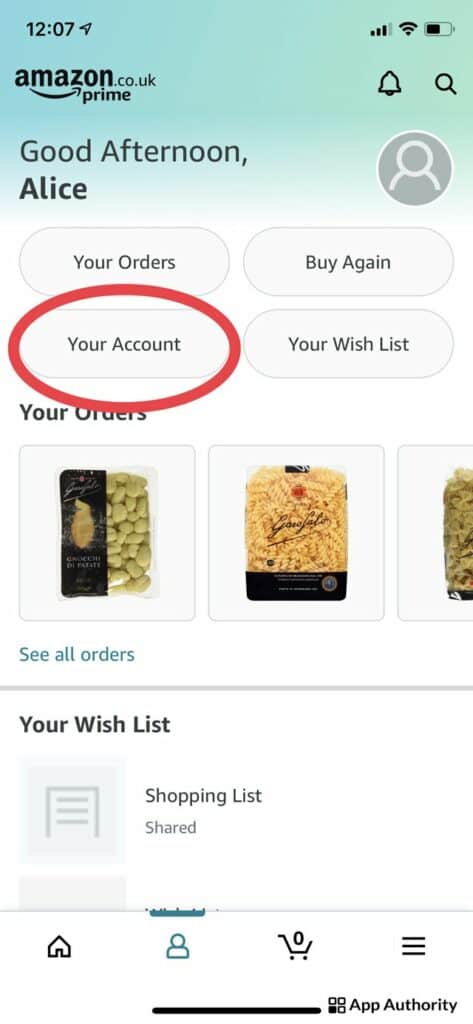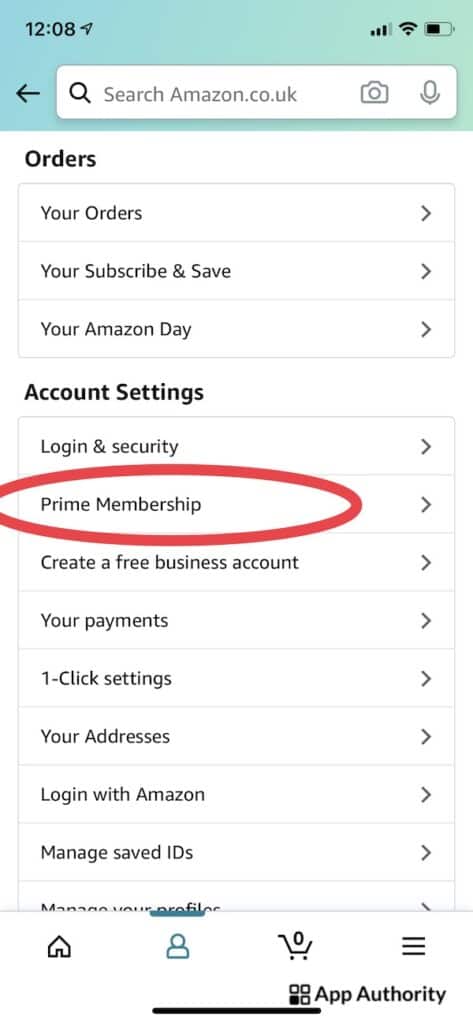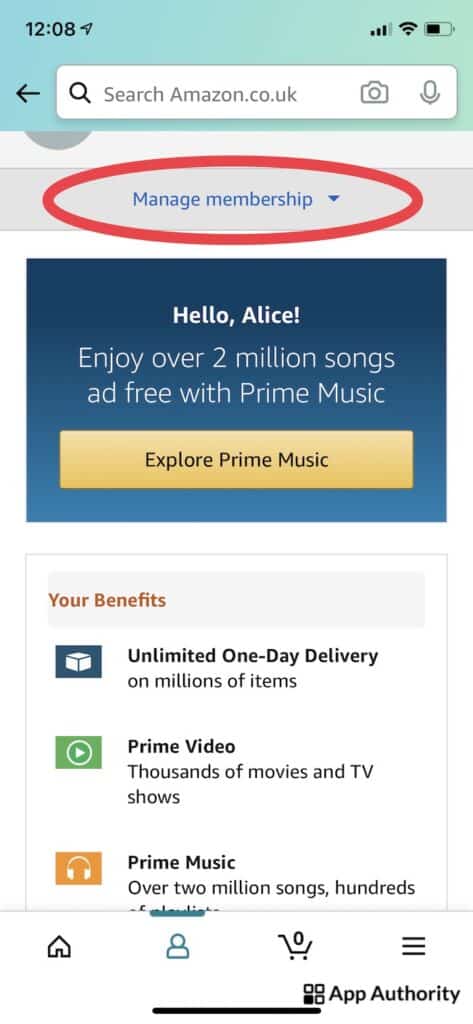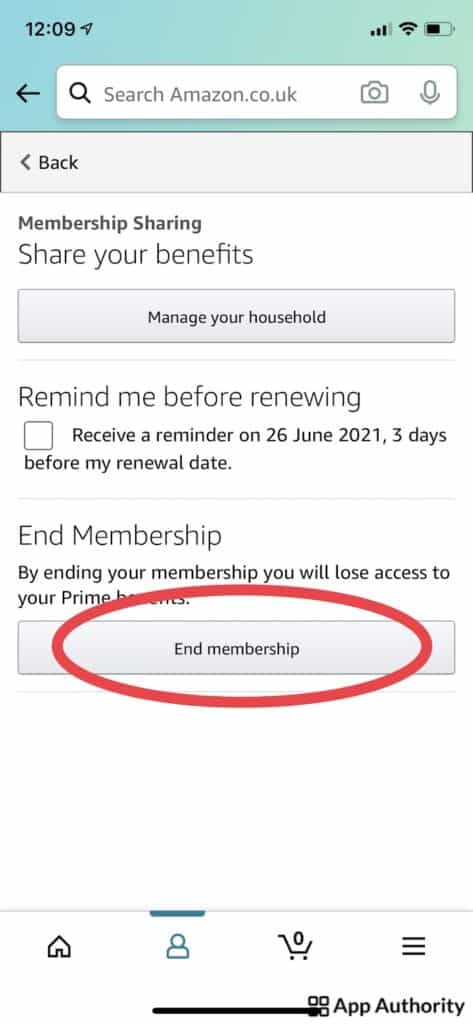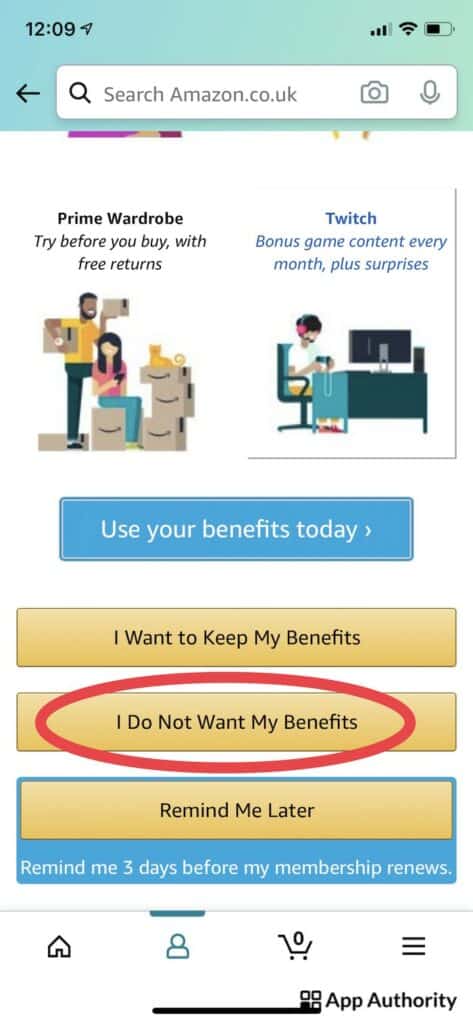If you think Amazon Prime is not for you anymore, it’s easy to cancel it. You can step away from your monthly or yearly membership from your desktop and mobile app.
The process of cancelling the membership is the same in the US, UK and Canada, so follow the steps below to cancel your Amazon Prime account, request a refund and close out your account.
Here’s how to cancel your Amazon Prime account in just several easy steps.
Table of Contents
How to cancel your Amazon Prime account on desktop
- Sign into your Amazon account and click on the “Account and Lists” menu in the top right corner of the screen.
- Click on “Prime Membership” and then go to “Manage Membership in the drop-down menu.
- Click on “End Membership”. You’ll be taken to a page where you’ll be asked if you’re sure you want to end your Prime benefits.
- Click on the button in the middle, “Cancel My Benefits.”
- You may be asked a couple more times whether you really want to cancel the benefits of your Prime membership.
- When you reach the final page, you’ll see a button with the date your membership will end. Click on it and your subscription will be cancelled.
Read also: What is Amazon Kids+? (Formerly Amazon FreeTime)
How to cancel your Amazon Prime account in the mobile app
- Open the Amazon app on your mobile phone or tablet and go to your profile tapping the second icon of the bottom menu.
- On the next page, tap on “Your Account”.
- Tap “Prime Membership” on the next page. You’ll find this field in the “Account and Settings” section.
- Tap “Manage Membership” at the top of the screen.
- On the next page, you’ll see multiple options. Tap “End Membership” right at the bottom.
- You’ll then see a page where you’ll be asked if you’re sure you want to end your Prime benefits.
- Tap “I Do Not Want My Benefits”.
- You may be asked a couple more times whether you really want to cancel the benefits of your Prime membership.
How to Cancel an Amazon Prime Trial
If you haven’t had a Prime membership before, you can get a free 30-day trial. If you don’t want to sign up for a paid membership after the trial, you need to remember to cancel the trial before you’ll be automatically charged.
You can do this by following the same steps above to manage your Prime membership. If you don’t cancel when the trial period is coming to an end, you’ll be charged either a monthly or yearly fee.
You can set up a reminder so you don’t forget to cancel your Amazon Prime trial. This is also true for regular memberships — you can set a reminder for three day before your subscription is coming to an end so you have time to decide whether you want to continue or cancel.
How to Get a Refund on Amazon Prime
Many Amazon Prime customers may be looking to cancel their membership, with the most popular reason being the price. The cost of the subscription is $12.99 a month or $119 a year in the US and £7.99 a month or £79 a year in the UK.
The membership offers various perks, ranging from free next-day shipping for all items to Amazon Prime Video, Amazon Music and Amazon Reading. Members also get access to deals that are only available for Prime members.
If you cancel your membership, you’ll lose access to all these benefits, but you may be entitled to a refund, depending on when you’re cancelling and whether you’ve used any of the benefits included in the subscription.
According to Amazon, members who took out a subscription but haven’t used the benefits are eligible for a full refund. If you cancel your membership in the first three days after signing up, you’ll be eligible for a full refund.
Except for the situations mentioned above, the Prime membership fee is not refundable. If you have taken the membership through a third party and not directly from Amazon, you’ll need to contact the third party to cancel and see whether you’re eligible for a refund.