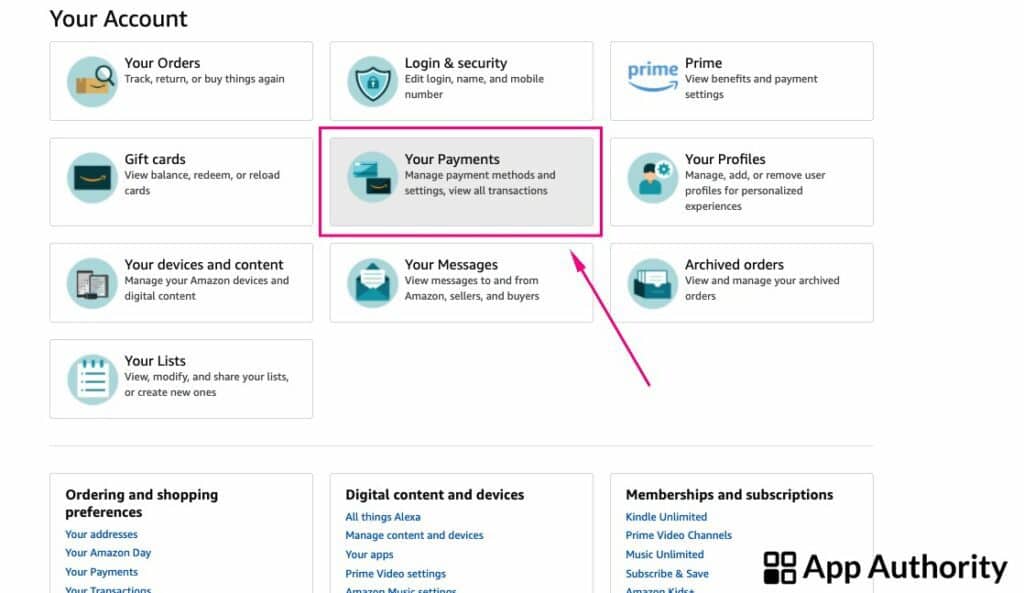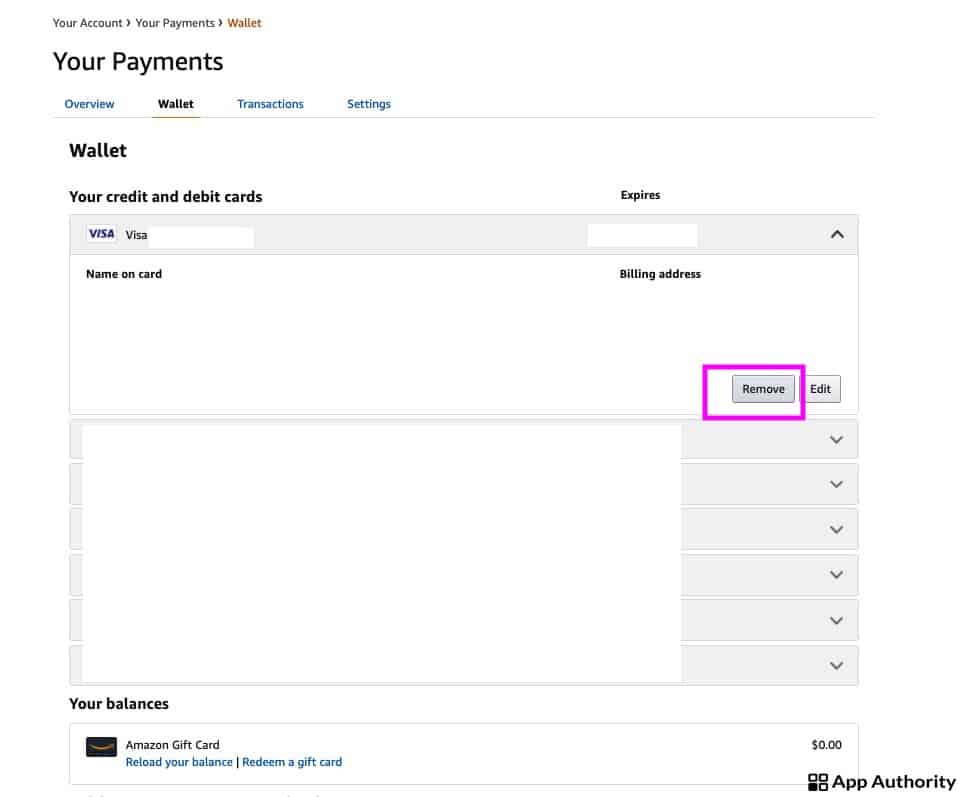If you want to delete a credit card from your Amazon account, doing so is easy and it only takes a couple of steps. You can delete a credit card from Amazon from a desktop computer or in the mobile app on your phone or tablet.
Here’s how to do it for each of these two options.
How to delete a credit card from Amazon on desktop
- Go to Amazon.com in a browser on your computer and log into your account.
- Navigate to the “Account and Lists” section located in the top right corner of the site and then go to “Your Account”.
- Click on “Payment options”, which you can find under the “Ordering and shopping preferences” section.
- Select the credit card you want to delete in the “Your credit and debit cards” section.
- Click the “remove” button, and then confirm by clicking on “Confirm remove.”
Read also: How to Clear Amazon Search History
How to delete a credit card from Amazon in the mobile app
- Open the Amazon app on your phone or tablet and tap on the Account tab (the second one at the bottom of the screen).
- Tap on “Your Account” and scroll down to “Your Payments”.
- Tap on the “Wallet” tab, then scroll down to select the credit card you want to remove.
- Remove the selected credit card by tapping on the “Remove” button.
If you have deleted your default credit card, you’ll need to set another default card or add a completely new one if the one you deleted was the only credit card associated with your Amazon account.