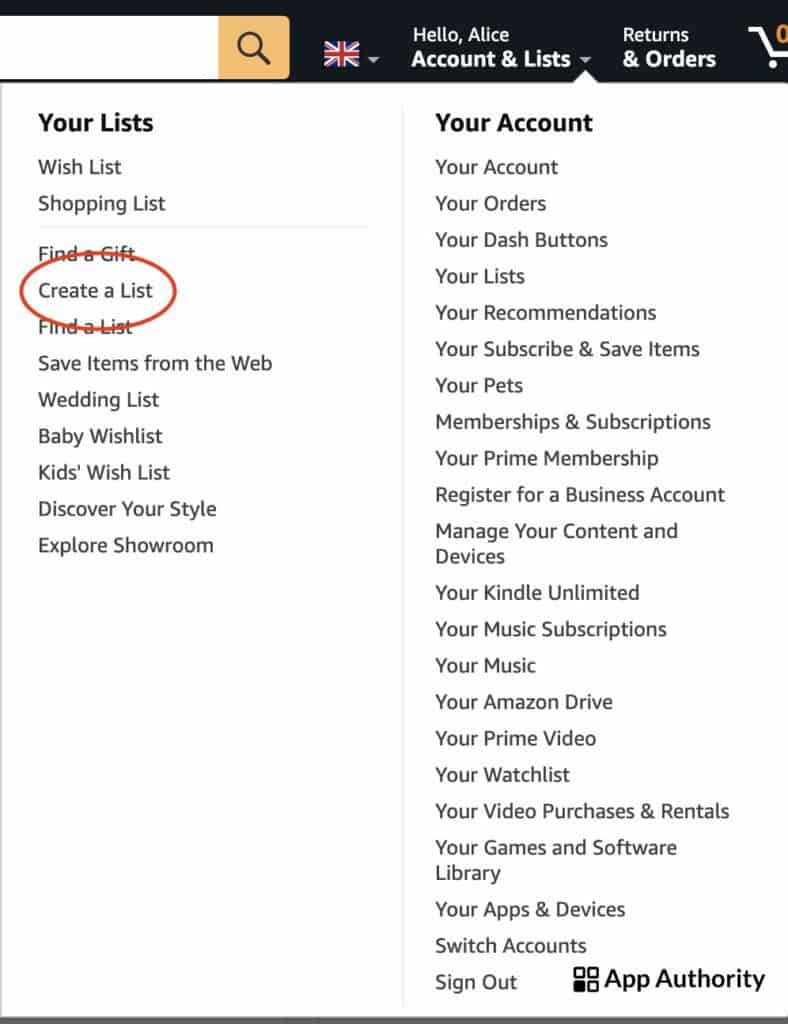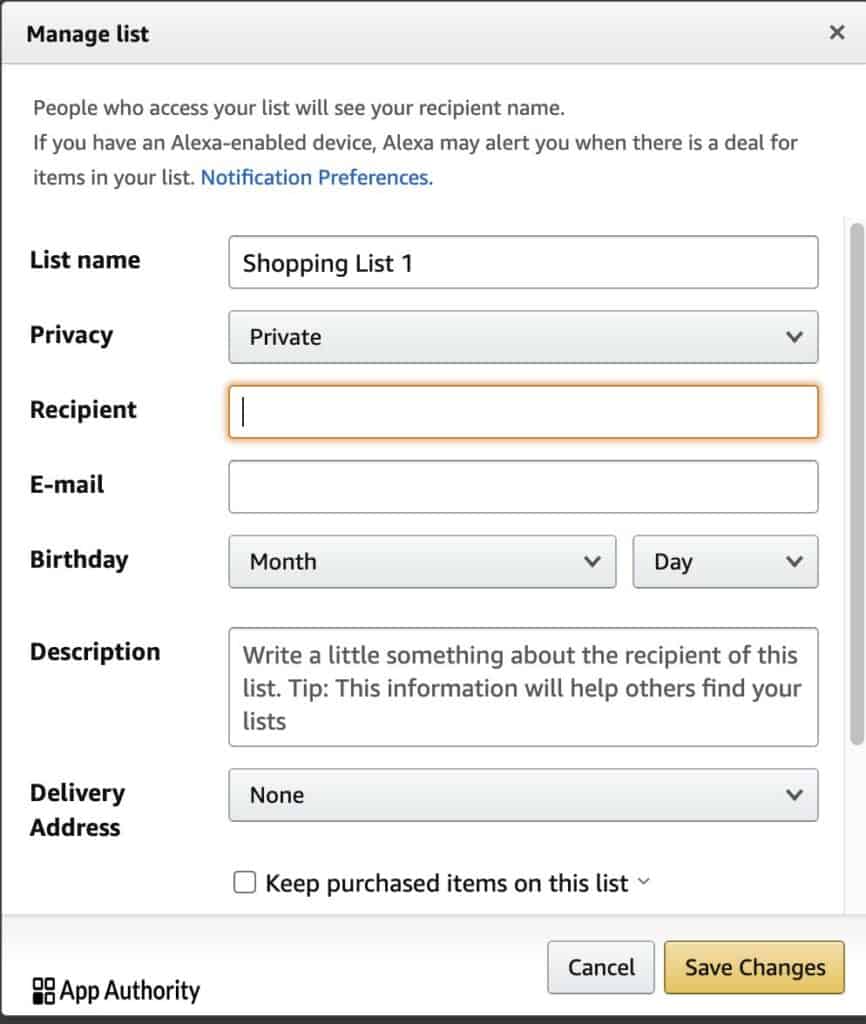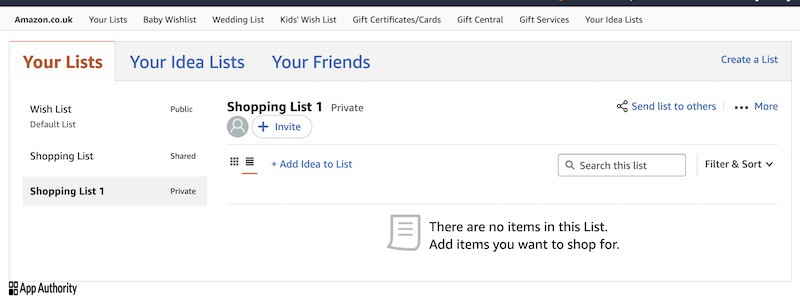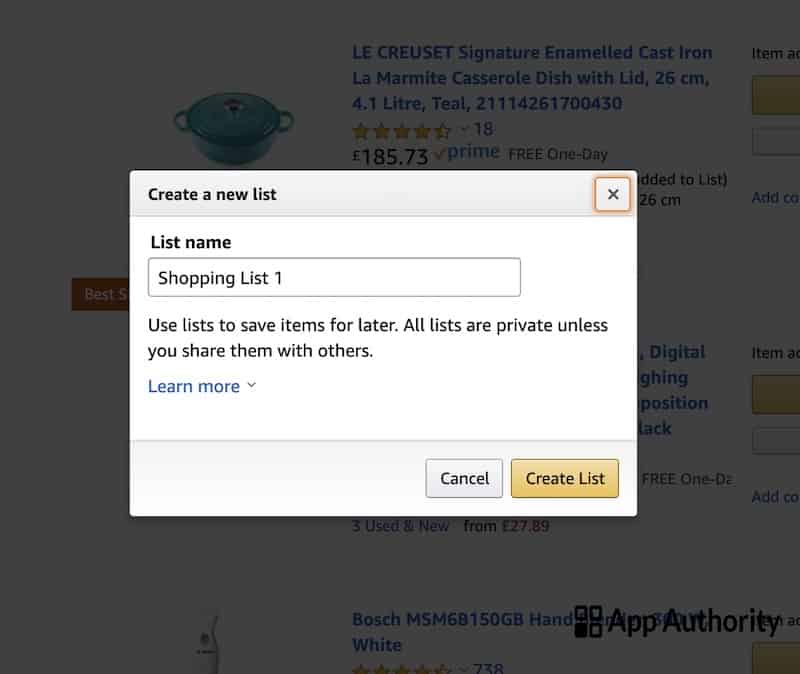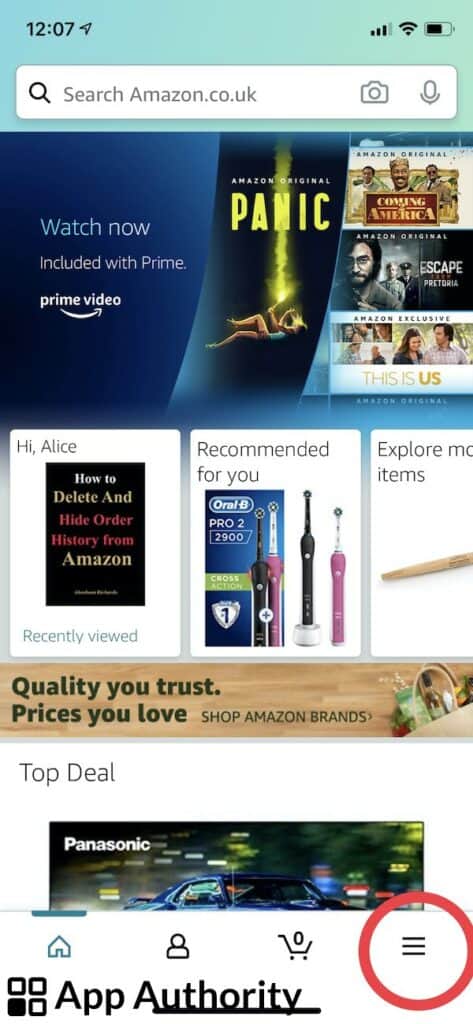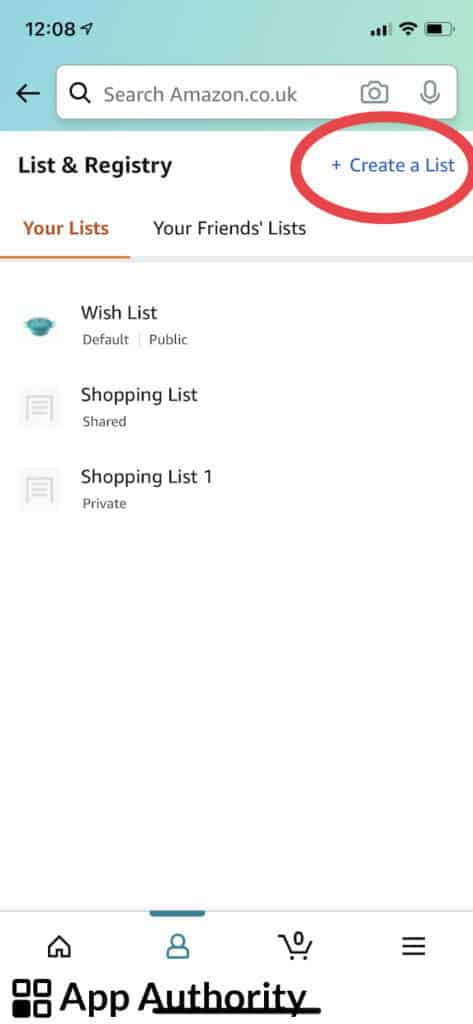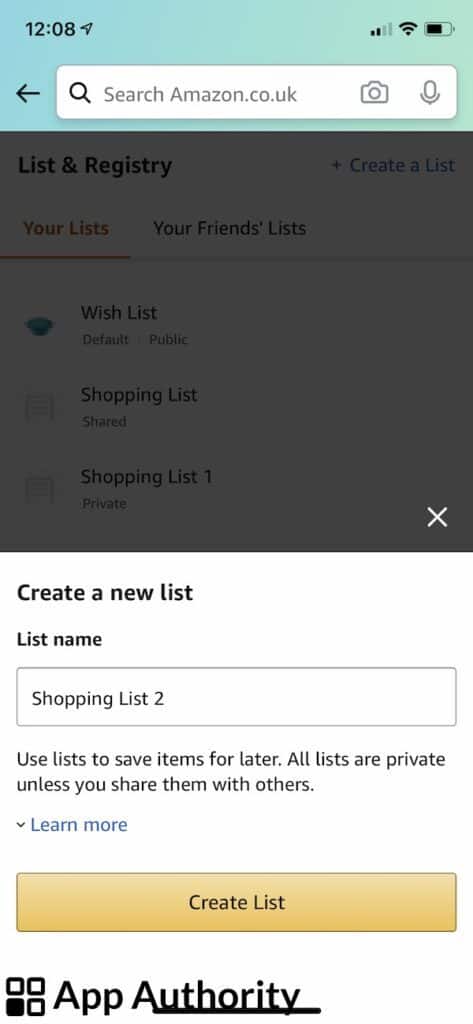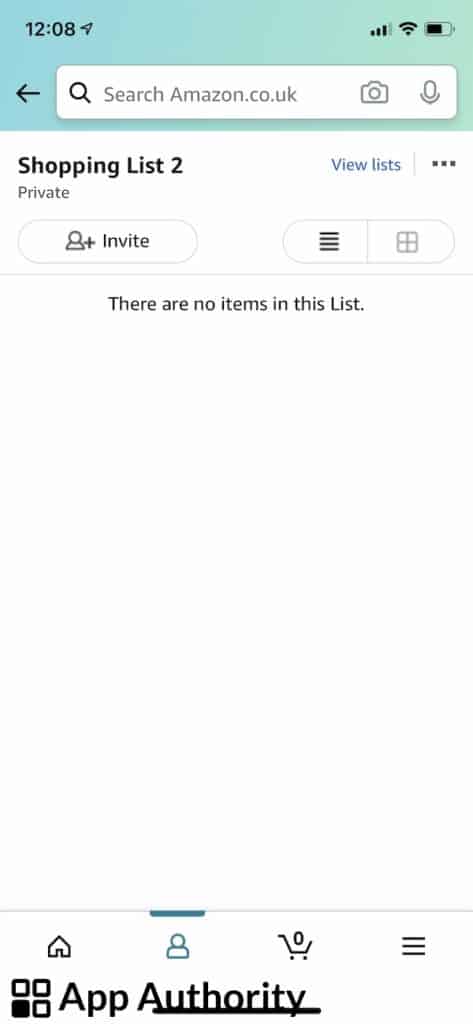When something catches your eye while browsing on Amazon but you’re not ready to purchase it yet, you can easily add it to a wish list so you don’t forget about it.
Amazon wish lists also come in handy when creating a wedding registry or a Christmas gift list.
You can easily create multiple Amazon wish lists both on desktop and in the mobile app. Here’s how to do it.
How to make an Amazon wish list on desktop
- Go to Amazon.com in your browser, and then hover over “Account and Lists”.
- Select “Create a List”.
- Give your list a name and then click on “Create List”.
- You will now be taken to the list page. To manage it and change the settings, click on “More” on the right side of the screen.
- Choose your preferred privacy settings (public, private or shared), and decide whether you want to manage your list with Alexa.
- You can also set other features such as the person the list is for, the name of the recipient, and “Don’t spoil my surprise”, which keeps any items someone purchased visible for a couple of weeks. This way, you won’t know what a gifter has bought.
- Save the settings. You’re now ready to add items to your Amazon wish list.
Read also: How to Use Visa Gift Card on Amazon
How to make an Amazon wish list in the mobile app
- Open the Amazon app on your mobile or tablet and tap the three-line icon located in the bottom right corner of the screen.
- Go to “Your Lists” and tap “View Lists”.
- Select “Create a List” and give your list a name.
- Start adding items to the list.
When you select “Add to List” on an item, it will be added to your default list. If you want to change the default list, you can do so by visiting “Your Lists”, select the list that you want to be the default one and click “Edit this list”. Click on the “Default list” checkbox at the bottom of the dialog box.