If your Amazon Kindle Fire tablet isn’t working as it should or you simply want to reset the tablet because you’re selling or giving you away, resetting it to factory settings is a good idea.
The process of resetting an Amazon Kindle Fire tablet depends on the type of tablet you have. Resetting the tablet to factory settings will wipe clean all your data and personal information from the tablet.
Here’s how to do it.
Table of Contents
How to reset 1st and 2nd generation Kindle Fire tablets
- Go to Settings (the gear icon on your screen).
- Tap “More…”, then navigate to “Device”.
- Tap “Reset to Factory Defaults”.
- Tap “Erase Everything” and wait for the process to finish.
- Once the process is completed, you can set up your Kindle Fire from scratch.
How to reset 3rd generation or later Kindle Fire tablets
- Go to “Settings”, and then tap “Device Options”.
- Select “Reset to Factory Defaults”.
- Confirm by tapping “Reset”.
Related: How to Clear Amazon Search History
How to reset a Kindle Fire tablet that won’t power on
If you can’t reset your Kindle Fire with the method above because you can’t power it off, try this alternative method.
- Press and hold the Volume Down and Power buttons at the same time until you see a system recovery screen.
2. Use the up and down volume downs to select “Wipe Data/Factory Reset”.
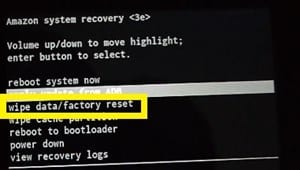
3. Press the Power button to confirm.
4. Select “Yes, delete all user data” by using the volume buttons.
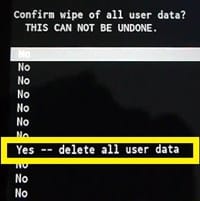
5. Press the Power button to confirm.
