As you probably know by now, the Apple Watch does much more than simply telling the time. If you have an Apple Watch with watchOS 5 or later, you can use your device to communicate with other Apple users using the Walkie-Talkie feature.
The Walkie-Talkie app makes it possible to talk and listen directly through your watch without using any headphones, as long as you and the other person both have watchOS 5 or later.
Both cellular and Wi-Fi-only watches have this feature, and you can only use it to communicate with other people with Apple Watches. Unfortunately, you can’t use it to talk to someone on an iPhone.
Table of Contents
Here’s how to set up and use the Walkie-Talkie app on an Apple Watch.
- First, make sure that both you and the person you want to communicate with have updated the watches to watchOS 5.
- Next, tap the walkie-talkie app on the home screen of your watch. You find the app by looking for a yellow icon with a black walkie-talkie on it.
- Once you’re on the Walkie-Talkie screen, start swiping through your contacts until you find the person you want to talk to.
- Tap the name of your contact to invite them to talk. You should now see a small screen appearing that tells you the person has been invited, and now all you have to do is wait for them to respond to the invitation.
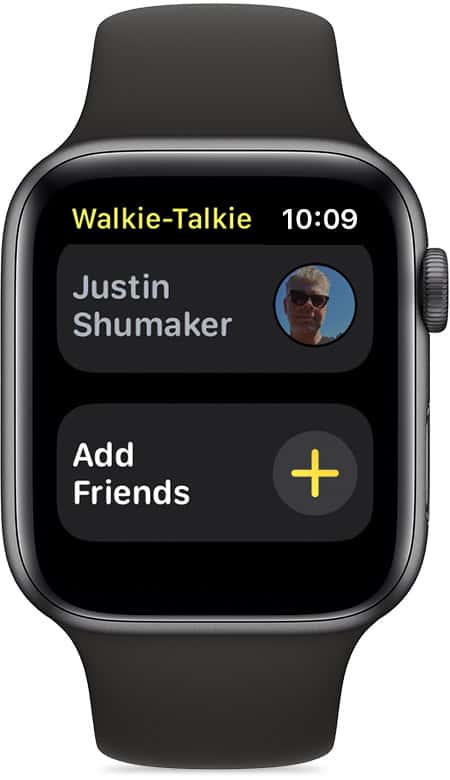
Related: How to Add Friends on Apple Watch
How to handle invitations and communicate through the Walkie Talkie app
If the person doesn’t reply, you’ll see the invitation hanging out on your watch. To cancel it, swipe left, and you see a red X button. Tap on it to cancel the invitation.
If someone sends you an invitation and you want to respond, swipe down from the top of the watch to see your notifications. Tap “Always Allow” on the invitation. This means that you will always accept calls from that person.
To talk through the walkie-talkie, tap on a contact name to initiate contact. Once you have established a connection, hold down the talk button to speak and release the button to allow the other person to respond. You can change the volume by turning the Digital Crown.
If one of the users tries to call another, but there’s no response, they will get a missed call notification.
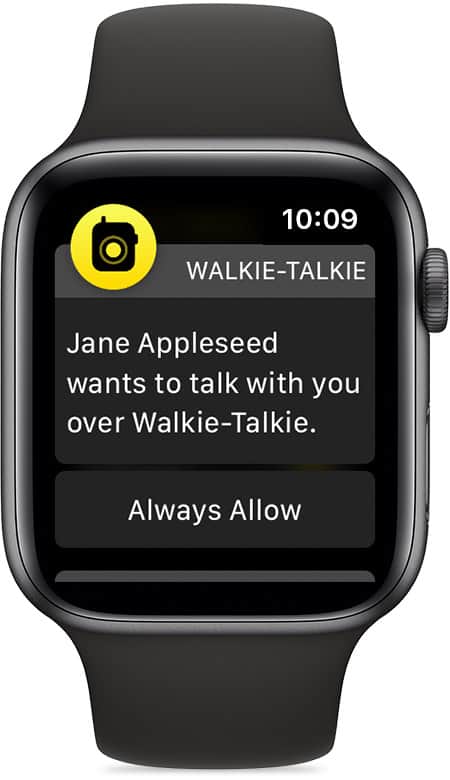
How to use the Walkie Talkie app with Siri
To use the walkie-talkie feature without touching your watch, you can ask Siri to open the app. To do so, simply lift the watch and say, “Open Walkie-Talkie.”
How to add a Walkie-Talkie complication
If you use the walkie-talkie feature often, you may want to add it to one of your watch faces as a complication. To do so, open the “My Watch” app on your phone and select the face you want to customize. Next, tap the position where you want to place the icon and then add the Walkie-Talkie app to that spot.
