Even though the Apple Watch is a powerful wearable gadget, sometimes all you need is to set an alarm.
The good news is that the watch can handle this basic function brilliantly. Not only is it possible to set up an alarm very easy but using your watch to wake you up is also excellent for those moments you don’t want to wake up your partner, too.
Table of Contents
Here’s how to set and customize an alarm on your watch.
- On your Apple Watch, open the Alarms app.
- Tap “Add Alarm”.
- Using the digital crown, navigate to your chosen hour. Next, tap on the minute section and set it with the help of the digital crown.
- Tap AM or PM as needed, then tap “Apply” to add the alarm to your list.
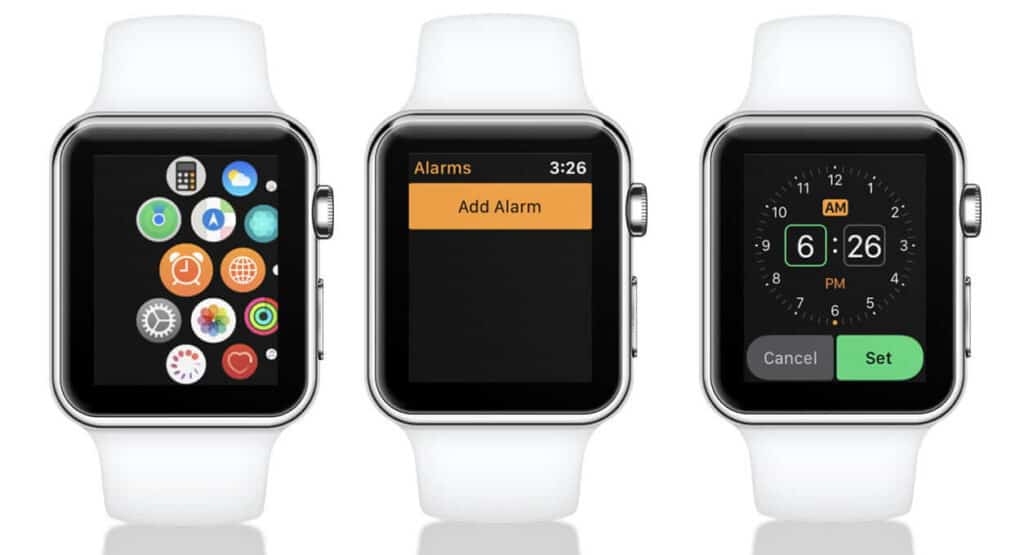
Related: How to Track Your Sleep on the Apple Watch
If you want to hide or delete an alarm on your Apple Watch, follow the next steps:
- On your Apple Watch, open the Alarms app.
- Hit the switch to the right of the time to turn the alarm off. This doesn’t delete the alarm and you can turn it back on later.
- To delete an alarm completely, select it, then scroll down and tap the “Delete” tab.
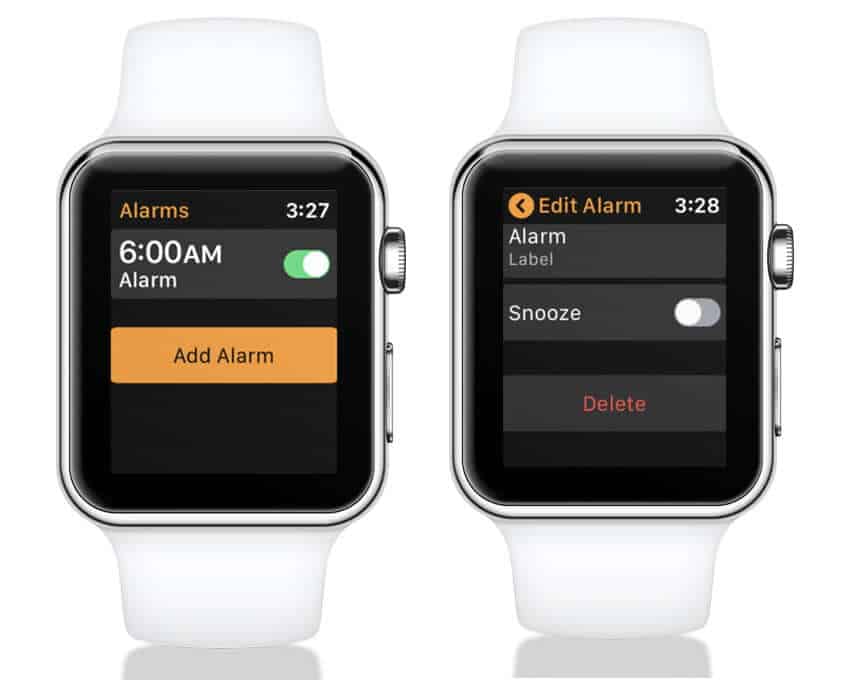
How to set an alarm with Siri
The easiest way to set up an alarm on your Apple Watch is to ask Siri to do it for you.
If you have raise-to-speak enabled on your watch, all you need to do is lift the Apple Watch close to your mouth and say “Set alarm for XX AM/PM” when Siri activates. Your alarm will be set immediately, and you won’t have to do anything else.
