Sometimes, things pop up on our screen that we just need to save. Fortunately, all Apple products come with a way to take screenshots, and the Apple Watch is no exception.
There are two major steps that you must take to capture screenshots on your Apple Watch. The first one can only be done by enabling screenshots in the first place. For that, you will have to use your iPhone.
- Open your iPhone and go to the home page.
- Tap on the Apple Watch app to get started.
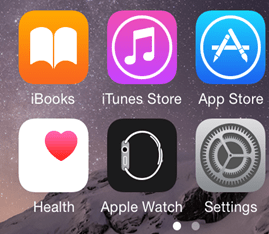
- After that, press the My Watch tab at the bottom of the screen to visit your settings.
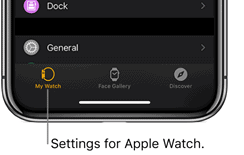
- Next, press the General tab to move on.
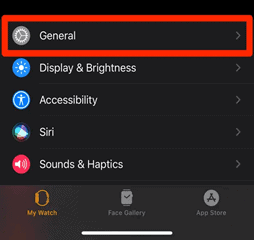
- At the bottom, there will be a tab called Enable Screenshots. Tap the tab to turn it on. The color of the tab should turn green after doing so.
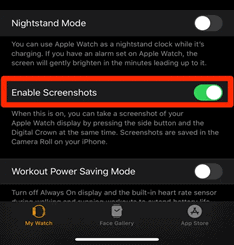
Now that you’ve enabled screenshots, you’re ready to start taking them! Here’s how you do it.
- You must first press two buttons, the digital crown and side buttons, on the right side of the watch at the same time.

- Hold them down together until you hear a sound that sounds like a camera shutter. This sound means that the screenshot has been taken.
Related: How to Lock and Unlock Your Apple Watch
If you would like to view the photo immediately, you can find it quite easily.
- Press the digital crown button on the side of the Apple Watch to get back to the home page.

- Find the Photos app with the multicolor flower icon.
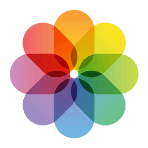
- Your screenshot should be the most recent photo taken. You can also find it in the album labeled Screenshots.
Read Also: How to Take a Screenshot on a Windows PC
