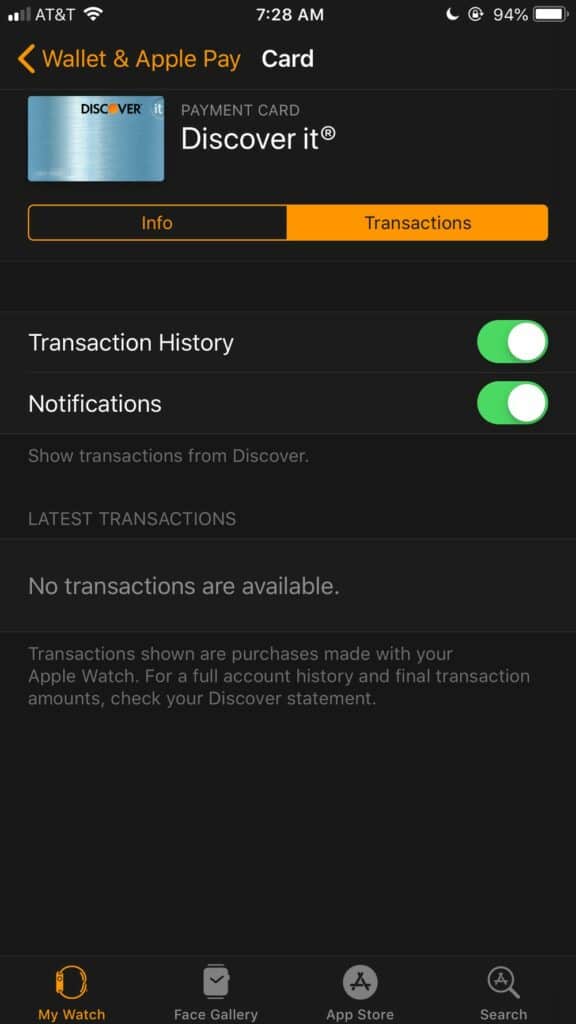By setting up Apple Pay on your Apple Watch, you can make it easy to buy something without using a debit or credit card or even your phone.
Here’s everything you need to know about using Apple Pay on your Apple Watch.
Table of Contents
How to set up Apple Pay and add cards to use on the Apple Watch
First, make sure that your bank supports Apple Pay. You can typically find this information on your bank’s website or go to the Apple support website for a list of the participating Apple Pay banks.
Next, follow these steps to set up a new card to use on your Apple Watch.
- Open the Watch app on your phone.
- Tap “My Watch”.
- Select “Wallet & Apple Pay”.
- Under “Payment Cards”, tap “Select Card”.
- Tap “Continue.”
- Under “Payment”, select “Credit or Debit Card”.
- Hold our iPhone over your card to read the information. Alternatively, tap “Enter Card Details Manually”.
- Enter the Security Code and tap “Next”.
- Tap “Add” and then “Confirm”.
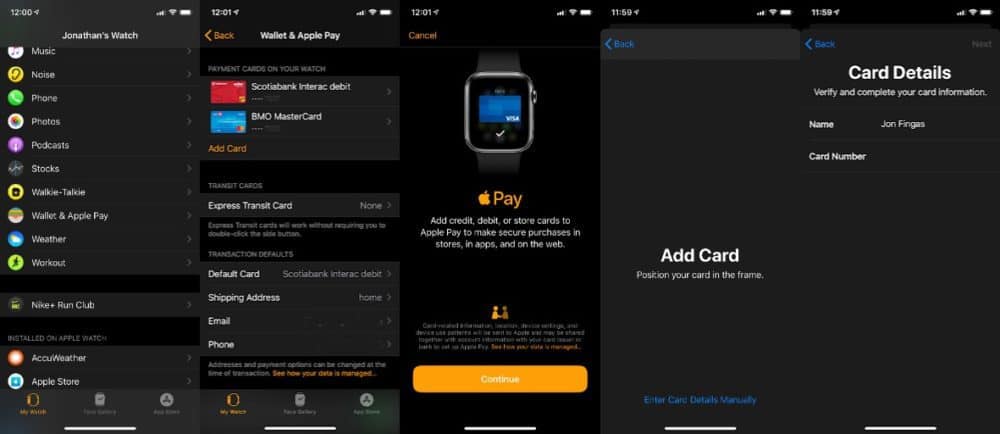
You can now use your bank card on Apple Watch. You may receive confirmation via email, text, or a letter in the mail, depending on your bank. If you want to add another card, you can simply repeat the steps above.
It is important to note that adding a card for Apple Pay for your watch doesn’t add it for your iPhone as well. If you want to use the same card to make payments with your phone, you’ll need to add it separately.
Related: How to Backup your Apple Watch
How to use Apple Pay on your Apple Watch
Here’s what you need to do if you want to buy something in store with your Apple Watch.
- Double press the side button of the watch. The button is located under the Digital Crown.
- You’ll see your default card on your screen. To select a different card, use the Digital Crown to navigate up and down.
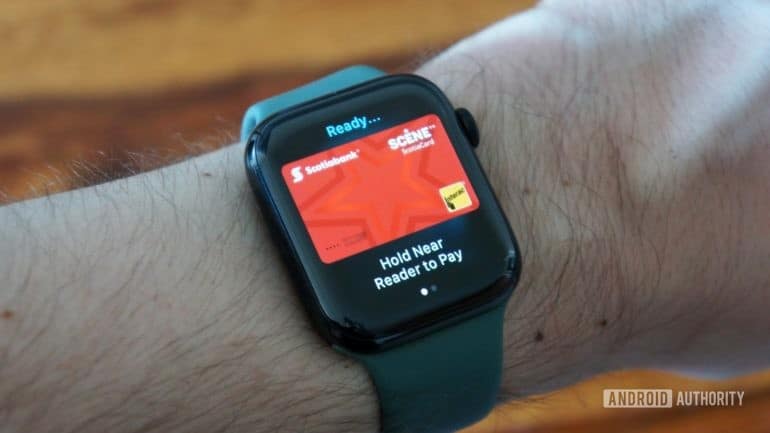
3. Hold the watch a few centimeters from the payment terminal until you feel a vibration or hear a beep. Some contactless payment terminals also have a light.
4. Depending on the retailer, you may also have to enter your PIN to complete the transaction.
The best thing about using Apple Pay on your Apple Watch is that you don’t need to have your phone with you to do so. This comes in handy when you go out for a run and want to buy a bottle of water, for instance.
How to check your transaction history
Here’s what you need have to do if you want to see a list of the transactions you made with your Apple Watch.
- On your iPhone, open the Watch app. Go to “My Watch” and tap “Wallet & Apple Pay”.
- Tap the card you want to check and tap “Transactions”.
- Toggle the “Transaction History” button if needed, and you’ll see a list of your latest transactions.