If your Apple Watch won’t turn on and you have no idea why you may be looking for a quick solution so you can use your watch again.
The good news is that even though there are multiple reasons why an Apple Watch won’t turn on, there’s usually an easy fix to the problem.
We’ll go over the most common reasons your Apple Watch won’t turn on or respond. Most of the time, you’ll be able to fix the issue easily, but if none of these solutions work, you may be having a hardware issue. If that’s the case, you might not be able to fix the issue yourself and may need help from Apple.
Table of Contents
1. Make sure your Apple Watch is charged
Yes, this sounds like something very obvious, but one very common reason your Apple Watch won’t turn on is because the battery is drained. To see if that’s the issue, connect your watch to its charger. If you can’t see the green thunderlight coming up on the screen to let you know the watch is charging, try a different charger. If your watch is still unresponsive, it’s time to try something else.
Learn more: How to charge your Apple Watch
2. Make sure Power Reserve is not on
Apple Watches have a Power Reserve mode that you can use when your battery is low. When Power Reserve is on, the time is the only thing displayed and you won’t be able to unlock the watch.
If your watch is unresponsive, it may be in Power Reserve mode. Turn this off by pressing and holding the Side button for about 10 seconds. The watch will reboot into its regular mode when the Apple logo appears.
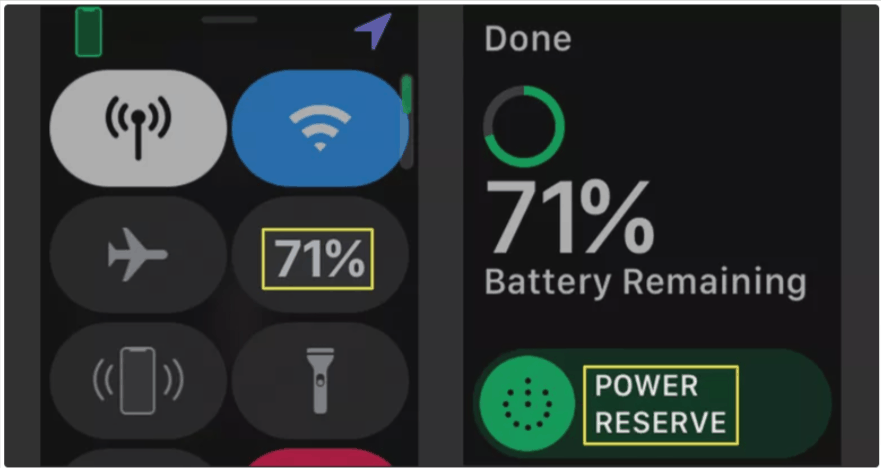
Related: How to Calibrate your Apple Watch
3. Turn off Screen Curtain
Screen Curtain is one of the more obscure features of the Apple Watch. This turns off the screen of the watch even when the watch is turned on and only allows you to navigate the interface using VoiceOver.
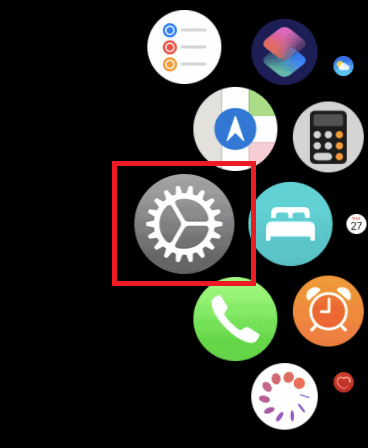
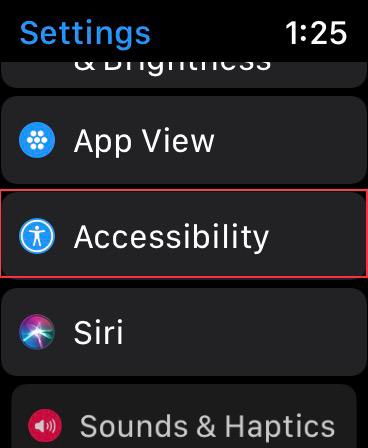
Turn off Screen Curtain to see if that causes the Apple Watch to be unresponsive. To do so, open the Watch app on your iPhone and go to General>Accessibility>VoiceOver. Switch off “Screen Curtain” by positioning the toggle to the left.
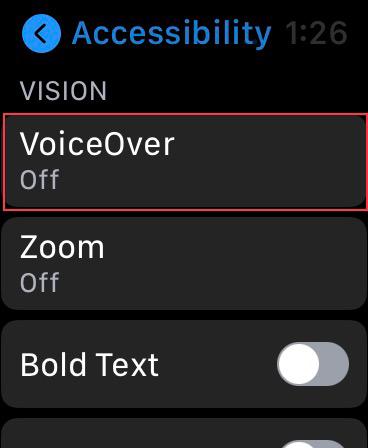
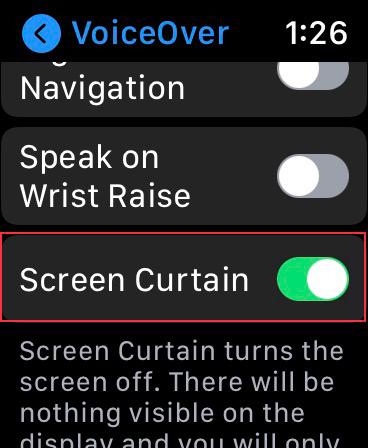
4. Force restart your watch
Apple Watches sometimes freeze for no apparent reason at all. It typically has to do with an OS update or simply a glitch. By force restarting your watch, you can typically unfreeze it.
To do that, press and hold the Digital Crown and the side button at the same time for about 10 to 15 minutes. Release the buttons when the Apple logo appears and then wait for a couple of seconds. The watch should now turn back on and it should work again.

If none of the solutions above work, you should set up an appointment at your local Apple Store to have someone look at it. There may be a hardware issue causing the problem, but your watch may be covered by a warranty or AppleCare.
Reference: If your Apple Watch won’t charge or it won’t turn on (Apple.com)
