Unlike your phone or tablet, the Apple Watch doesn’t have much storage space for apps, music or podcasts. The amount of storage available varies depending on the watch model. The Series 6, 5, and SE all have 32GB of storage, but the Series 4 has only 16GB, the Series 3 GPS + Cellular has 16GB, and the Series 3 GPS only has 8GB.
While you can’t delete photos from your Apple Watch, you can control what you sync from your phone to free up some space.
One of the main reasons people choose to sync photos on their Apple Watch is to create a custom face for their Watch from their personal photos.
You can display a personal slideshow of images stored on your iPhone on your Apple Watch using the Photos watch face.
To use this watch face, you must first sync your Apple Watch with the relevant photographs.
Before we get started, please make sure your iPhone is paired to your Apple Watch.
The process isn’t complicated, although Apple imposes some limitations. Instead of choosing an arbitrary group of photographs, you must sync a photo folder from your iPhone’s Photos app.
This is how you do it.
Table of Contents
How to sync photos to an Apple Watch from your iPhone
1. On your iPhone, open the Watch app.
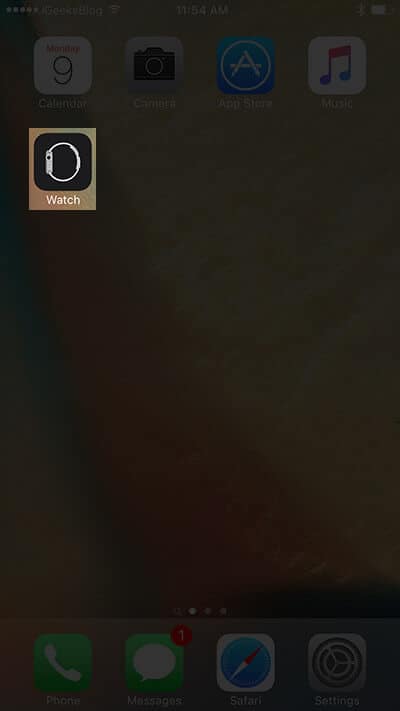
2. At the bottom of the screen, tap “My Watch,” then “Photos.”
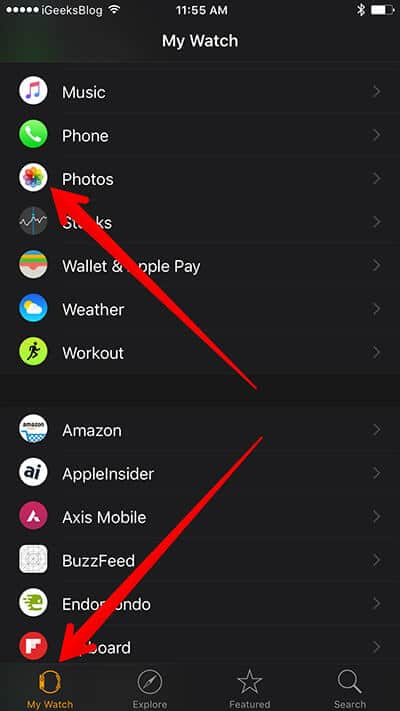
3. Tap “Synced Album” in the Photo Syncing section of the Photos page.
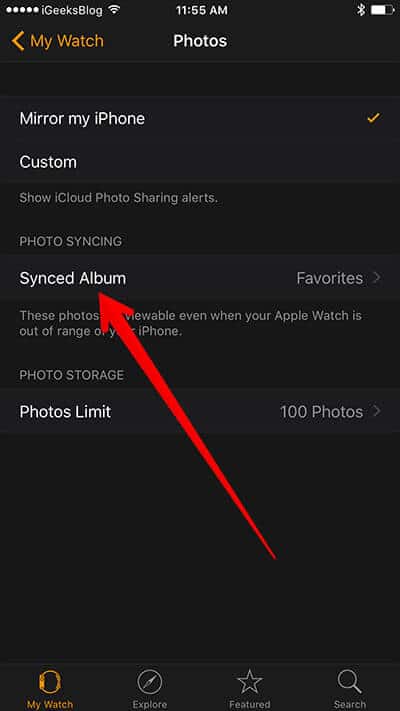
4. Select the album you wish to sync with your Apple Watch and tap it.
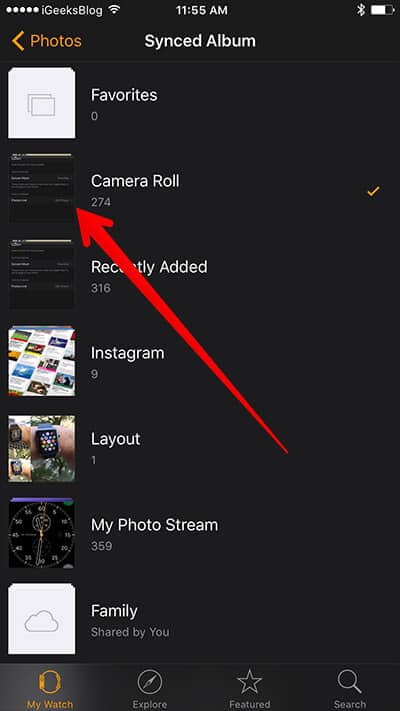
5. To return to the previous page, tap “Photos.”
6. Select “Photos Limit” from the Photo Storage section.
7. Select the maximum number of photos you wish to store on your Watch from the drop-down menu. Choose a smaller number if you want to save space for other files.
Read also: How to Take a Screenshot on the Apple Watch
How to create a photo folder to sync with the Watch
You may sync an existing folder to your Apple Watch, such as Favorites or Recents, but you can also create a unique folder of images exclusively for your Watch.
1. On your iPhone, open the Photos app.
2. Scroll to the bottom of the screen and tap “Albums.”
3. In the pop-up window, tap “New Album” after tapping the plus sign at the top left of the screen.
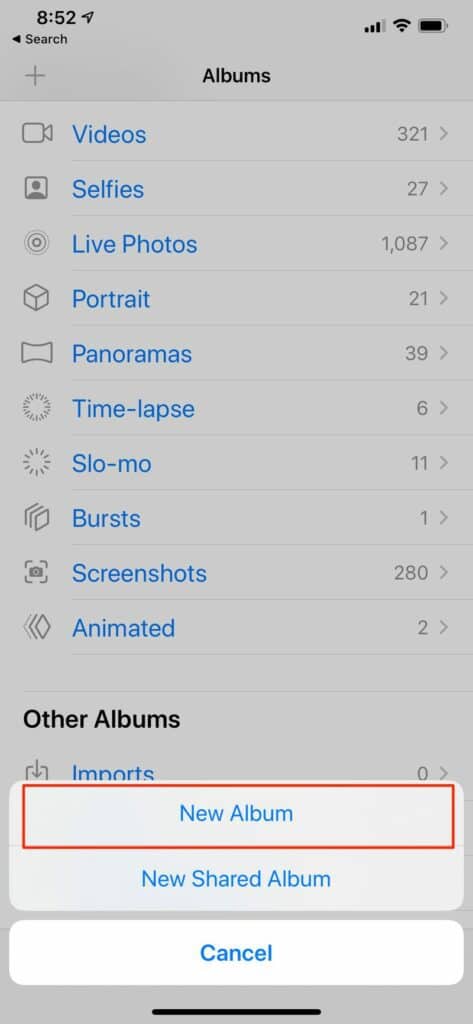
4. Give your folder a name in the New Album window.
5. Select the photographs you wish to add to your new folder by scrolling through your photo library and tapping them.
6. Tap “Done” when you’re finished.
