Battery life on the Apple Watch has not been great over the years and even with the new Series 6, you have to make peace with the fact that this is a smartwatch with just one day of battery life.
The good news is that it’s possible to improve the battery life on the Apple Watch, whether you’re wearing a Series 6 or an older model such as Series 3.
So, if you’re finding it frustrating that the battery on your Apple Watch doesn’t last long enough, here’s what you can do to improve battery life.

Table of Contents
Turn off always-on display mode
The Apple Watch Series 5 and Series 6 can always have the display on. If you don’t necessarily need this feature, it’s a good idea to disable it because keeping the display on at all times will have a significant impact on the battery life.
Opt for black faces
Black backgrounds are more energy-efficient for AMOLED displays, and this is one of the reasons the Apple Watch interface is black. However, if you’re choosing watch faces like the Activity Face or Mickey Mouse, they’ll use more battery power because of the vibrant colors.
By choosing minimalist, dark faces such as X-Large or Numerals, you can improve your battery life. You can even turn on Grayscale Mode to save even more battery life. You can do so by going to General > Accessibility.
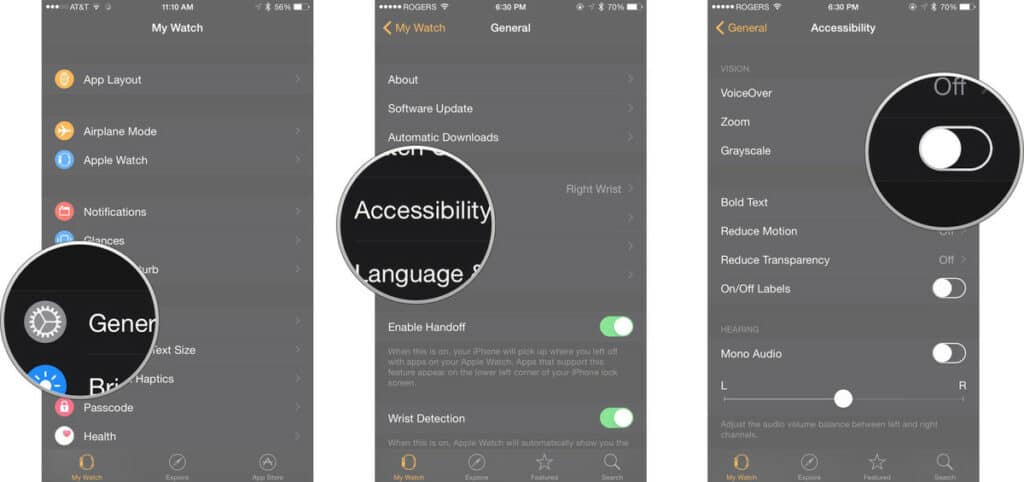
Turn off the heart rate monitor
If you’re not interested in having your heart rate tracked every couple of minutes, you can turn off that function. The heart rate monitor takes up a significant chunk of battery power to check your pulse constantly. This is needed to improve the accuracy of calorie estimations, but you can turn it off if you don’t need that feature.
Related: How to Fix an Apple Watch That Won’t Turn On or Respond
Reduce the Wake Screen time
The display of the Apple Watch “wakes” for a set number of seconds when you tap the screen or raise your wrist to see the watch. You can choose to have the wake time set at 15 or 70 seconds. Go with 15 seconds because 70 seconds will drain your battery life quicker.
Turn off some push notifications
Another thing that drains the battery of an Apple Watch quickly is pushing too many notifications. Only enable notifications from essential apps. Many apps default to “Mirror my Phone”, but you can change the setting to “Custom” so you can fine-tune the notifications.
Turn off background app refresh
In order for the Apple Watch and iPhone to exchange data, they need Background App Refresh on. This can drain the battery life quicker, but the good news is that you can choose to have this feature on just for specific apps or turn it off entirely. To do so, go to “General” in the Watch App on your iPhone and tap “Background App Refresh”.
Turn on Workout Power Saving Mode
You can improve the battery life of your Apple Watch by adjusting the Workout settings. Besides making sure you end workouts manually so you can be sure your watch doesn’t continue to record your workout even after you’ve finished, you can also turn on Workout Power Saving Mode.
You can find this option in the General section of the Watch app. When you activate it, your heart rate monitor will be stopped for walking and running. Keep in mind that your calorie burn calculations will be less accurate, but you’ll be able to gain some battery life.
