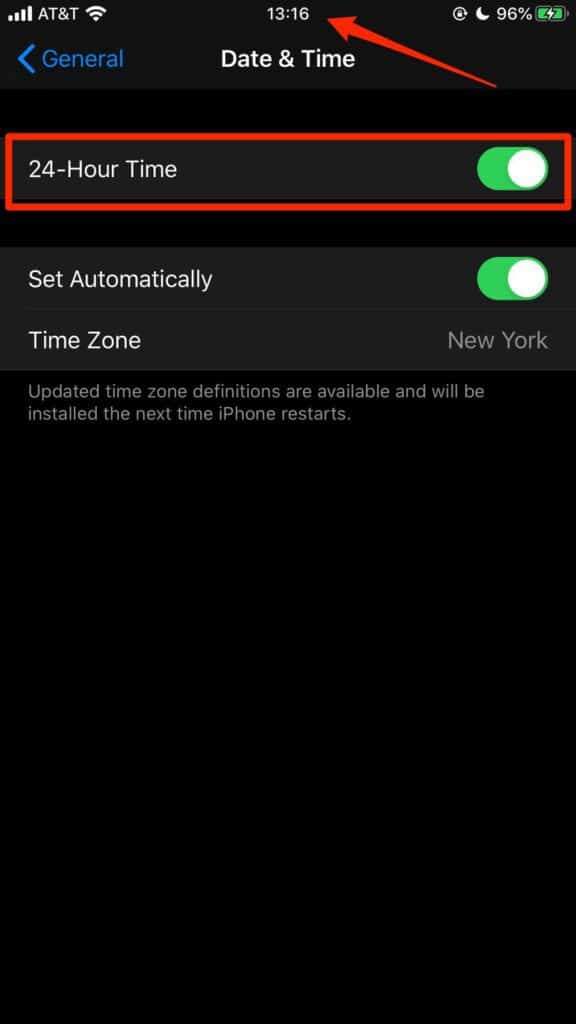If you’re want to change your Apple Watch from AM/PM to military time, here’s a helpful guide to show you how to do it.
It’s important to remember that even you have your iPhone set to military time, you still need to change it on your Apple Watch.
Table of Contents
How to Change Your Apple Watch to 24-hour Military Time
Most of the time your watch will automatically switch from 12-hour time to 24-hour time for you at night, but if it doesn’t do it for whatever reason, here’s how to change it.
1. Open the Watch App on your phone.
2. Go to “My Watch”.
3. Scroll down until you get to “Clock”. Tap it.
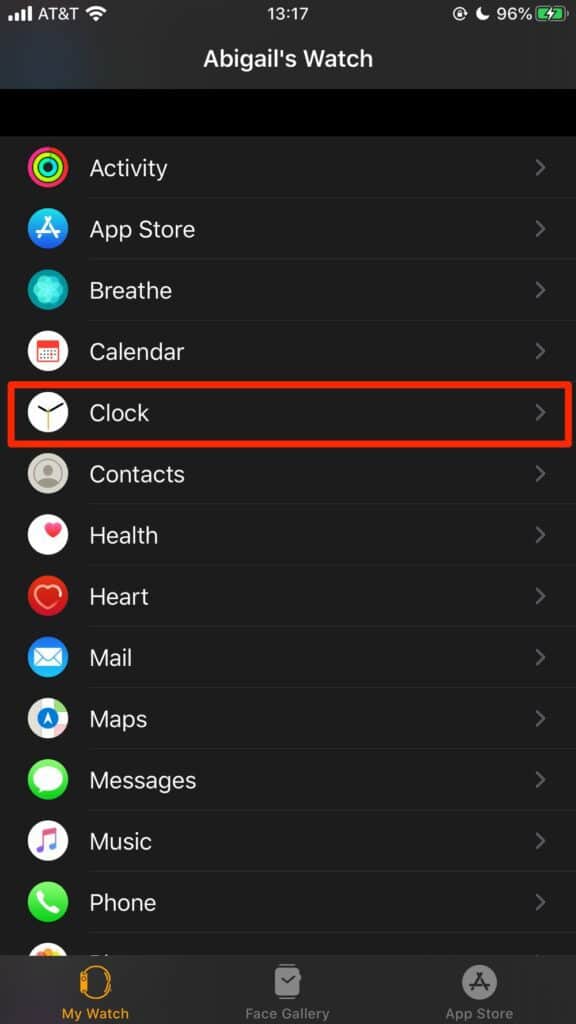
4. Toggle on “24-Hour Time”.
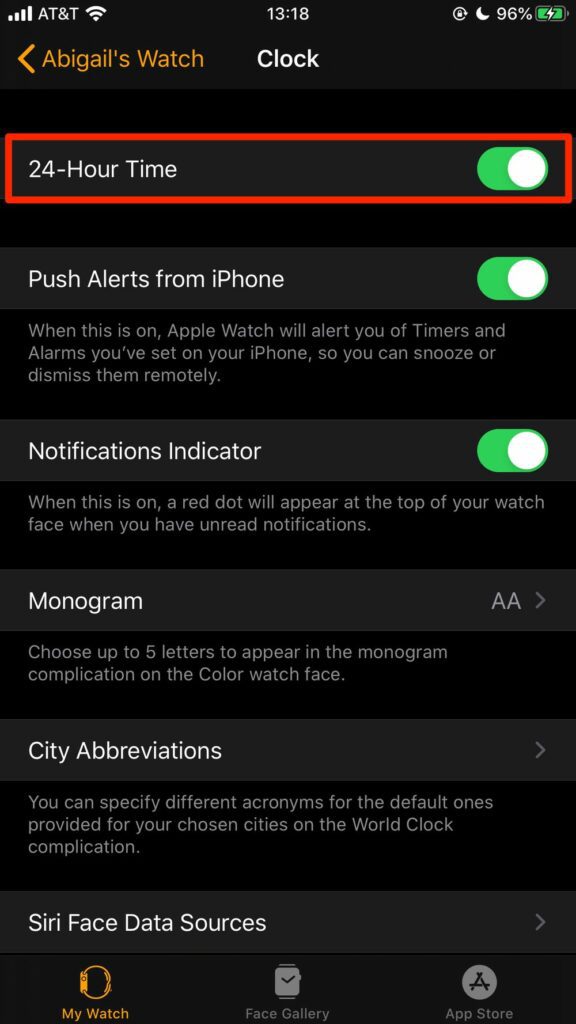
Now your Apple Watch will be set to military time.
It’s important to note that this setting requires that you’ve already set a digital clock on your watch. If you don’t have a digital face on your Apple Watch, go to “Face Gallery” in the Watch app, find a digital face you want to use, then tap “add” to add it to the watch.
Some examples of faces with digital clocks for the Apple Watch include Modular, Astronomy Solar, and Motion.
Related: How to Track Your Sleep on the Apple Watch
How to Change Your iPhone to 24-hour Military Time
Changing your Apple Watch to military time won’t automatically change the time on your iPhone, too, so you’ll have to do that manually.
If you want to change your iPhone to military time, here’s how to do it.
1. On your iPhone, open the “Settings” app.
2. Go to “General”.
3. Tap “Date & Time”.
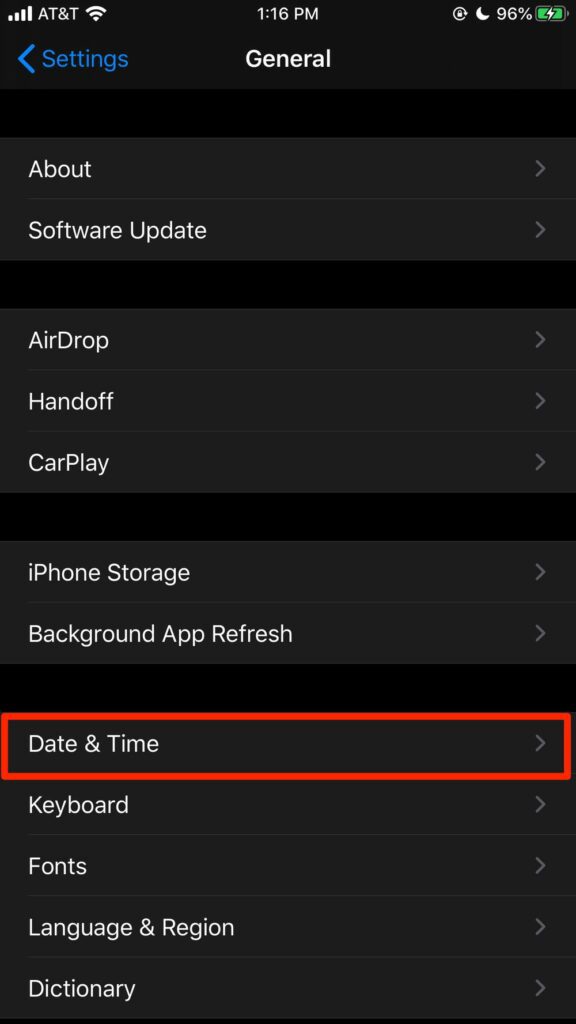
4. Toggle on “24-Hour Time”. You’ll be able to see the change immediately when you look at the time at the top part of the screen.