If you don’t want your Apple Watch to bother you with alarms, alerts, or other sounds, you have three main options to silence it: silent mode, theatre mode, and Do Not Disturb. They differ slightly, but they all have a purpose and can be controlled from the same screen.
You can activate the three silent modes from the Control Center on your Watch, which you can access by swiping up from the bottom of any screen. If you don’t see the icon you’re looking for, either move your finger up and down the screen or rotate the Watch’s crown.
Here’s how to silence your Apple Watch via each of these methods.
Table of Contents
How to put your Apple Watch in Silent Mode / Mute
The term “Silent Mode” or “Mute” refers to the fact that your Watch will vibrate rather than chime or beep. All of the other features are operational.
Here’s how to do it.
1. Access the Control Center by swiping up on the watch face.
2. Toggle Silent Mode on by tapping the bell icon. The icon will light up with a slash through the bell once this function is enabled.
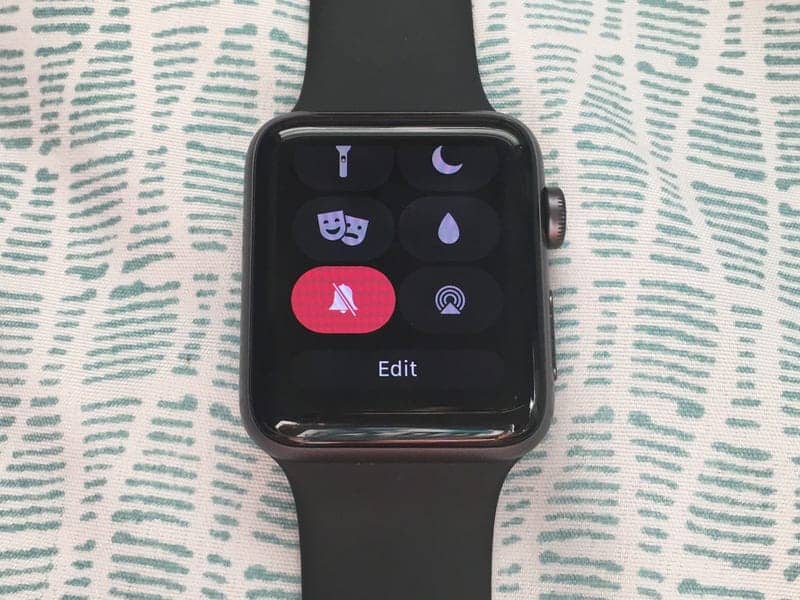
3. While the Apple Watch is charging, you can still receive haptic notifications (and alarms and timers will sound.
4. Turn off Haptic Alerts in the Apple Watch Settings app or the iPhone Watch app by clicking Sounds & Haptics and turning off Haptic Alerts.
Learn more about how to turn haptic notifications on and off.
How to put your Apple Watch in Theatre Mode
Unless you tap or hit a button, “theatre mode” puts your phone in silent mode and shuts off the display. Your Watch will vibrate rather than ping or light up.
Here’s how to activate Theatre Mode.
1. Access the Control Center by swiping up on the watch face.
2. Look for an icon with two masks and tap it. You will still receive haptic notifications.
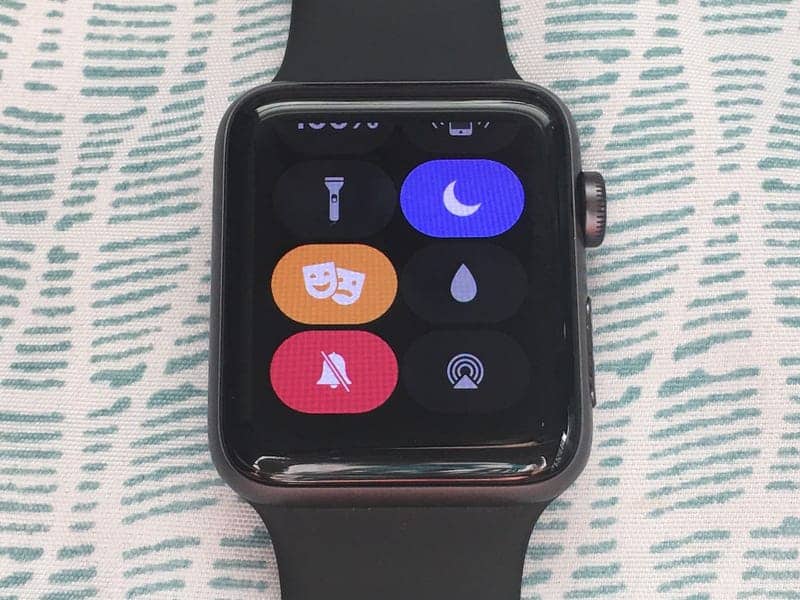
3. Tap the display, click the side button, or press the Digital Crown to bring up the Watch screen when Theater Mode is on.
Related: How to Turn off Sound on Your Apple Watch
How to silence your Apple Watch via “Do Not Disturb”
You can activate the “Do Not Disturb” mode on your Apple Watch on the Watch itself or from your iPhone.
Turn on Do Not Disturb from the Watch
1. Access the Control Center by swiping up on the watch face.
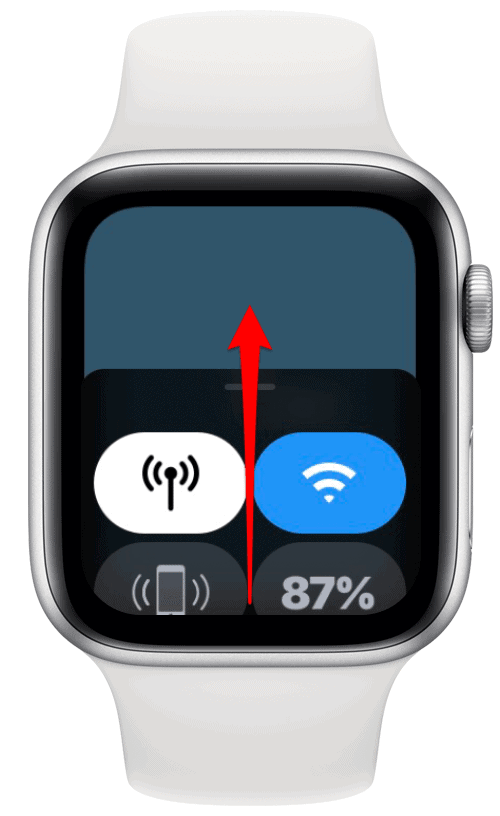
2. Tap the crescent moon icon.
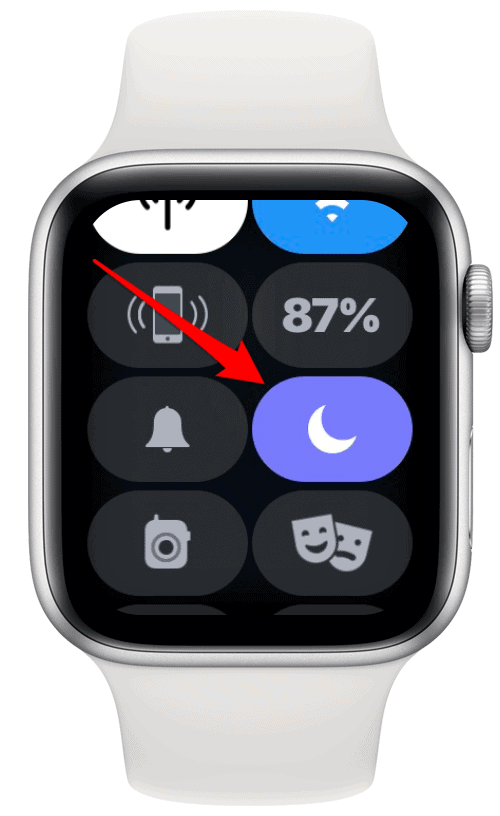
3. Choose an option to set the duration. Do Not Disturb will remain on until you turn it off manually, and settings like “On for 1 hour” and “On till this evening” will turn it off after a specific amount of time.
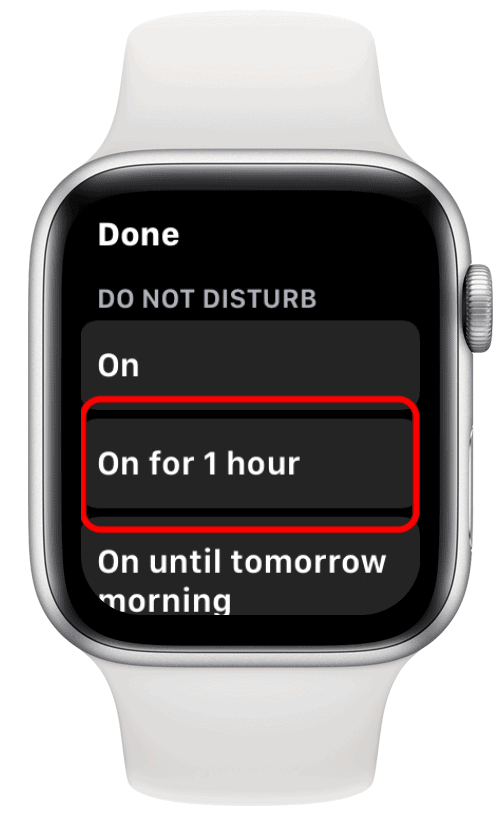
Turn on Do Not Disturb from the iPhone
- From your iPhone’s Home screen, open the Apple Watch app.
- Scroll down to General and tap it.
- Select Do Not Disturb from the menu.
- Toggle iPhone Mirroring to On.
The haptics is also turned off when you select “Do Not Disturb.” With the exception of alarms and heart rate warnings, you will not be notified at all, and your screen will not light up when notifications arrive.
