When you get a notice, your Apple Watch taps you on the wrist to let you know. This is referred to as haptic feedback. You can raise the haptic alerts’ intensity if you’re having trouble feeling the taps.
Here’s how to change the Apple Watch haptic vibrate settings.
Related: How to turn off sound on your Apple Watch.
Table of Contents
How to make your Apple Watch vibrate (from the Watch)
1. Go to the main screen on your Apple Watch and press the Digital Crown.
2. Tap the Settings app icon (the little silver cog) to open it.
3. Scroll down to the Sounds & Haptics menu, then tap to open it.
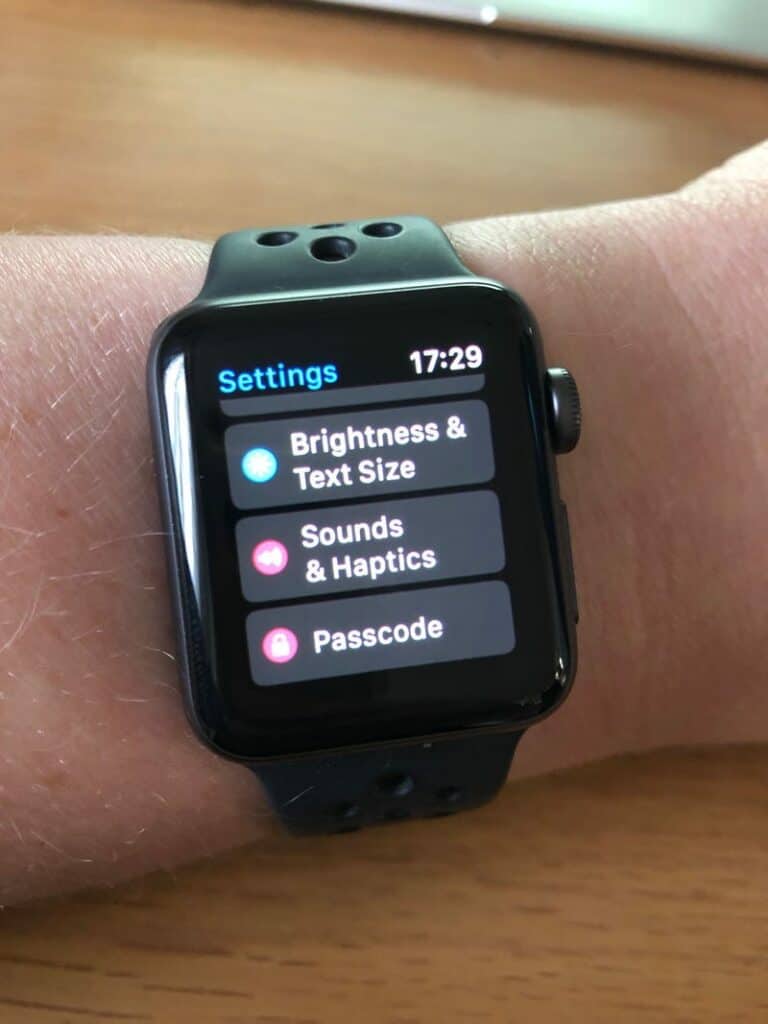
4. Make sure the slider next to Haptic Alerts is green, indicating the active feature under the Haptics header.
How to make your Apple Watch vibrate (using your iPhone)
You may also use your iPhone to change the haptics on your Apple Watch. Here’s how to do it.
- Open the Watch app by tapping its icon on your iPhone’s home screen.
- At the bottom of the screen, tap the My Watch option on the menu bar.
- Select Sounds & Haptics from the drop-down menu. Make sure the alerts are set to Prominent under the Haptics header. A checkmark will show to the right of the option, indicating that it is active.
Read also: How to Change your Apple Watch App Layout
How to turn up haptic vibration
- Open the Settings menu on your Watch.
- To find Sounds & Haptics, swipe down or use the Digital Crown.
- Swipe down and then tap “Prominent” under “Haptics” once again. As you change this option, the Watch will vibrate to show you an example of the increasing settings.
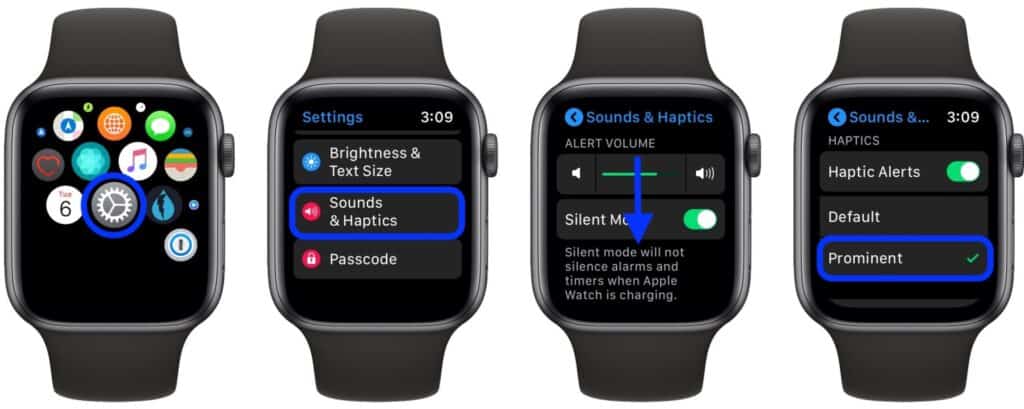
How to Turn on Taptic Chimes
Your Apple Watch can chime at various intervals, so you can easily keep track of time without having to glance at it.
Here’s how to turn on taptic chimes.
1. Open the Settings app on your phone.
2. Scroll to the bottom of the page and select Accessibility.
3. Scroll down to Chimes and tap it to activate.
4. Set the chimes to play every hour, 30 minutes, or 15 minutes by tapping Schedule.
5. Change the chime to Birds or Bells by tapping Sounds.
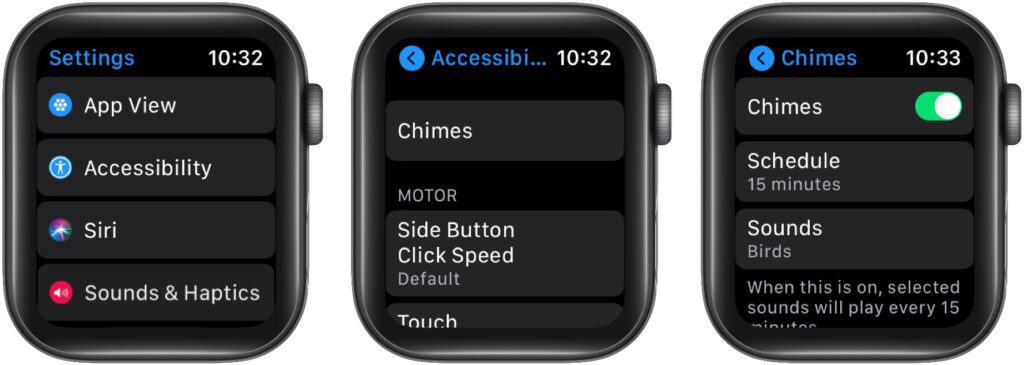
6. You can change these options on your iPhone as well. Open the Apple Watch app on your iPhone, go to Accessibility, and then to Chimes.
How to set up a haptic vibration only alarm
Alarms and timers are muted while Silent Mode is activated (unless your Apple Watch is on its charger and connected to power), but haptic notifications are still on, and alarms should vibrate.
If your Apple Watch isn’t giving you haptic notifications for your alarms, try the following:
- Go to My Watch > Sounds & Haptics in the Watch app on your iPhone.
- Make sure the slider for Haptic Strength is set to the middle or far right.
How to put Apple Watch on vibrate only
You can use silent Mode on Apple Watch to silence alerts, but your Watch can still alert you of notifications by vibrating.
To receive only haptic notifications for Messages, follow these steps:
- Go to My Watch > Messages in the Watch app on your iPhone.
- Select Custom and ensure that Show Alerts, Sound, and Haptic are all enabled under Alerts.
To receive only haptic alerts for phone calls, follow these steps:
- Go to My Watch > Phone in the Watch app on your iPhone.
- Choose Custom and customize each of the Alerts and Ringtone settings, ensuring that the Alert Volume is set to the center or right-hand side.
