Adding friends to your Apple Watch contacts creates a community right on your wrist. Whether you want to share your Activity rings, allow your trainer to access your workouts, start a competition, send texts or connect using the Walkie-Talkie function, you can easily do so with a quick tap.
When you set up and pair your phone and watch, the Apple Watch instantly syncs with your current iPhone contacts, making all of your contacts available on your wrist. This means that you don’t have to do anything to see your friends on the Apple Watch.
Here’s how to change the appearance of your contacts on your Apple Watch.
1. Select My Watch from the Watch app on your iPhone.
2. Select Contacts from the drop-down menu.
3. “Mirror my iPhone” is selected by default. Customize how your contacts display on your Apple Watch by tapping Custom.
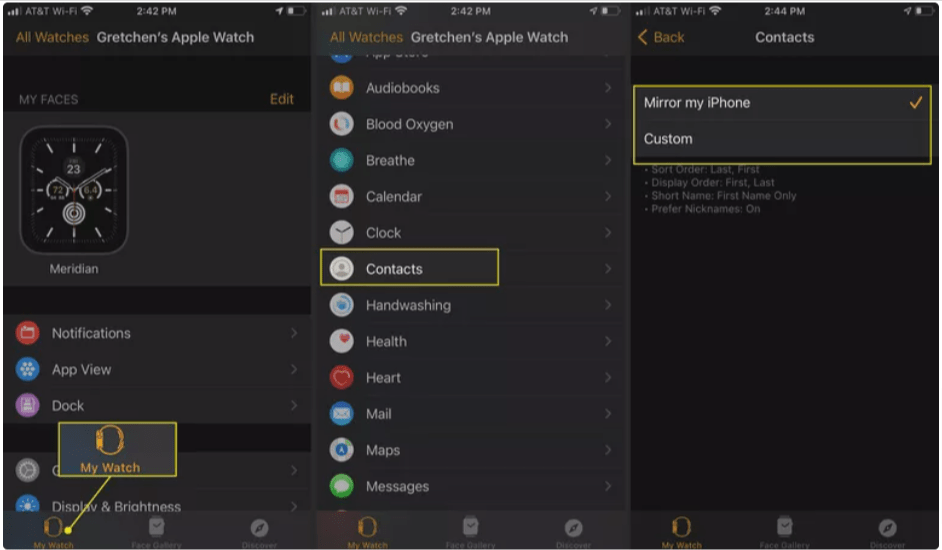
4. To modify how your contacts are sorted, tap Sort Order. Toggle between First, Last, and Last, First.
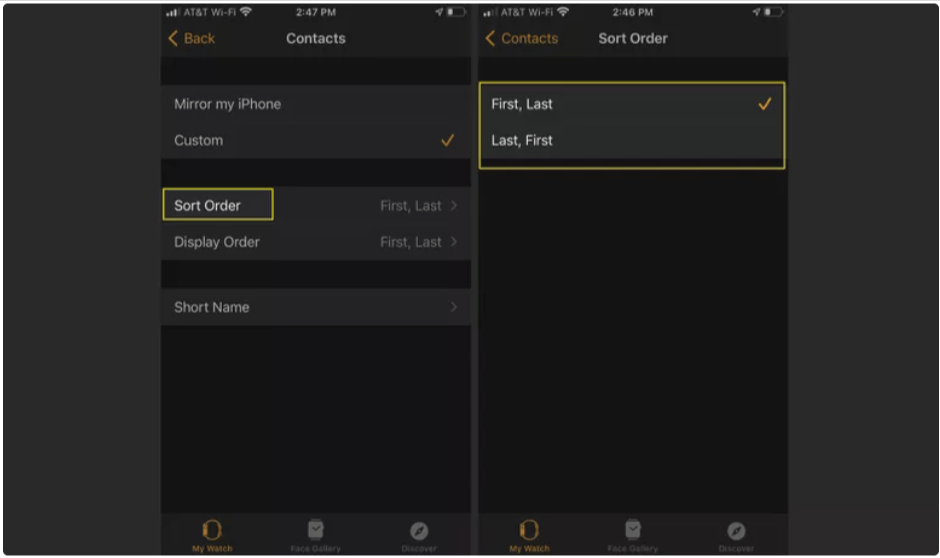
5. To adjust the order in which your contacts are presented, tap Display Order. Toggle between First, Last, and Last, First.
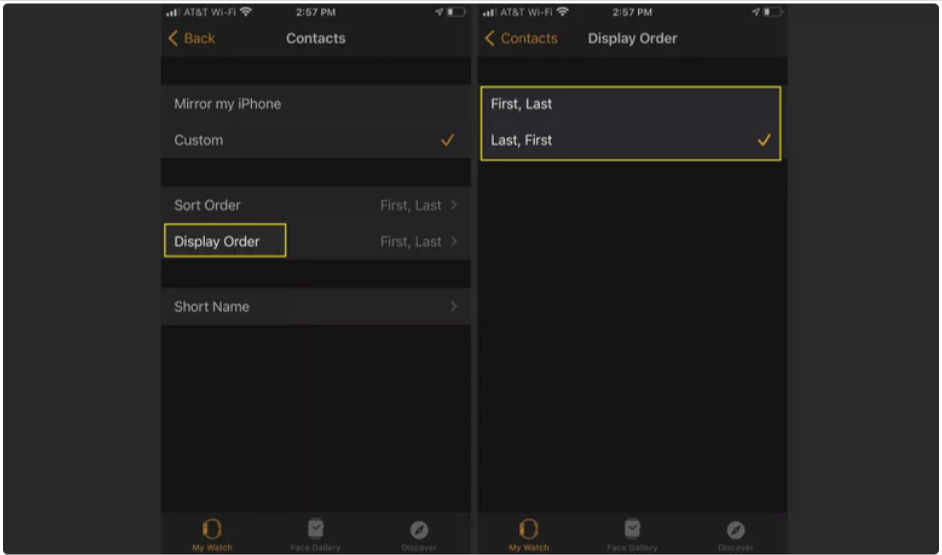
6. To make your contact list more efficient, tap Short Name. Select an option from the drop-down menu or turn on Prefer Nicknames to always use nicknames when they’re available.
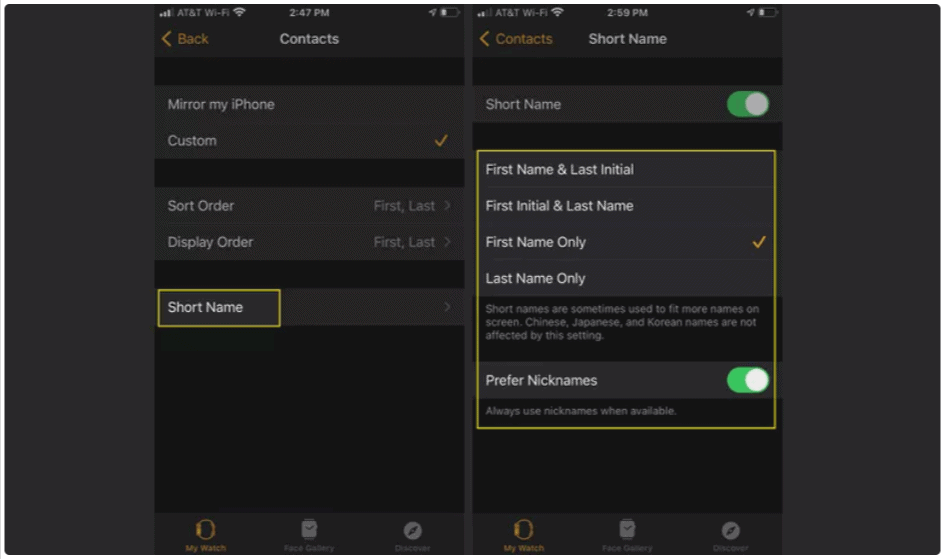
Related: How to use the Walkie Talkie app on an Apple Watch
How to share your activity and compete with your friends
1. On your iPhone, go to the Sharing option in the Fitness app. (This app is called Activity if you’re running an older iOS version.)
2. On the upper right, tap the plus (+) sign to add a contact. (If you’re using the app for the first time, tap Get Started first.)
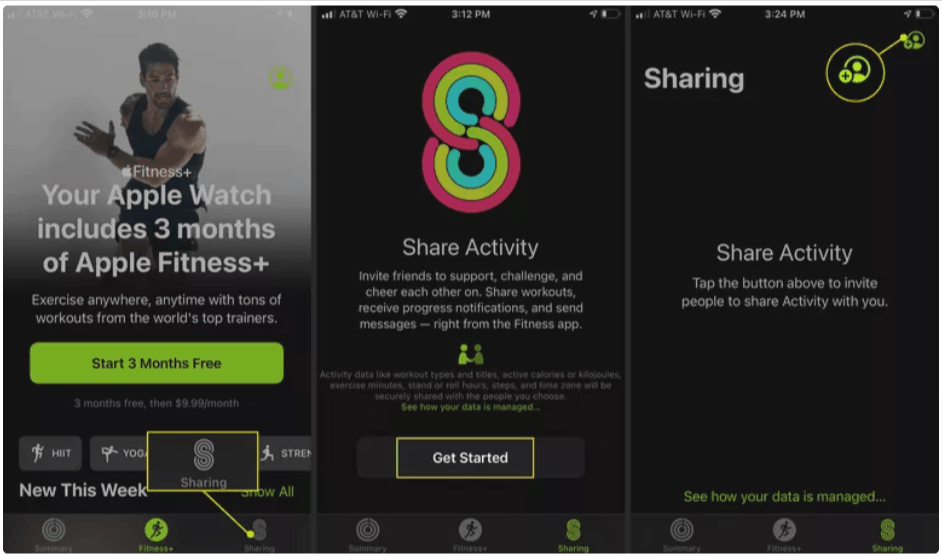
3. To invite a friend with whom you want to share an activity, tap the plus sign.
4. In the To: box, type a name or phone number, or choose from a list of suggested friends.
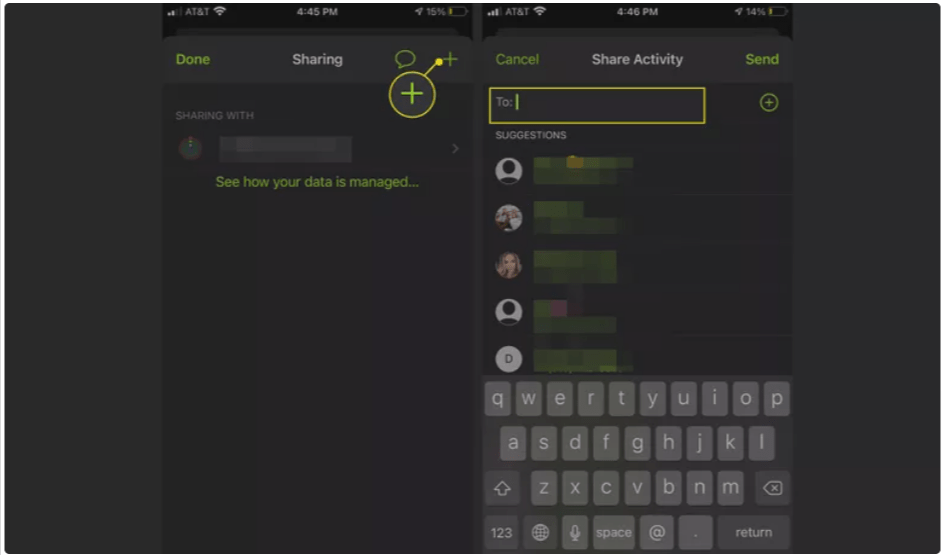
5. Tap to pick a friend, then tap Send. (To add more contacts, tap the + sign.) Activity sharing can be shared with up to 40 people.
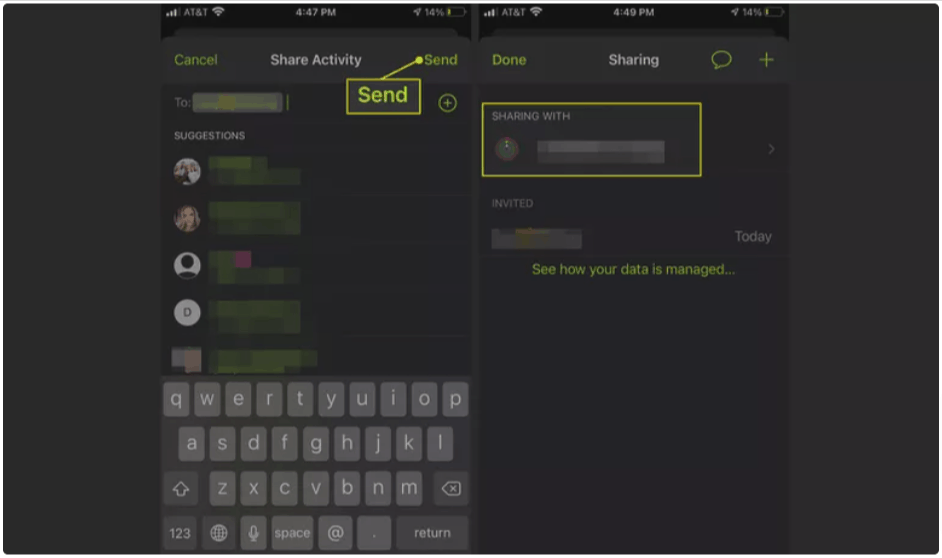
How to setup and customize activity goals.
