The Apple Watch is a fantastic piece of technology, but even great works of art require a full restoration again and then. Whether you wish to pair it with a new phone or upgrade to a new model, you’ll have to unpair your watch from your iPhone, back up the data and turn off Activation Lock so that you can set it up again.
This tutorial will show you how to reset your Apple Watch and unpair it from an iPhone.
First, make sure both devices are on the same wireless network.
Table of Contents
How to use the Watch app to unpair an Apple Watch
1. On your iPhone, open the Apple Watch app.
2. At the top of the My Watch screen, tap All Watches.
3. To the right of your current watch, tap the info button.
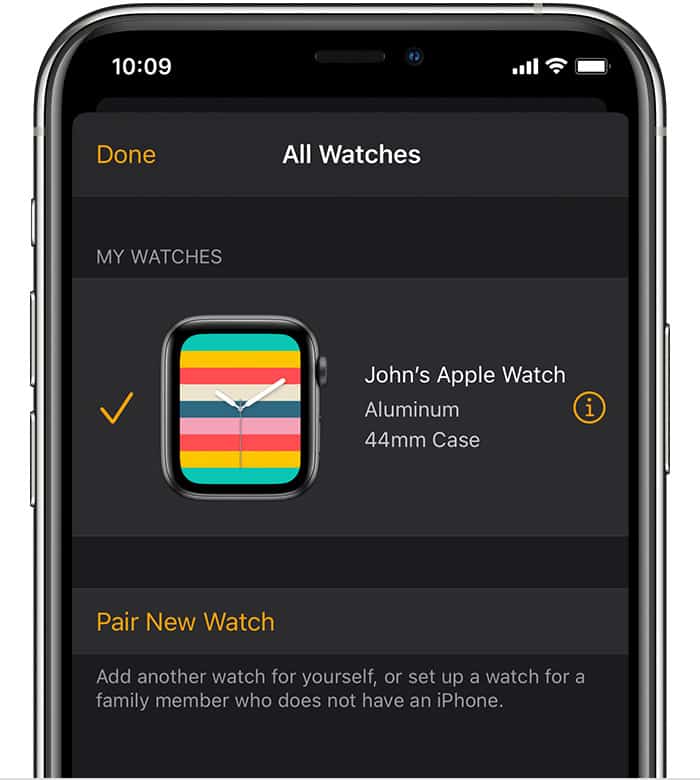
4. Select “Unpair Apple Watch.”
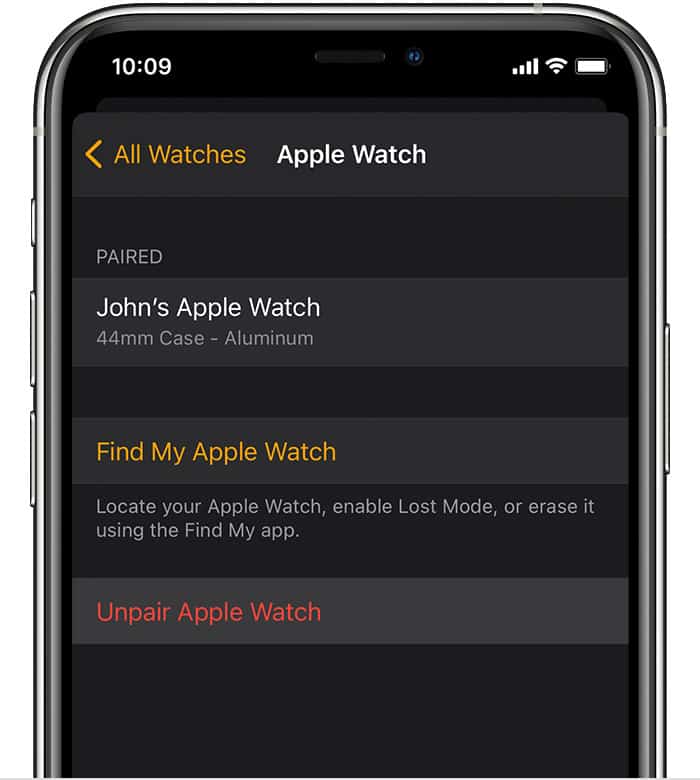
5. Select “Unpair (watch name)” to confirm the process.
6. Choose whether to keep or remove your cellular plan if you have one.
7. Now enter the password for your Apple ID and tap Unpair to disable Activation Lock.
Your watch will immediately begin backing up the most recent data to your iPhone. It will unpair itself from your current iPhone, remove any Apple Pay cards used on your Apple Watch, disable all active Bluetooth accessory pairings, and wipe the passcode once it’s finished. Finally, your watch will revert to its factory default settings.
Related: How to Update Your Apple Watch
How to unpair the Apple Watch directly on the watch
When you unpair your Apple Watch with the help of the Watch app on your iPhone, it automatically syncs and backs up your smartwatch’s most recent data before reverting it to factory defaults. This is the best way to save your most recent information.
Unpairing from the watch doesn’t produce a backup, nor does it off Activation Lock automatically. (Keep in mind that a new user won’t be able to set up the Apple Watch if Activation Lock is enabled.) Make sure you unpair using the Watch app if you need a backup.
Here’s how to reset and unpair your watch without using the Watch app on your iPhone.
1. On your Apple Watch, open the Settings app.
2. Select the General option.
3. Choose Reset.
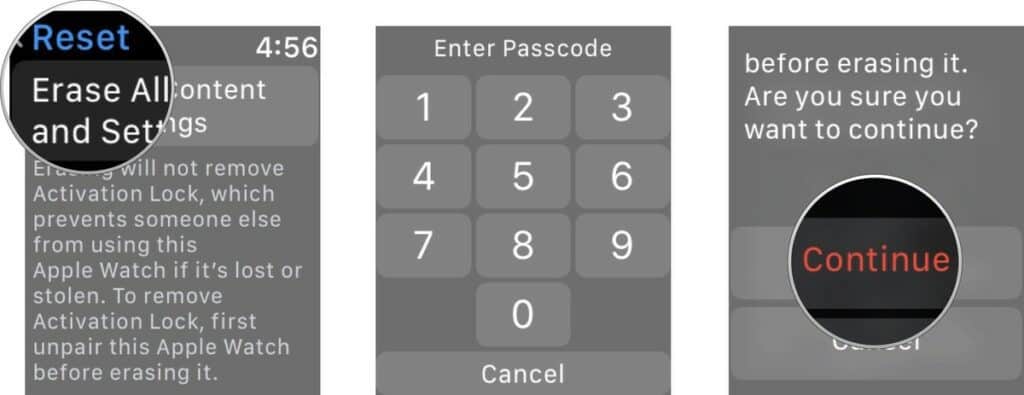
4. Tap “Erase All Content and Settings.”
5. Enter your passcode (if enabled).
6. Select Erase All from the menu.
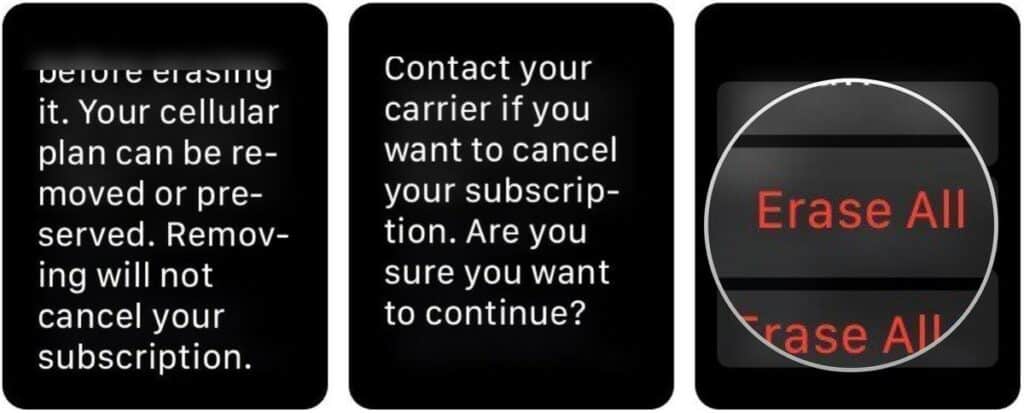
After restoring the Apple Watch, go to iCloud.com and disable Activation Lock from your computer’s web browser. Here’s how to do it:
1. Use your Apple ID and password to log in.
2. Go to the Settings tab.
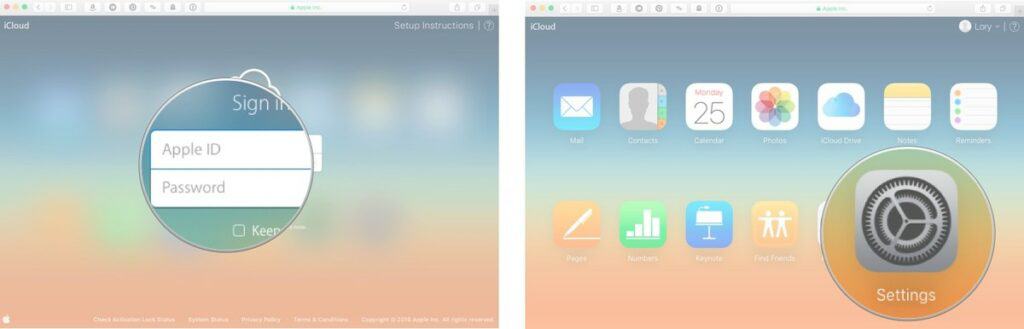
3. Under My Devices, find your Apple Watch.
4. To uninstall your Apple Watch, click the X next to it.
5. To confirm, click Remove.
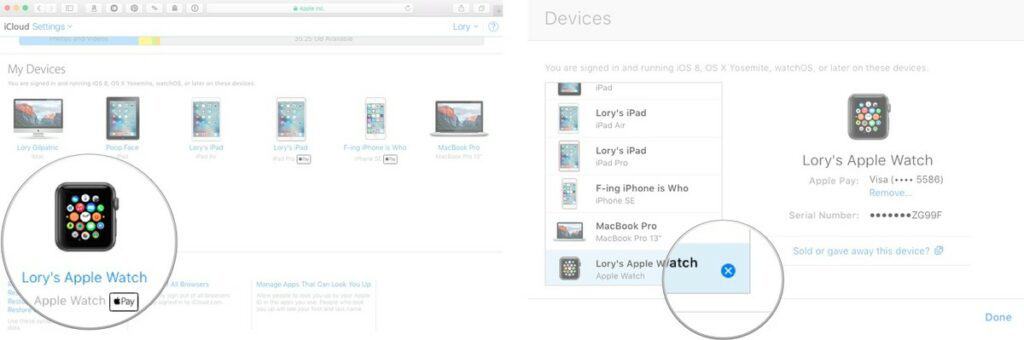
Your Apple Watch should be unpaired, reset, and available to use with a different iCloud account at this point.
