If you have an Apple Watch, you certainly appreciate its ability to display useful notifications right on your wrist. However, not everyone is a fan of the sounds the Watch makes.
Fortunately, there are ways to turn the volume up or down on your Apple Watch or silence it altogether.
Here’s how to do it.
Table of Contents
Turn the Volume Up or Down on the Apple Watch
- Launch the Settings app from the watch screen.
- Navigate to and select the “Sound & Haptics” section.
- Lower the level by touching the lower volume sign to the left of the slider or by tapping the slider and moving your Watch’s Digital Crown.
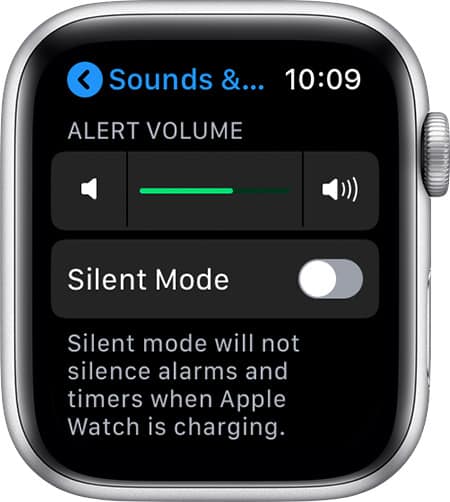
See also: How to change haptic vibration settings.
Turn the volume Up or Down on the Apple Watch Using the iPhone
1. To open the app, press the Watch symbol on your iPhone’s home screen.
2. Scroll down to “Sounds & Haptics” and tap to open it.
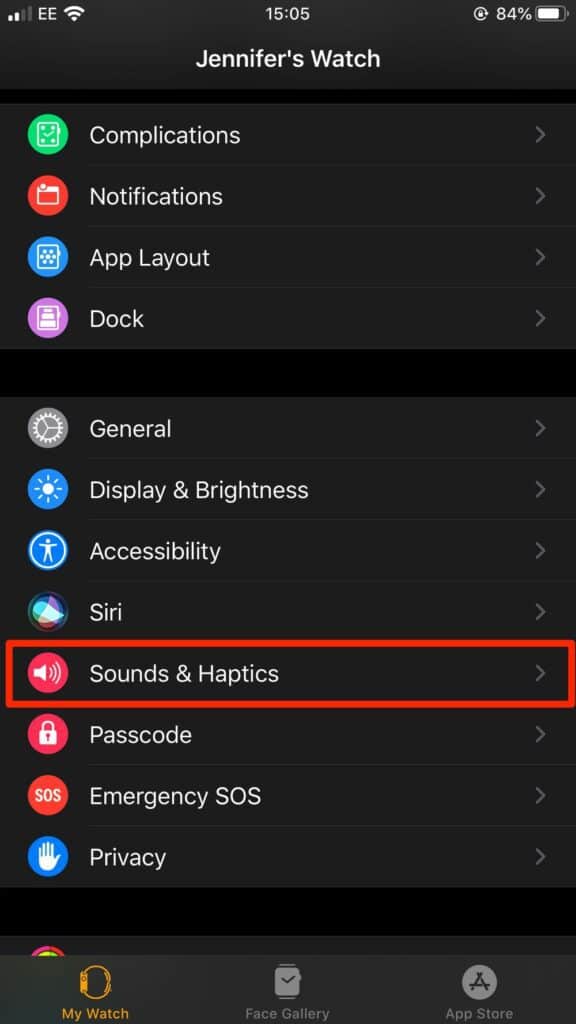
3. Use the slider under “Alert Volume” to reduce or increase the volume, sliding it to the left to reduce the volume.
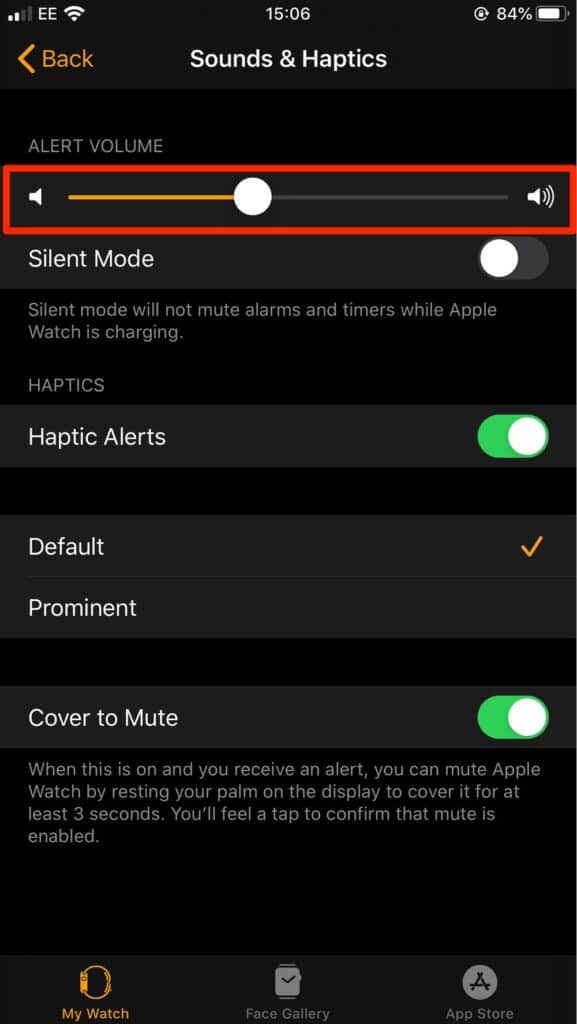
4. Exit the app when you’re done.
How to Silence Your Apple Watch
If you want to mute the volume so that your Watch never makes a sound, you can select the “Silent Mode” option on the Watch app, which is located immediately below the “Alert Volume” option. Make sure the bar on the right is turned green.
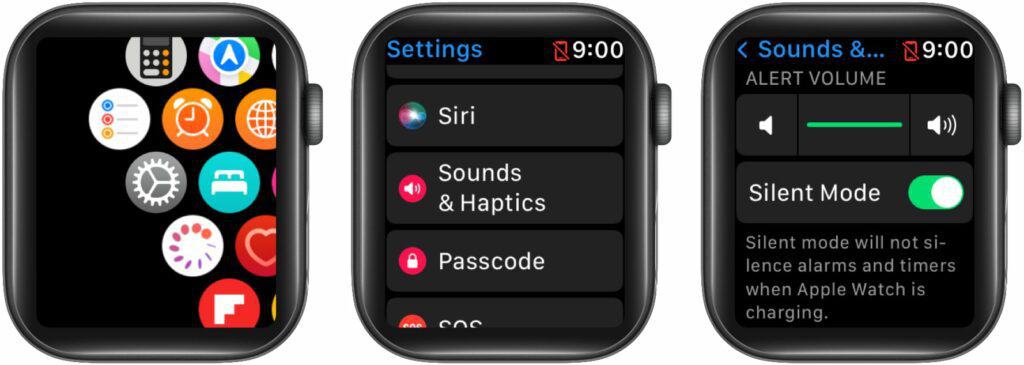
Turn the “Silent Mode” button back on when you want the volume back again.
Learn more about turning on silent mode and do not disturb on your Apple Watch.
