The issue with tiny gadgets, such as your Apple Watch, is that they are easily misplaced. However, Apple has anticipated this, which means that you can locate your Apple Watch quickly whether it slipped behind the bed, you left it at work, or was stolen.
If you believe your watch is nearby, you can play a sound to locate it; if that doesn’t work, you can use GPS to find it on a map, set it to Lost Mode so others may contact you, or wipe its data remotely. All these options are powered by the same technology that Apple uses to track down Apple AirTags.
Unfortunately, many of these solutions are only helpful if you had Find My iPhone activated before losing your Apple Watch.
Here’s how to find your Apple Watch if you misplaced it.
Table of Contents
Use Find My iPhone to Find Your Apple Watch
Find My iPhone is a handy tool that can help you find all of your Apple gadgets, including your Apple Watch, MacBook, and AirPods, once you set it up.
1. On your iPhone, enable Find My iPhone. When you install the app on your iPhone, it instantly activates for any Apple Watch linked with it.
2. Activation Lock, a Find My iPhone function on Apple Watch, keeps your data safe. To unpair your Apple Watch from your iPhone, pair it with a new iPhone, or disable Find My iPhone on your Watch, you need your Apple ID and password.
3. Launch the Find My iPhone app.
4. Next, sign in with your Apple ID.
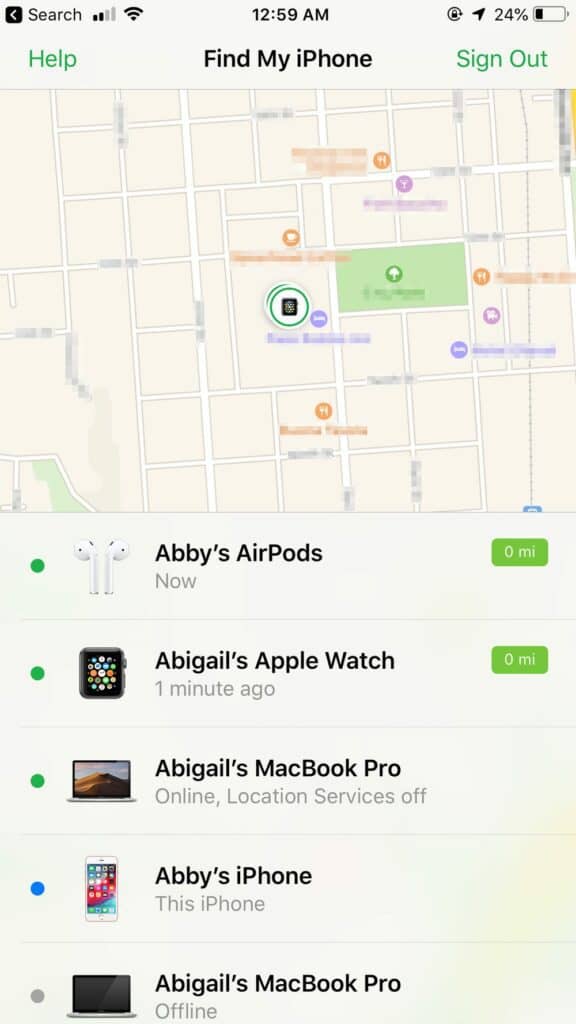
5. Tap your Apple Watch on the map to see its current position.
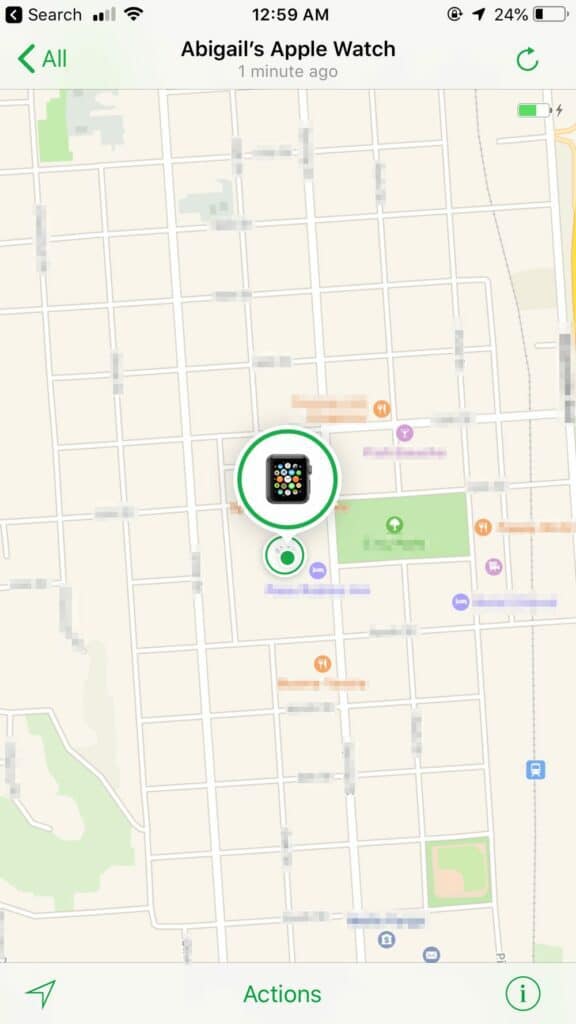
6. If your Watch appears close, touch “Actions,” then “Play Sound.” Until you press Dismiss on the Watch face, your Watch will play a sound (even if it’s set to silent).
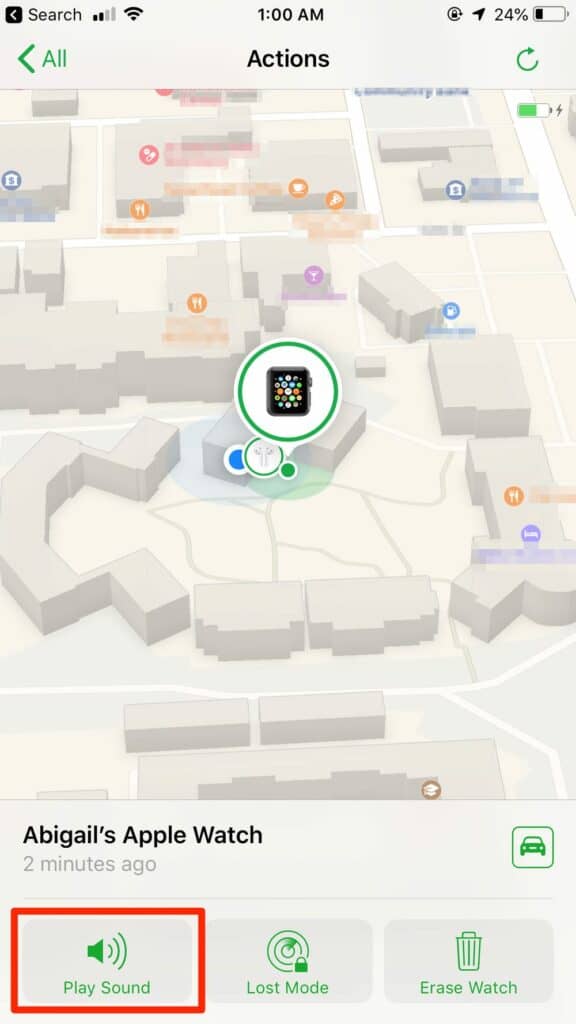
Related: How to pair an Apple Watch with your iPhone using the Watch app
What to do if your Apple Watch does not appear on the map?
If you don’t see your Apple Watch in Find My iPhone, it may be because it isn’t linked to your paired iPhone Wi-Fi, cellular data, or. It may also be because Find My iPhone isn’t enabled on your smartphone.
Here’s how to set up Find My iPhone on your Apple Watch so you can make sure you see it on a map (provided it has connectivity).
1. Open the Watch app for iPhone and navigate to the My Watch menu to verify if Find My iPhone is already activated on Apple Watch.
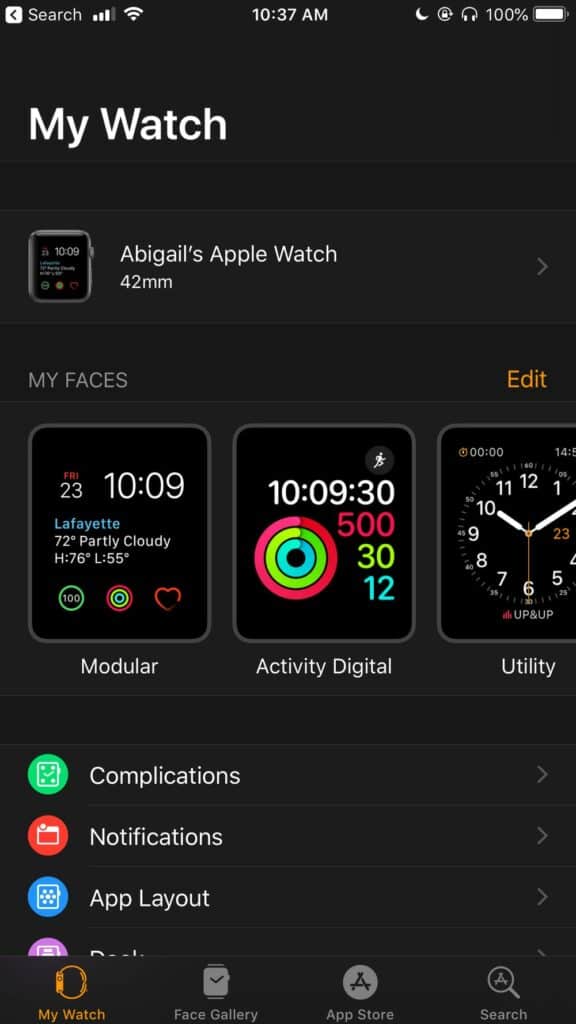
2. Tap your Watch and then the “i.” If you can see “Find My Apple Watch”, the feature is enabled.
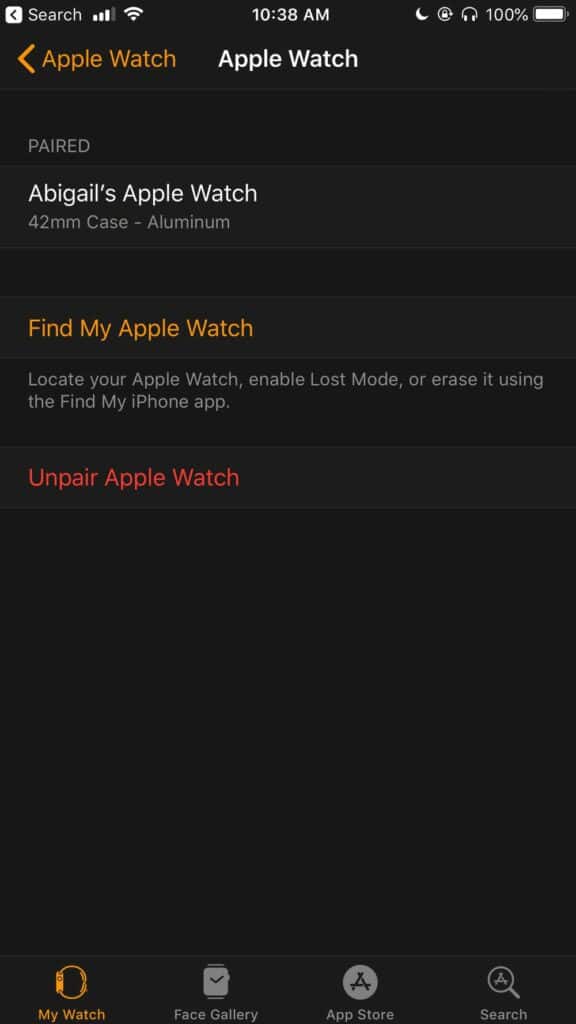
3. If you don’t see it, launch the Settings app on your iPhone.
4. Tap your name, then iCloud.
5. Scroll down the list of iCloud-enabled applications, then tap Find My iPhone.
6. Enable Find My iPhone as well as Send Last Location.
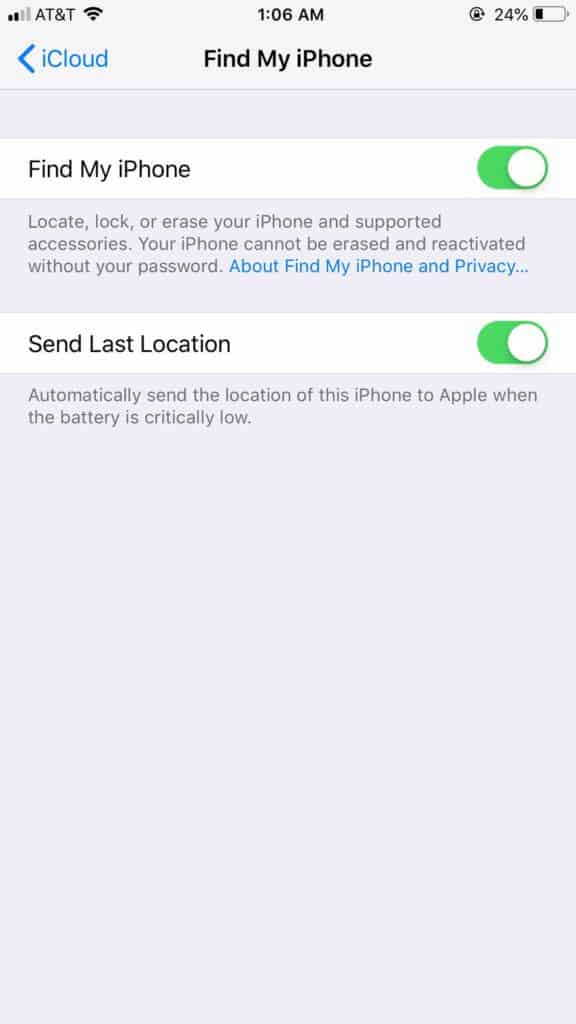
Worst case scenario
If you are unable to locate your Apple Watch, there are two more things to try. The first step is to set your Watch to Lost Mode. This allows you to send a message that appears on the Watch’s face, allowing anybody who picks it up to see how to reach you.
On the iPhone app, you do this by selecting Find My and then Mark as Lost. You go to iCloud.com and select Lost Mode.
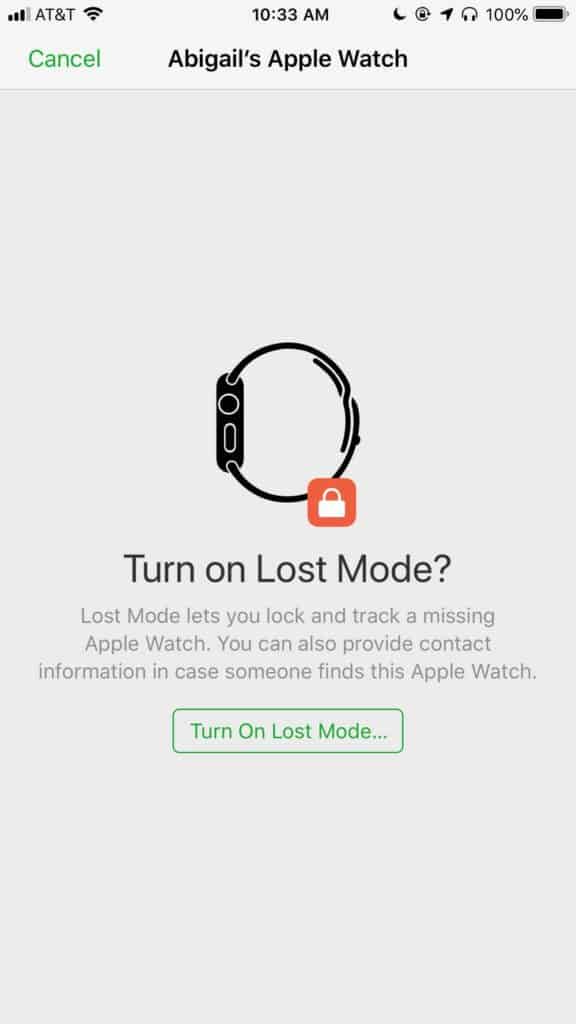
If needed, you may even remotely wipe the Apple Watch to ensure that none of your data gets into the wrong hands.
To do it, tap “Erase Watch” from the Actions section and follow the onscreen steps. This option allows you to wipe your Watch and erase all personal data remotely.
