Nobody wants to lose data, so backing up your Apple Watch, whether it’s a Series 6, Series 5, Series 4, or an older model, is essential. Think of your Apple Watch as an extension of your iPhone rather than a standalone device. That is, when you pair your Apple Watch with your iPhone, the content from your watch is automatically sent to your iPhone. When you back up your iPhone, your Apple Watch data is also backed up.
When you disconnect your Apple Watch from your iPhone, the watch is entirely backed up to your iPhone, ensuring that the most recent data is saved.
If you ever have to reset or unpair your Apple Watch, you can save your important data by backing it up.
Here’s all you need to know about Apple Watch backups, including how to restore them and what they save.
Table of Contents
How to backup your Apple Watch
Backing up your Apple Watch is very simple because you don’t have to do anything — the process takes place automatically.
Your data is backed up to your phone whenever Apple Watch is connected to your iPhone. There are no other options that need to be enabled.
If you ever reset or unpair your Apple Watch, you’ll require need backups. After you clean your Apple Watch’s data, you’ll be able to restore it using your backups.
If you want to make sure your watch is backed up, follow the next steps:
- To begin, make sure your device is linked to a Wi-Fi network.
- Go to Settings > [Your Name] > Backup on your iPhone.
- Select “iCloud Backup” from the drop-down menu.
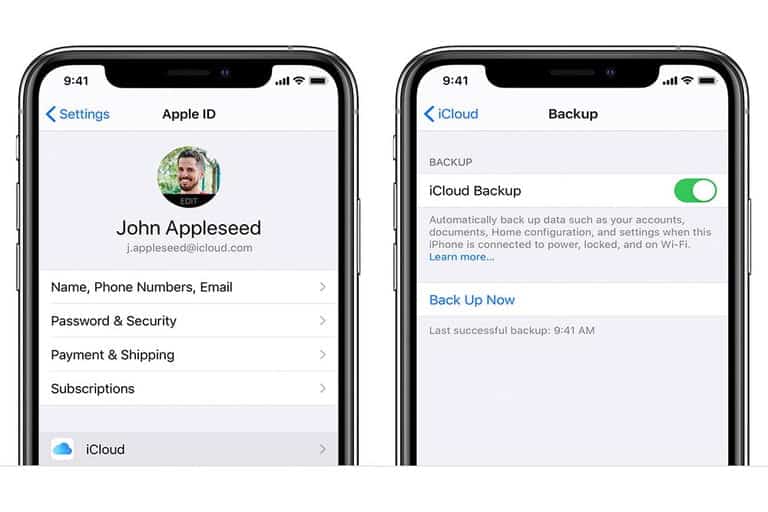
Related: How to Download and Install Apps on Your Apple Watch
What’s included in an Apple Watch backup?
The backup will include most data on your watch with a few notable exceptions:
- Credit or debit cards you have linked with Apple Pay
- Bluetooth pairings
- Messages
- The watch passcode
Here’s what’s included in the backup:
- App data for built-in apps such as Calendar, Mail, Stocks, and Weather
- Face settings and customizations
- Dock settings
- General system settings
- Health and fitness data history
- Notification settings
- Synced playlists and albums
- Settings for built-in and third-party apps
- Siri voice feedback setting for Apple Watch Series 3 and later devices
- The time zone
- Your home screen app layout
What happens if I upgrade to a new Apple Watch?
When you unpair your Apple Watch, it will automatically reconnect to your iPhone. That way, if you buy a brand new Apple Watch, you may restore it from a prior backup with only a few simple steps:
- Open the Watch app on your phone.
- Select “Start Pairing”
- Select “Restore from Backup” from the drop-down menu.
- To finish the process, simply follow any of the directions that appear on your screen. Make sure you accept the terms before signing in with your Apple ID.
What happens if I upgrade to a new iPhone?
In the end, an Apple Watch is really nothing else than an accessory to your iPhone. You should be able to restore your data to your Apple Watch as long as your iPhone has been properly backed up and is up to date. After you’ve restored your iPhone from a previous backup, you can connect your Apple Watch to the new device using the methods outlined above.
