If your Apple Watch is stuck on the Apple logo, you may be looking for an easy solution to fix the issue. There are multiple reasons for which your watch may be stuck on the Apple logo. When you’re experiencing this issue, the logo may be static or flashing.

When stuck on the logo, the Apple Watch becomes unresponsive and displays the Apple logo on the screen for more than one hour. This typically means that the watch isn’t able to complete the boot-up process.
Sometimes the issue may be caused by something that went wrong during a watchOS update. Other times, there may be hardware reasons behind this issue, including dust or water damage as well as a broken screen. Unfortunately, this issue makes your watch unusable, so it’s important to fix it as soon as possible.
Here’s what to do if your Apple Watch is stuck on the Apple logo.
Here’s what to do if your Apple Watch is stuck on the Apple logo.
Table of Contents
1. Restart the watch
First, simply try restarting your watch by pressing and holding the side button until you see the power off slider. Wait for the watch to turn off and then press and hold the side button until you see the logo. Your device should now turn back on.
2. Force restart the watch
If a simple restart didn’t do the trick, it’s time to try a force restart. In most cases, force restarting the Apple Watch will solve the issue. To do so, press and hold the digital crown and side button of the watch at the same time for at least 15 seconds until the logo disappears and appears again. After approximately one minute, your watch should restart normally.
3. Reset the watch
If you’re still experiencing the problem after force restarting the watch, it may be time to reset the Apple Watch. This will restore the watch to the factory settings and erase everything on it. Resetting the watch will also unpair the watch from the iPhone, but it will create a backup of the watch, too.
Related: How to Lock and Unlock Your Apple Watch
Here’s how to reset the Apple Watch to factory settings:
1. Press and hold the digital crown and the side button at the same time for at least 10 seconds. Release the buttons when the Apple logo appears on the screen.
2. Wait for a couple of seconds.
3. Press and hold the side button until you see “Erase all content and settings”. This should take about 20 seconds. Now release the side button.
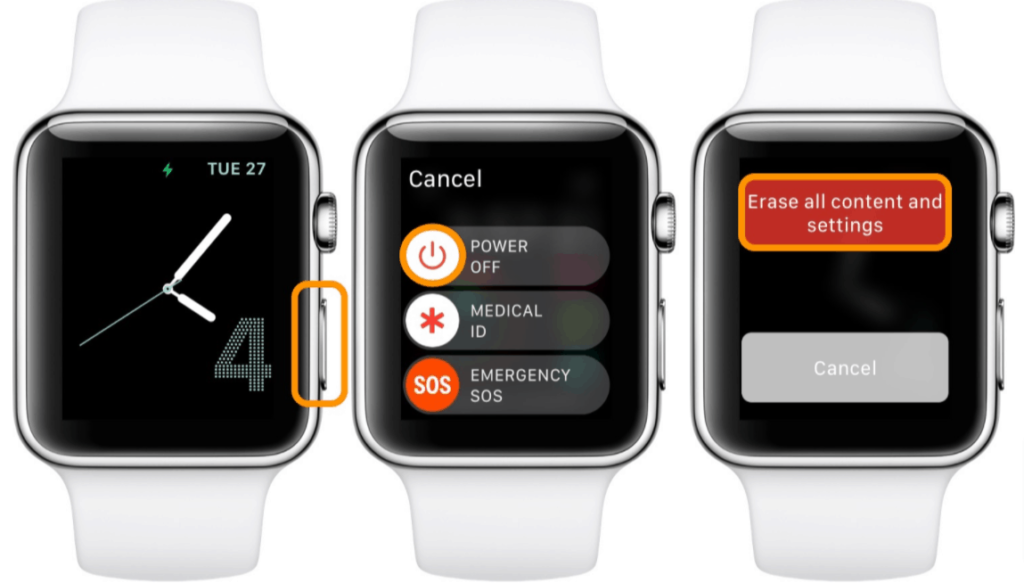
4. Tap the red button and follow the instructions to wipe the watch and create a backup.
5. Once your watch displays a welcome screen, place it near the iPhone and follow the onscreen instructions to pair them.
6. You can choose to set up the watch as new or restore the settings from the backup.
If this last solution doesn’t work, you may need to contact Apple support to see if there’s a hardware problem with your watch.
