Close a few apps on your Apple Watch if the device is slowing down, losing battery power too soon, or becoming stuck in one application. Closing apps that you aren’t currently using provides your Apple Watch a fresh start, restores its functionality, and allows you to go back to work faster and more efficiently.
The Apple Watch’s app closing procedure is similar to that of the iPhone. However, if you’re not sure how to close apps on Apple Watch, the steps listed below can help.
Table of Contents
How to Close Apps on the Apple Watch
It’s not possible to close all apps at once – the only way to do that is to restart your watch. However, you can easily close the apps you want one by one.
Here’s how to do it.
1. Press the side button to bring up the Dock with all of your open apps.
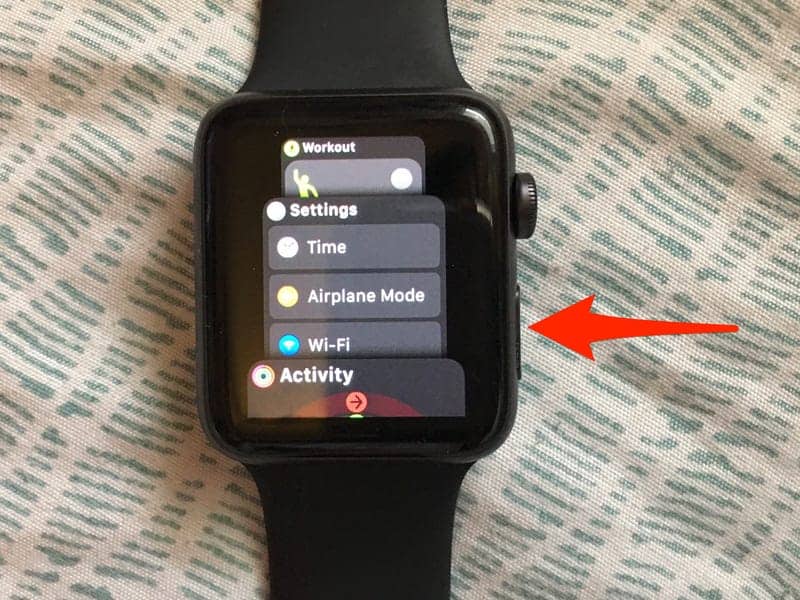
2. If you don’t have any apps open, you’ll see a notice that says “Recently used apps appear here.” Otherwise, you’ll see a collection of windows that represent different apps. You may navigate this list by swiping up or down or using the digital crown.
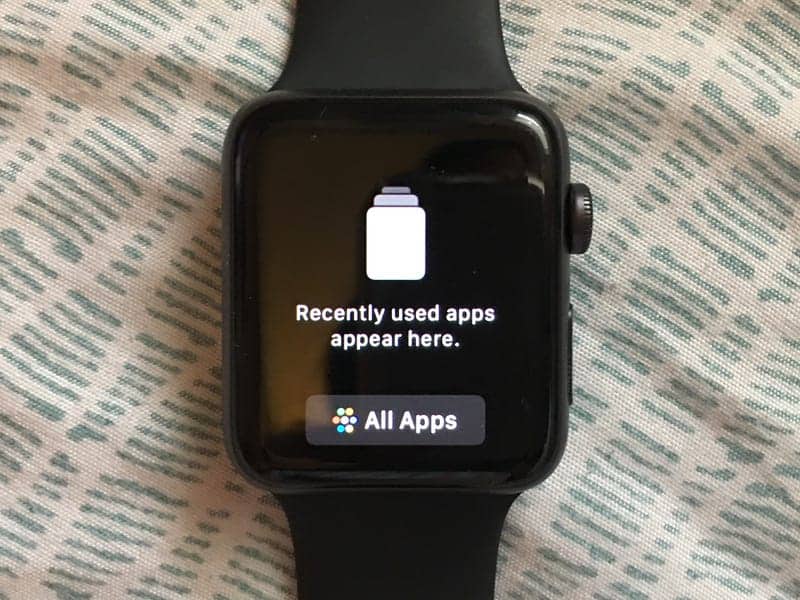
3. Swipe left on any open apps to close them. The window will be moved to the left, revealing a red “X.”
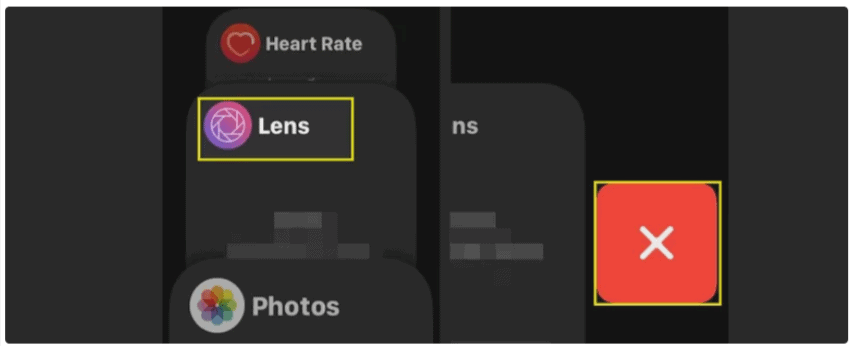
4. Click the “X” to exit the app.
Next: How to Delete Apps on Apple Watch
Troubleshooting for apps that unexpectedly quit, freeze, or refuse to open
- Force quit the app by holding down the side button. This will bring up the watch’s power settings. To quit the app, press and hold the digital crown.
- To restart your Apple Watch, press and hold the side button while moving the button across the “Power Off” option, then press and hold the side button until the Apple logo appears on the screen. To force restart (as a last resort and only if your watch isn’t updating or responding), press and hold the digital crown and the side button together until the Apple logo appears on the screen, then release.
- Make sure you’re using the most recent version of watchOS.
- On your iPhone, open the Watch app and delete and reinstall the app. Tap the “My Watch” tab, then select the app you wish to uninstall from the “Installed on Apple Watch” list. To delete the app, deactivate “Show App on Apple Watch.” Scroll down to “Available Apps” and hit Install to reinstall.
- If everything else fails, contact the app’s developer. If it’s an Apple app, contact Apple support; if it’s a third-party app, contact the app developer.
