The Apple Watch and the iPhone are created for each other, and each device is intended to supplement the features of the other. You’ll need to pair your Apple Watch with your iPhone, regardless of whether you have the new Apple Watch Series 7 or Apple Watch SE, the Apple Watch Series 6, Series 5, or an older model.
Table of Contents
Check compatibility before buying an Apple Watch
The first thing to do is make sure the Apple Watch you intend to purchase is compatible with your iPhone.
Here’s a list that shows you exactly what Apple Watches work with which iPhone models:
- Apple Watch First Generation — iPhone 5 or later running iOS 8.2 or later
- Apple Watch Series 1 and 2 — iPhone 5 or later running iOS 11 or later
- Apple Watch Series 3 — iPhone 6s or later running iOS 14 or later
- Apple Watch Series 4 — iPhone 6 and later running iOS 12 or later
- Apple Watch Series 5 — iPhone 6s or later with iOS 13 or later
- Apple Watch SE — iPhone 6s or later with iOS 14 or later
- Apple Watch Series 6 — iPhone 6s or later with iOS 14 or later
Related: How to Backup your Apple Watch
How to Pair an Apple Watch
Before you begin, ensure that both your Apple Watch and your iPhone are running the most recent version of their respective operating systems. That would be iOS 14 and WatchOS 7 as of 2021
Also, ensure that Bluetooth is turned on on your phone, as this is the major communication point. Finally, ensure that both your watch and phone are completely charged, or plug them in to charge while you pair. The pairing procedure is nearly the same in iOS 13 and WatchOS 6 and iOS 14 and WatchOS 7.
Any version of the Apple Watch can run WatchOS 7, and it may be paired with any iPhone 6S or later running iOS 14. Your iPhone’s and Apple Watch’s setup assistants work together to help you pair and set up your Apple Watch.
1. Begin by securing the watch on your wrist, then pressing and holding the side button (the one beneath the Digital Crown) until the Apple logo appears.
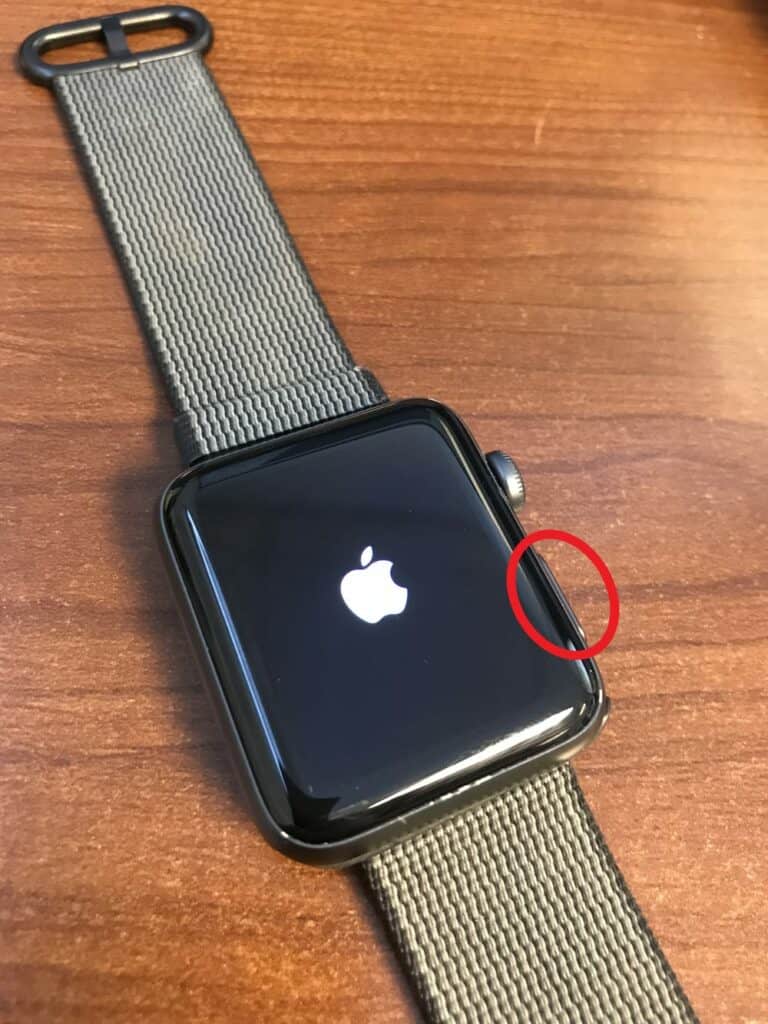
2. Move your iPhone close to your Apple Watch and hit Continue on the welcome pairing screen on your iPhone.
3. Even easier, simply open the Apple Watch app on your iPhone and select Pair New Watch.
4. When prompted, position your iPhone above the watch to show your Apple Watch in the viewfinder and tap the Start Pairing button. This connects the devices, and an alert appears to validate the connection.
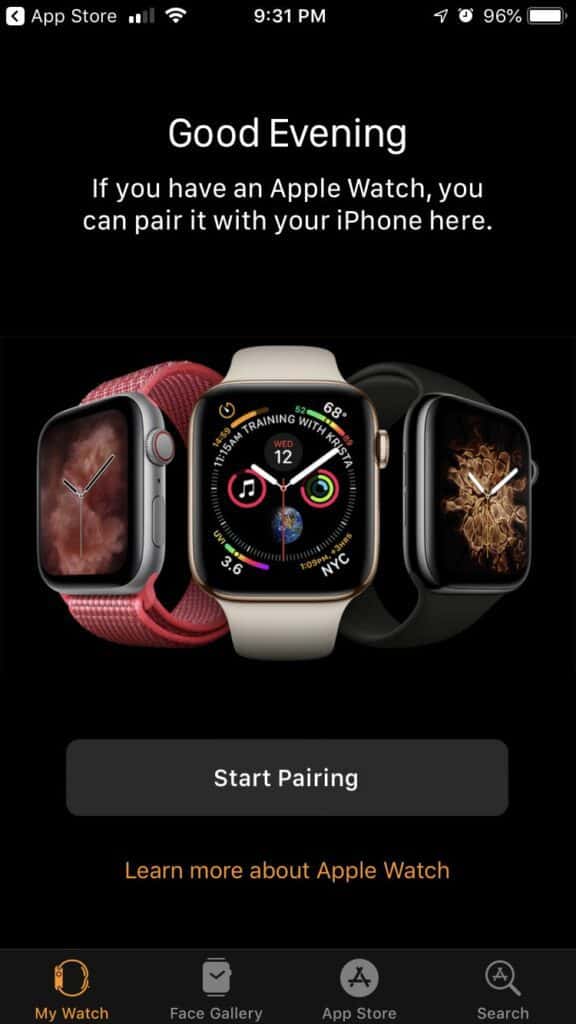
5. You may see a popup inviting you to restore your watch from a backup or set it up as a new watch if you previously have a watch linked with this device.

6. Tap the wrist you’ll be wearing the watch on (left or right) and the crown’s preferred placement (top or bottom).
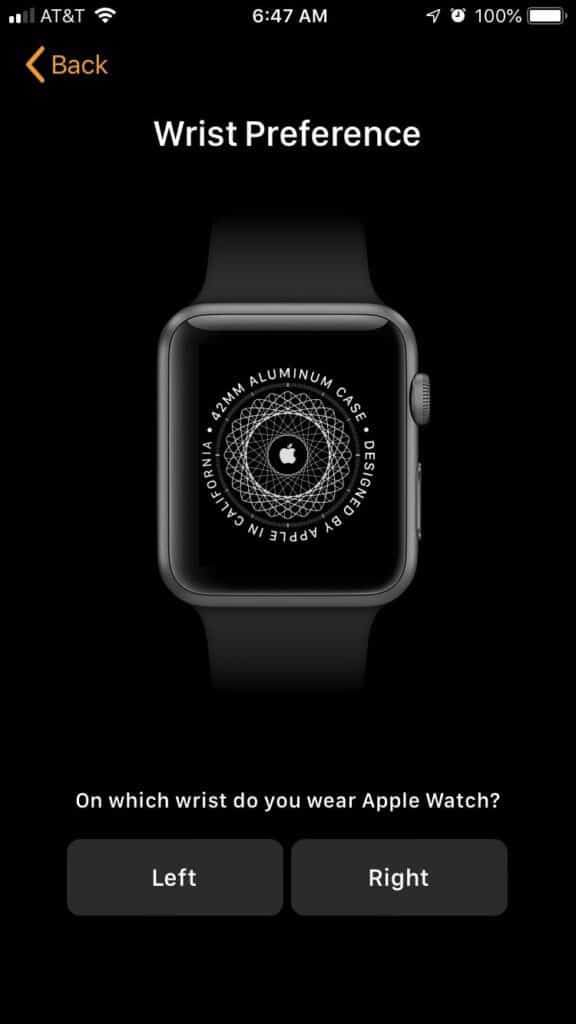
7. Accept the terms and conditions and decide whether or not you wish to share data with Apple.
8. Create a passcode. You’ll need to set up a passcode if you want to use Apple Pay.
9. Select whether your watch should be updated automatically or manually, as well as if SOS and fall detection should be enabled. The fall detection function will be activated by default if your Health app detects that you are 65 or older.
10. You can opt to install all applications at once or pick and choose the apps you want later. Individual applications can easily be deleted later.
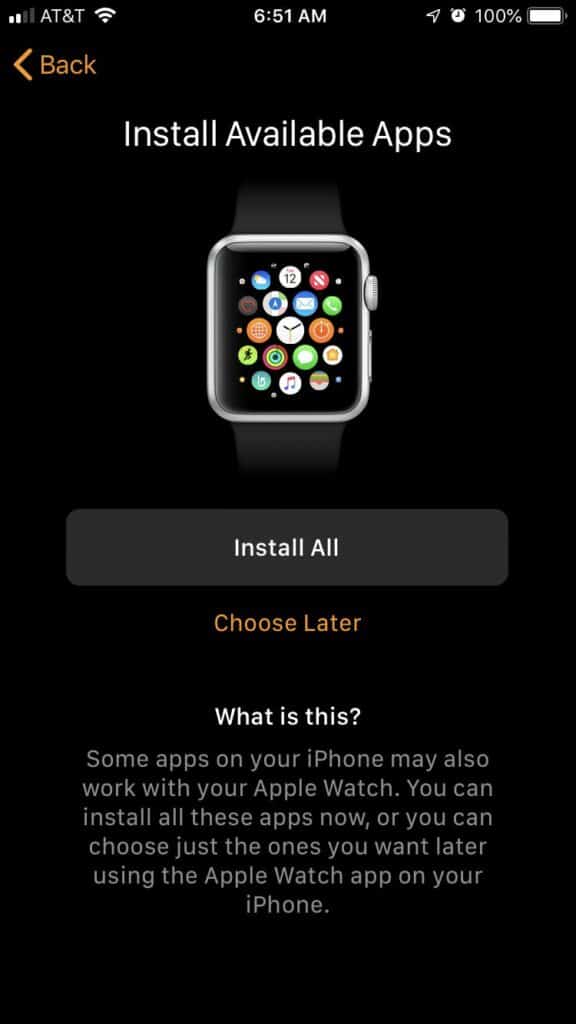
11. After a few minutes of waiting for the setup to finish for the two devices to sync, you’ll get a welcome screen.
12. You may enable cellular service on your Apple Watch now or later via the Apple Watch app on your iPhone if your Apple Watch has it. While mobile coverage is not accessible everywhere, your iPhone and Apple Watch must be set up and used with the same cellular provider.
