What makes an Apple Watch a stunning piece of technology is that it can be used for a variety of things: it can be used as a fitness tracker, a stopwatch, a way to check notifications without having to take your phone out, and, of course, it can be used to tell the time.
You can customize and manage your collection of watch faces using the Watch app on your iPhone or right on your Apple Watch.
Table of Contents
Apple Watch Faces
There are dozens of default Apple Watch faces to choose from. Here’s an overview of the most popular ones.
Activity Analog

This watch face overlays your Activity progress over a classic analog clock to show you how far you’ve come. You can view your Activity rings as subdials or in the usual stacked form.
Activity Digital

This watch face displays the time in a digital format, as well as your Activity progress, in large, uniform lettering.
Artist

Every time you tap the display, this visually appealing face algorithmically changes, and there are millions of possible combinations.
Breathe

This watch face invites you to unwind and take slow, deep breaths. To get started, simply tap the display.
California

This watch face, which combines Roman and Arabic numerals, is only available on Apple Watch SE and Apple Watch Series 4 and later.
Chronograph

Like a traditional analog stopwatch, this watch face uses precise increments to measure time. It has a stopwatch that may be used directly from the Watch face.
Chronograph Pro

This watch face becomes a chronograph when you tap the bezel encircling the main 12-hour meter.
Color

This watch face displays the time as well as any other features you add in your choice of vibrant colors.
Count Up

This watch face can be used to keep track of how much time has passed. Only the Apple Watch SE and Apple Watch Series 4 and later have this watch face.
Explorer

Green dots, which indicate cellular signal strength, are prominently displayed on the Explorer watch face (available only on Apple Watches with cellular).
Fire and Water

When you raise your wrist or tap the display, this watch face animates.
GMT

This watch face features two dials: a 12-hour inner dial for the local time and a 24-hour outer dial for tracking a second time zone.
Gradient

This watch face has gradients that shift with the time and is only available on Apple Watch SE and Apple Watch Series 4 and later.
Infograph

This watch face is only available on Apple Watch SE and Apple Watch Series 4 and later, and features up to eight beautiful, full-color complications and subdials.
Infograph Modular

This watch face is only available on Apple Watch SE and Apple Watch Series 4 and later, and features up to six beautiful, full-color complications.
Memoji

This watch face includes all of the Memoji characters as well as Memoji you’ve designed. Only the Apple Watch SE and Apple Watch Series 4 and later have this watch face.
Mickey and Minnie Mouse

Allow Mickey or Minnie Mouse to show you the time in a funny way—their arms move to indicate hours and minutes, and their feet tap out each second.
Modular

This watch face combines a grid layout and digital time display that allows you to add a variety of features to give you a complete picture of your day.
Numerals

The time is displayed with analog hands above a big hour marker on this watch face. For the ideal mix, you can choose from seven different typefaces and a plethora of colors.
Photos

This watch face allows you to display a photo from your Apple Watch’s Photos app. Add more than one photo face for diversity.
Pride Analog / Digital

The rainbow flag inspired this look. When you tap the face or turn the Digital Crown, the color threads move.
Solar

The Solar watch face displays the Sun’s position in the sky, as well as the day, date, and current time, based on your current location and time of day.
Utility

Add up to three complications you want to see at a glance on this watch face, which is practical and functional.
Visit Apple.com to see the full list of all available Apple Watch Faces for all the different WatchOS Versions.
Read also: How to Change your Apple Watch App Layout
How to change your Apple Watch face
Here’s how to customize and change the faces on your Apple Watch.
- To see the faces in your current collection, swipe from edge to edge on your Apple Watch.
- Once you’ve found the watch face you want, just stop swiping to stay on it.
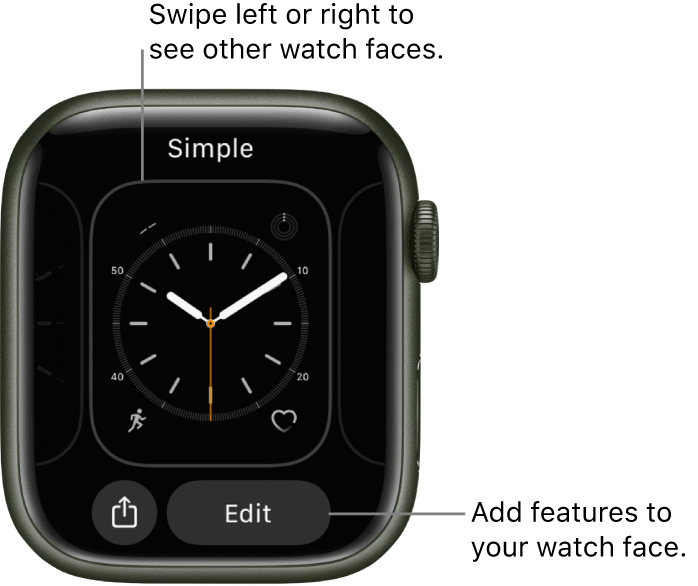
How to add, remove, and customize watch faces from your Apple Watch
1. Tap the watch face firmly.
2. Swipe left until you get a popup that says “New” to add a watch face. Select the plus “+” symbol.
3. Swipe your finger or turn the digital crown to scroll through the list of different watch faces.
4. Add the face to your collection by tapping it.
5. To change a face’s appearance, tap “Edit” on it. Swipe to the left or right to find and adjust a feature. Turn the digital crown to select a new setting for that feature, such as a different color or marks option.
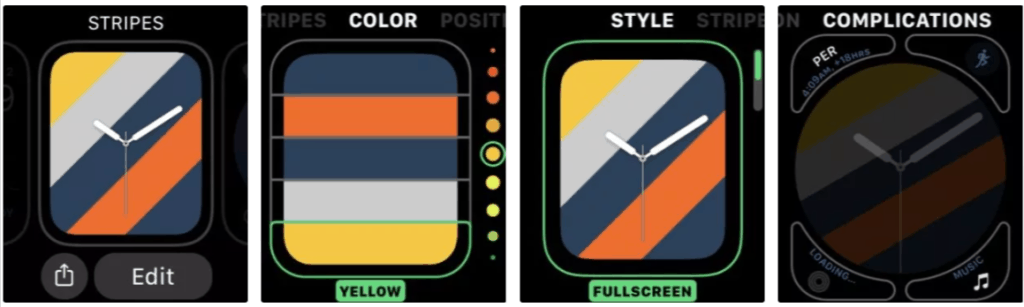
6. To modify a complication, swipe to the left-most screen, press it, then turn the digital crown.
7. To save your selections, tap the digital crown when finished changing faces or complications.
How to add, remove, and customize watch faces from your iPhone
1. On your iPhone, open the Watch app.
2. Go to the “Face Gallery” on the bottom bar of the app to add a watch face.
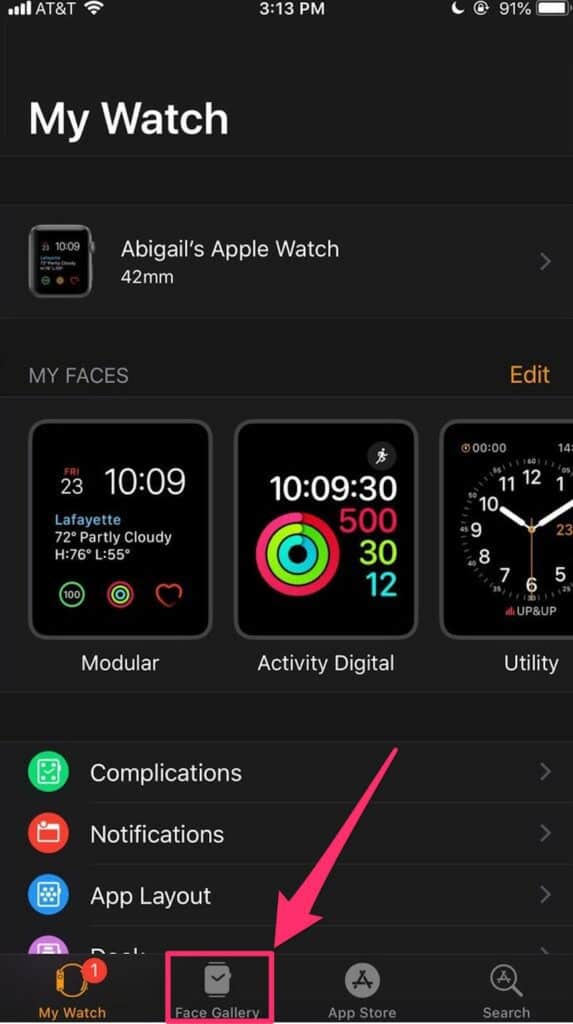
3. Look through the different watch faces that are available.
4. Customize the style, color, and complications of a face. Once you’re satisfied, tap “Add” to add the face to your collection.
5. Go to the “My Watch” page of the Watch app to delete a watch face.
6. Next to “My Faces,” tap the “Edit” button.
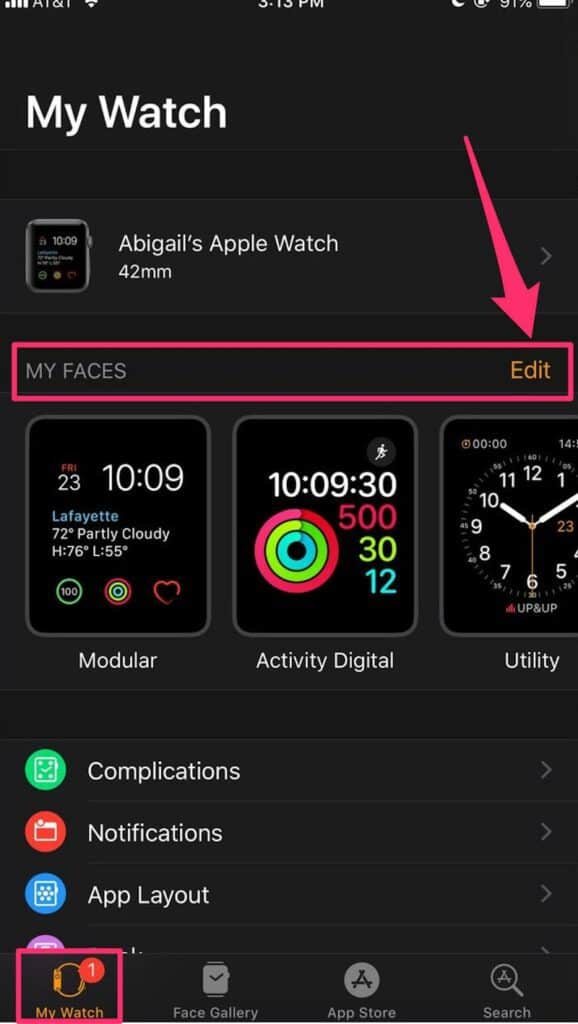
7. To delete a face, tap the red minus “-” button to the left.
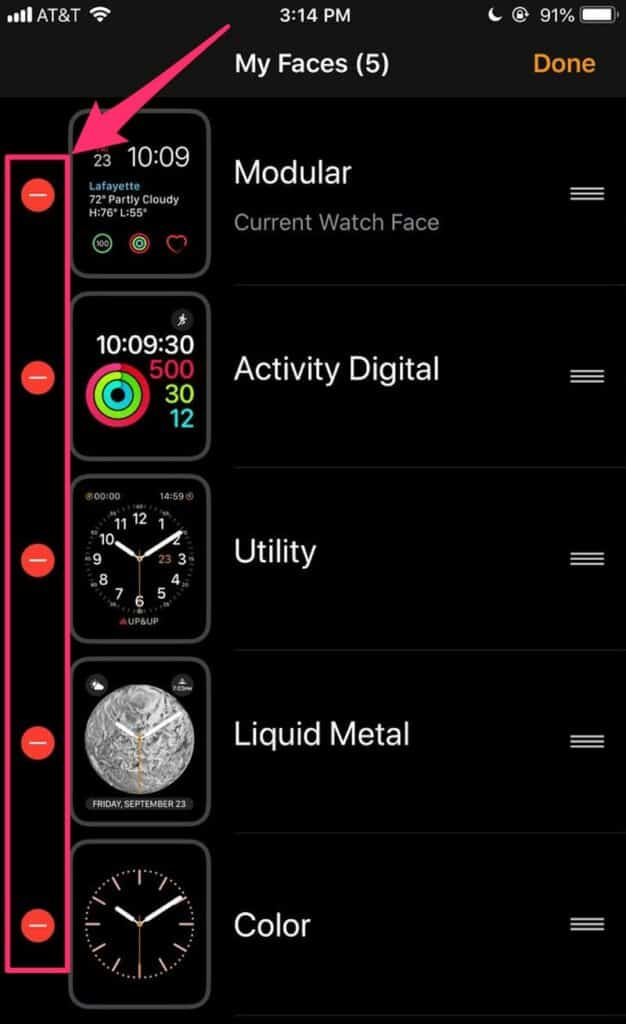
8. When you’re finished, tap “Done.”
How to share Watch faces on Apple Watch (Apple watch and iPhone)
On your iPhone, open the Watch app. In the My Watch or Face Gallery tabs, choose a watch face. Choose how you wish to share by tapping the Share button. Messages, Mail, AirDrop, and third-party apps can all be used to send a watch face.
Where to find and download new Apple Watch faces
The Apple Watch app’s Face Gallery is the most convenient way to view all of the available watch faces. When you find one you like, you can personalize it, choose complications, and add it to your collection all from the gallery.
You can also find and download new Apple Watch faces from third-party websites. This is a great option if you want to get custom faces from your favorite brands and designers.
Some of the websites that offer community-created and custom Apple Watch faces include:
On this website, you can browse more than 200,000 Apple Watch faces from over 30,000 designers. From NASA to Star Trek, this is the place to look for branded faces that you can easily download via an app. You can also create your own watch face with the Facer Creator.
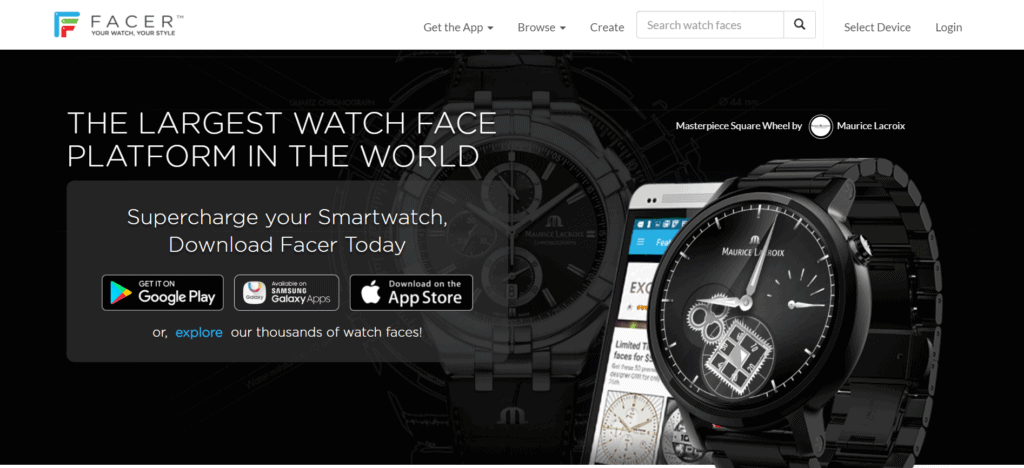
Another website from where you can download Apple Watch faces created by a large community, Watchfacely makes it easy to browse apps by tags. You can install the faces by scanning a QR code or by downloading the iOS and watchOS App.
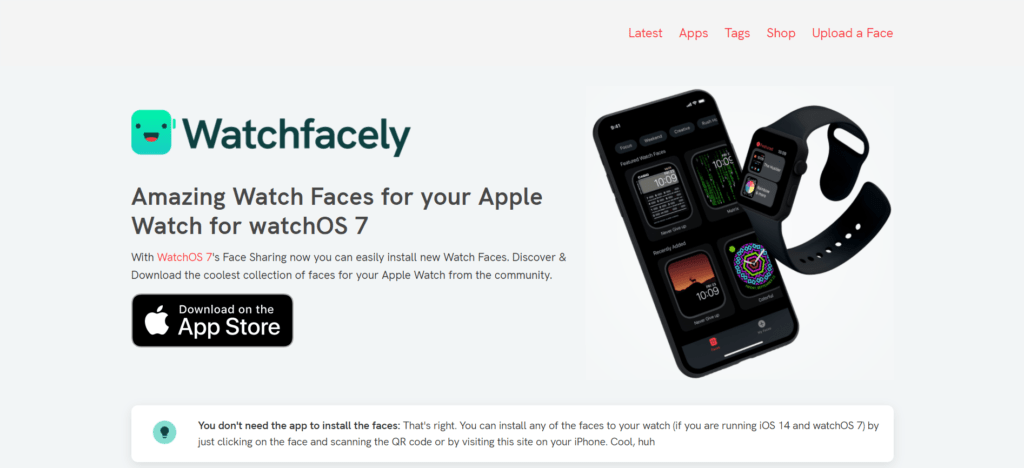
On Buddywatch you can easily download hundreds of custom faces for your Apple Watch. All faces work on watchOS 7 or later and you can automatically download and install them from your iPhone.
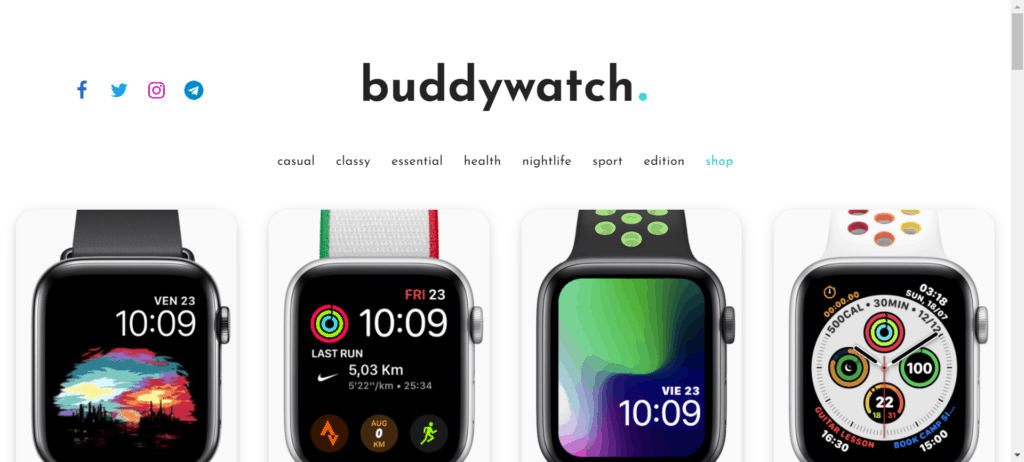
FAQ:
No, there is no official Rolex Apple Watch face, but some people have created custom Rolex faces, like this one here.
If you want to use a default Apple Watch face that’s similar to Rolex, the closest one is the GMT watch face, which features two dials and allows you to track a second time zone.
The Hermes Apple Watch face is only available for the Apple Watch Hermes edition. This means that you can’t use it unless you buy the Hermes edition watch.
The Nike Apple Watch face is only available for the Apple Watch Nike edition, so you’ll have to buy this watch if you want to be able to use it.
Yes, this can be achieved in two ways. The first method is to set your background to one or several photographs that never change. Alternatively, you may choose a photo album from your iPhone and have your watch face refresh automatically with new photographs as you add them to the album.
