The Apple Watch has always been a useful tool for tracking and logging workouts and physical activity, but with watchOS 7, you can do even more with it. You can monitor even more workouts and activities with the most recent version of the app. You can also track your workout progress and receive tips for ways to improve your fitness by using the Fitness app on your iPhone.
Walking, jogging, cycling, and rowing are just a few of the basic routines that the Apple Watch has supported for quite some time. However, with each new edition, there is more to the mix.
Hiking and Yoga were included in watchOS 5 in 2018. High-Intensity Interval Training (HIIT) was introduced in watchOS 6 in 2019. Dance, Functional Strength Training, Core Training, and Cooldown were all introduced with the release of watchOS 7 in 2020.
No matter your model, Apple Watch can track workout routines by employing numerous components that are built into the device. This includes a dual-core processor as well as optical heart rate monitoring, an accelerometer, and a gyroscope.
Here’s how to use the Apple Watch Workout app to keep fit.
Table of Contents
How to start a workout to Apple Watch
1. On your Apple Watch, press the Digital Crown.
2. Open the Workout app on your device.
3. Select the workout you want to start by tapping it.
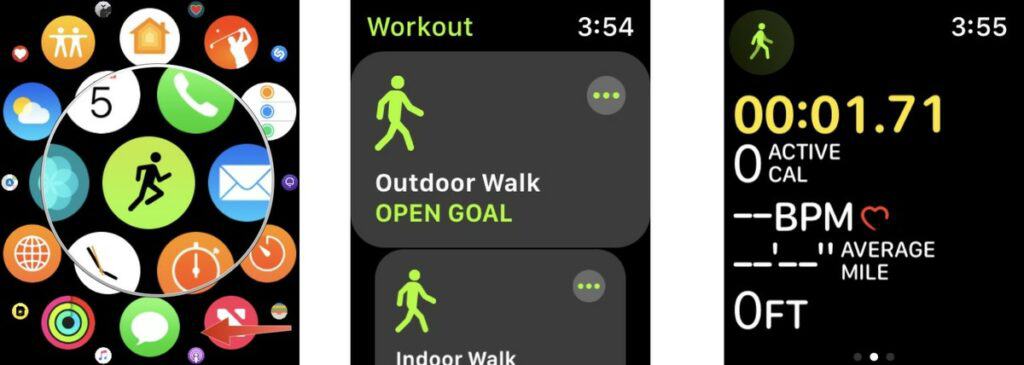
4. Push the Digital Crown on your Apple Watch to begin a workout, then launch the Workout app. Select the workout you wish to utilize by tapping it.
5. To set the target, tap the More icon next to the workout type. Depending on the workout, you can base your workout on Calories, Distance, Time, or Open.
6. Where applicable, assign a goal. If you choose Calories, for example, enter your calorie target.
7. To begin your workout, tap Start.
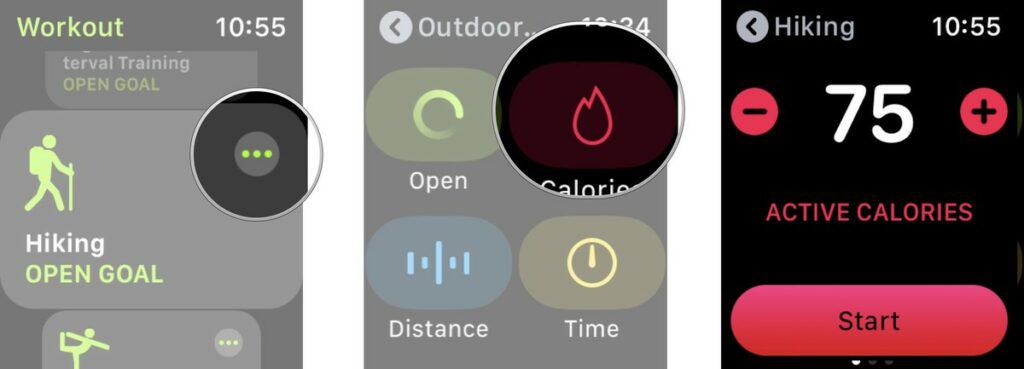
When you start a similar workout, the app will remember your last session. Your workout will begin after a 3-second countdown after you’ve made your choice. You can skip this step if you want by touching the screen.
How to pause a workout on Apple Watch
1. You can take a break from your training but not completely stop it. Here’s how to do it.
2. By tapping the display on your Apple Watch, you can wake it up during your workout. The Apple Watch Workout app will appear on your screen.
3. To reach the Workout app menu, swipe right on the screen.
4. To take a break from your workout, tap Pause.
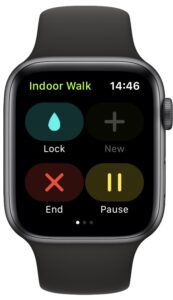
5. When you’re ready to resume the workout, tap Resume.
How to edit/change your workout type while in a workout session
If you unintentionally selected the wrong workout type or chose to go from an indoor walk to an indoor run instead, you can alter the sort of workout you’re doing without having to start over.
- Wake up your Apple Watch. On your screen, you’ll see the Workout app.
- To reach the Workout app menu, swipe right on the screen.
- Press and hold the Plus button.
- Choose a new workout type.
- Don’t forget to tap Done.
See also: Best Running Apps for the Apple Watch
How to delete a workout on Apple Watch
Open the Activities app and go to the “Workouts” tab. You can’t remove a workout from the History tab, even if you can see a list of them there.
To remove a workout, swipe left on it and tap “Delete.” Tap “Delete Workout & Data” if you also want it to be deleted from your Apple Health, or “Delete Workout Only” if you only want it to be deleted from the Activities app.
How to manually add a workout to Apple Watch
These steps may be required if you didn’t wear your watch while exercising or it didn’t automatically record the session. Here’s how to do it.
- On your phone, open the Health app.
- Tap Browse at the bottom of the screen.
- Type “exercise” into the search box at the top of the screen.
- Tap Workouts in the search results.
- Tap Add Data in the top right corner of the screen.
- Select the type of activity you wish to add from the Activity Type menu at the bottom of the screen.
- Next, tap Calories and enter your anticipated number of calories burned, or leave this field blank.
- Select the day and time for your workout in the Starts and Ends rows.
- When you’re finished, go to the top of the screen and tap Add.
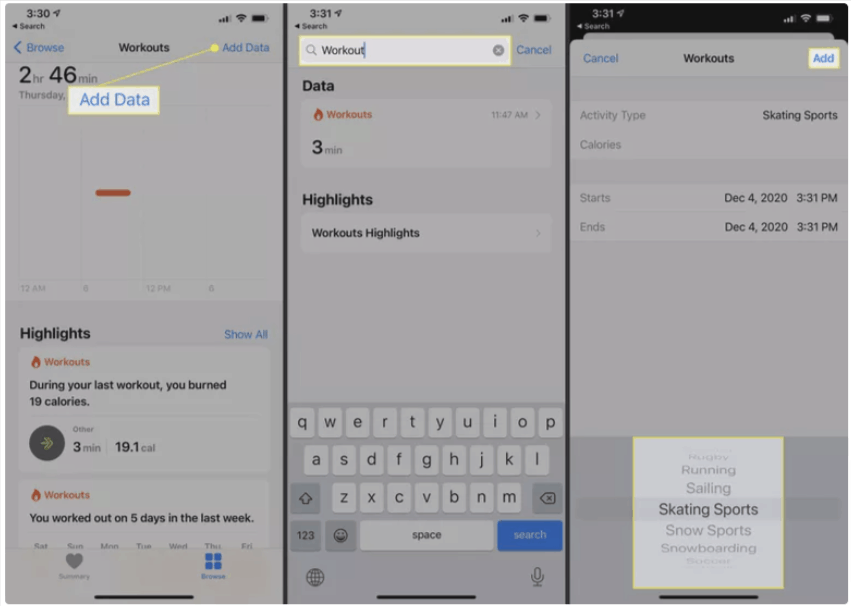
How to change your workout goal on Apple Watch
- To begin, go to your Apple Watch and open the Activity app.
- If you have watchOS 6 and earlier, press on your rings firmly (swipe to the bottom in watchOS 7 and later) and select Change Move Goal.
- Use the “-“button or the Digital Crown to update your workout goal.
- Tap on “Update” when you’re done.
How to see your workout history on the Apple Watch
You may examine your workout history in the Activity app on your watch when you’ve accumulated some workouts. The software displays your current day’s activity as rings around a circle, as well as individual charts.
The red “Move” chart shows how many calories you’ve burned since the day began. The green “Exercise” chart shows how much time you’ve spent working out so far. The blue “Stand” chart indicates how many hours you spent standing that day. Your goal is to close all of the rings.
To examine the detailed details regarding the day’s physical activities so far, swipe down the screen. To get to the bottom of the screen, swipe down. By tapping Weekly Summary, you may see a graph for the week and the overall number of calories, steps, distance, and other targets you’ve met. Change the number of calories you wish to burn each day by tapping Change Move Goal.
