When your Apple Watch doesn’t sync notifications and messages from your iPhone, it can negate a lot of its functionality. After all, one of the watch’s main advantages is that you don’t have to take your phone out of your pocket as often.
There are multiple possible causes for the problem, as well as some simple solutions. Here’s what you should do to fix the syncing issue.
Table of Contents
Causes of an Apple Watch Not Mirroring Messages
You may not be able to see notifications from your iPhone on your Apple Watch due to a variety of causes. The majority of these involve capabilities that aren’t turned on or active (for example, Bluetooth or the real mirroring option). You could also be experiencing a general syncing issue between your gadgets.
Read also: The Most Common Problems with the Apple Watch & How to Fix Them
How to Make Apple Watch Mirror the iPhone?
Here are some things to try if your Apple Watch isn’t showing notifications from your iPhone.
1. Check to see if your Apple Watch is locked. The first thing you should do is make sure your Apple Watch’s passcode isn’t turned off.
2. Make sure Do Not Disturb is turned on. If either your Apple Watch or iPhone has the Do Not Disturb feature switched on, it will not mirror the other. Swipe up from the bottom of your Apple Watch’s home screen and check that the moon-shaped icon isn’t blue to disable it.
3. Airplane Mode prevents your iPhone and Apple Watch from transmitting data, so they won’t be able to communicate if it’s turned on. Check the Control Centers to see whether the button with the airplane icon isn’t activated on both devices.

4. Check to see if Bluetooth is turned on. Your Apple Watch and iPhone use Bluetooth to connect with one another, so make sure it’s turned on.
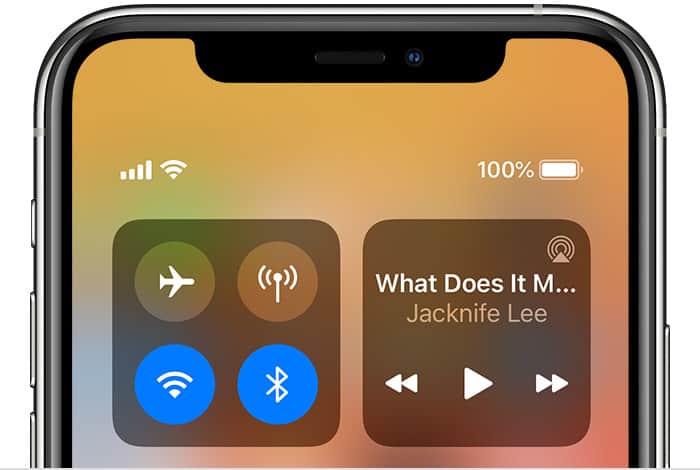
5. Wi-Fi should be turned on. When your phone and watch are on the same local network, they can connect as well, so make sure both have Wi-Fi turned on.
6. Mirroring should be enabled. Check to see if the mirroring feature is turned on at all. To do so, launch your iPhone’s Watch app, then scroll down and tap Messages. Tap Mirror my iPhone at the top of the next screen.
7. Reset the connection. Re-syncing your Apple Watch is a more intensive and disruptive step. Deactivate your Apple Watch and iPhone. Then restart your iPhone and Apple Watch.
8. Reset syncing. Like a web browser, you may be able to clear the data cache on an Apple Watch. On your iPhone, hit General, then Reset at the bottom of the screen. Select Reset Sync Data to reset your Apple Watch’s sync data.

9. Re-pair your Apple Watch. The most dramatic approach is to erase all data from your wearable and start over. To do so, open the iPhone Watch app, then tap the I icon to the right of your Apple Watch. On the next page, confirm Unpair Apple Watch. After a few minutes, your watch will restart, and you may follow the on-screen instructions to re-pair the two devices.
10. Contact Apple. If none of these potential solutions work, your Apple Watch may have a hardware issue that you can’t fix yourself, so you should contact Apple support.
Why Isn’t My Apple Watch Clearing My Messages?
If you don’t check a notification on your iPhone, your Apple Watch won’t automatically clear it.
You may clear all alerts manually by opening the Notification Center and dragging down the screen or twisting the Digital Crown to expose the Clear All button above your list of alerts. To clear everything at once, tap that. To remove only the alerts from that app, tap an individual message, then scroll down and select Clear.
