Taking a screen record on iPhone is not a complicated process. In fact, it’s just as easy as taking a screenshot, but you’ll have to set it up first.
To screen record on an iPhone, you can either use the native method available in settings or use an app. The advantage of using the native method is that it’s easy and you don’t have to fiddle with installing any extra apps, but the downside is that you can’t do all the things that are available in apps.
Here’s how to record your screen on iPhone using both methods.
Table of Contents
Native iPhone Methods
In order to start recording your screen on iPhone, you need to turn on this feature in the phone’s settings. Here’s how to do it step by step.
- Go to “Settings” and then tap “Control Center”.
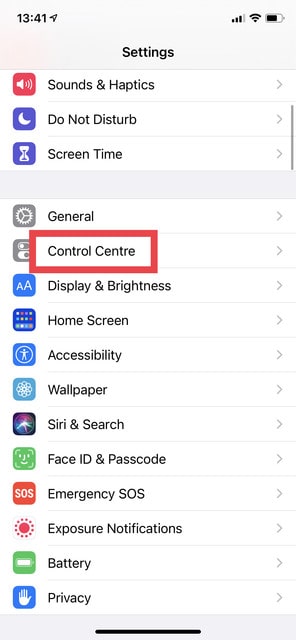
2. Go to “More Controls” and find “Screen Recording”.
3. Tap the green plus sign to move “Screen Recording” into the “Include” section.
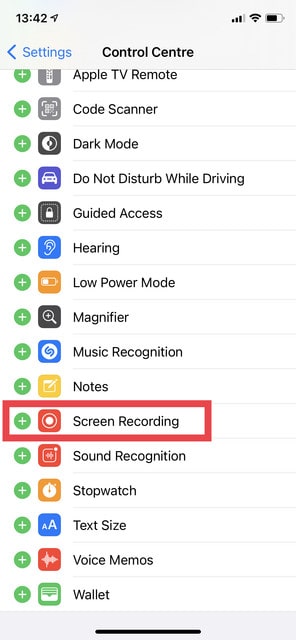
Once you have done this, all you need to do to start a screen recording is tapping a button in Control Center.
Here’s how to do it:
- Open Control Center by swiping down from the top-right corner of the screen.
- Tap “Record” to start recording your screen.
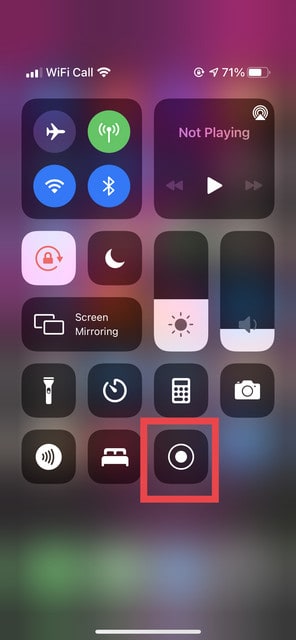
3. The time indicator at the top left of the screen will turn red so you know that you’re still recording.
4. Tap the red time indicator and then tap “Stop” to stop recording.
The screen recording will be available as a video in the camera roll. If you only need a part of it, you can trim it down and save it as a new clip.
Related: Best Video Editing Apps for iPhone
Best Apps for Taking Screen Recordings on iPhone
If you want more features and functionality when taking screen recordings or you’re looking to do more with your video after you record it, you can choose from various screen recorder apps.
Here are five of the best apps for taking screen recordings on an iPhone.
1. Record It!
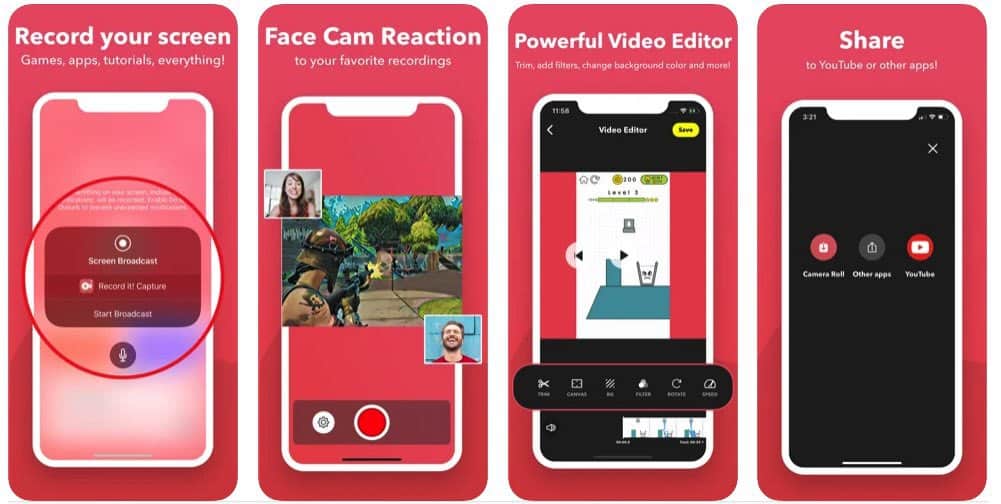
This screen recorder allows you to record screen and audio at the same time, and unlike with the native screen recorder in iOS, you can also use your front camera to capture your face and reactions, too. This feature comes in handy for creating content for social media sites or YouTube. With this app, you can also import previously shot recordings and add audio narrations and video reactions to them.
Price: Free, offers in-app purchases
What people think: Most of the reviews for Record It! Are positive, with users loving how easy it is to take screen recordings and edit them. Some users point out that there are also a few issues with the app, including some bugs and a lack of support.
What we think:
Score: 9.9/10
We think Record It! is the best screen recording app for iOS because it features a wealth of features not available with other apps.
Download Record It!
2. Go Record
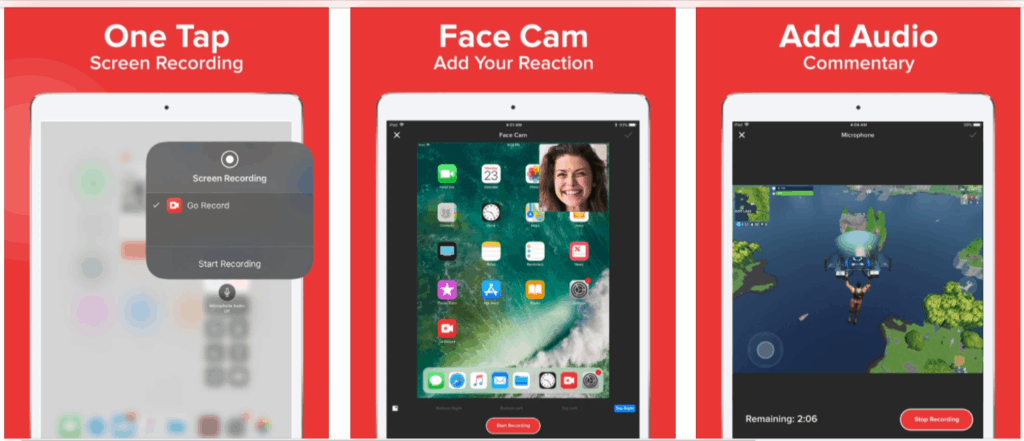
With Go Record, you can record the screen of your iPhone in any game or app. It makes it easy to add a reaction to our recordings and comes with a fully-fledged editing suite for your recordings. Go Record is also a great app for those who want to use the phone’s microphone to add audio commentary to their recordings.
Price: Free, offers in-app purchases
What people think: Go Record receives positive reviews from users who find it useful for creating YouTube videos. A downside that’s often mentioned in reviews is that the app doesn’t work with AirPlay.
What we think:
Score: 9.6/10
Go Record is an excellent choice for uses who want a tool that allows them to edit screen recordings in a different way, as it has lots of options for creating artistic edits.
Download Go Record
3. DU Recorder
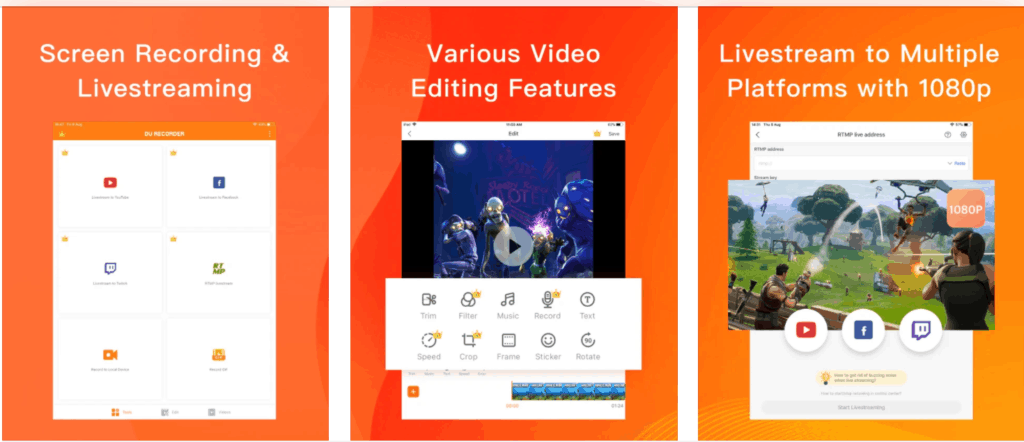
What makes DU Recorder unique is the fact that it allows users to live-stream their iPhone screen directly to Facebook, Twitch, or YouTube. It also offers a wide range of video filters and editing tools so you can transform your screen recordings to suit your vision.
Price: Free, offers in-app purchases
What people think: DU Recorder receives mostly four and five stars reviews from users who like that the app is easy to use and that it supports 1080p live streaming and recording. There are also some negative reviews about the poor audio quality.
What we think:
Score: 9.3/10
The app is one of the best choices out there if you’re looking for a way to live-stream your iPhone screen straight on YouTube.
Download DU Recorder
4. Screen Recorder+
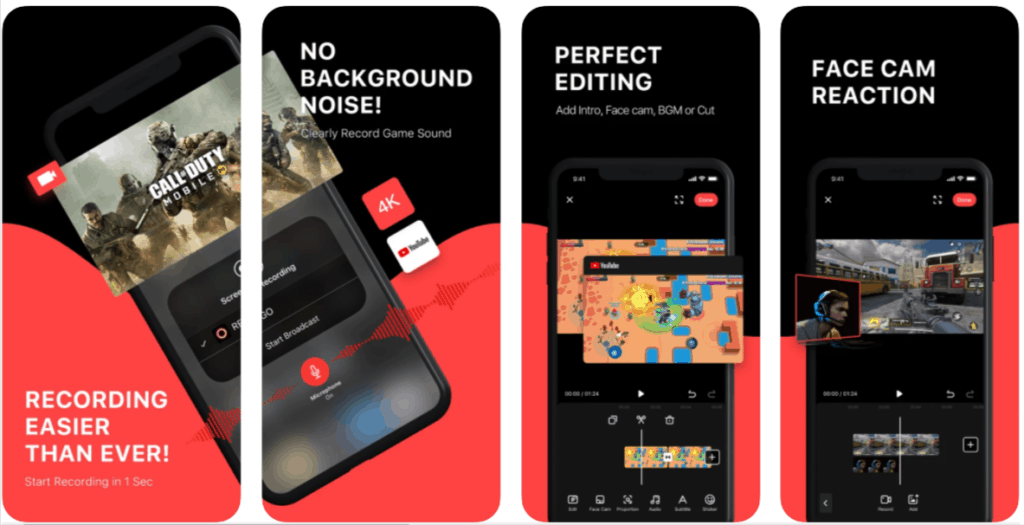
Screen Recorder+ is one of the few screen recording apps out there that support 2K and 4K resolutions. The app also has a full timeline editor that allows you to upload the video straight to YouTube when you finish editing.
Price: Free, offers in-app purchases
What people think: Screen Recorder+ receives mostly positive reviews, with users mentioning that editing screen recordings are very easy. However, there are also some reports of bugs and ads appearing even in the paid version.
What we think:
Score: 9.1/10
We like the crisp quality of the screen recordings taken with this app, which is the best among all the other apps listed.
Download Screen Recorder+
5. TechSmith Capture
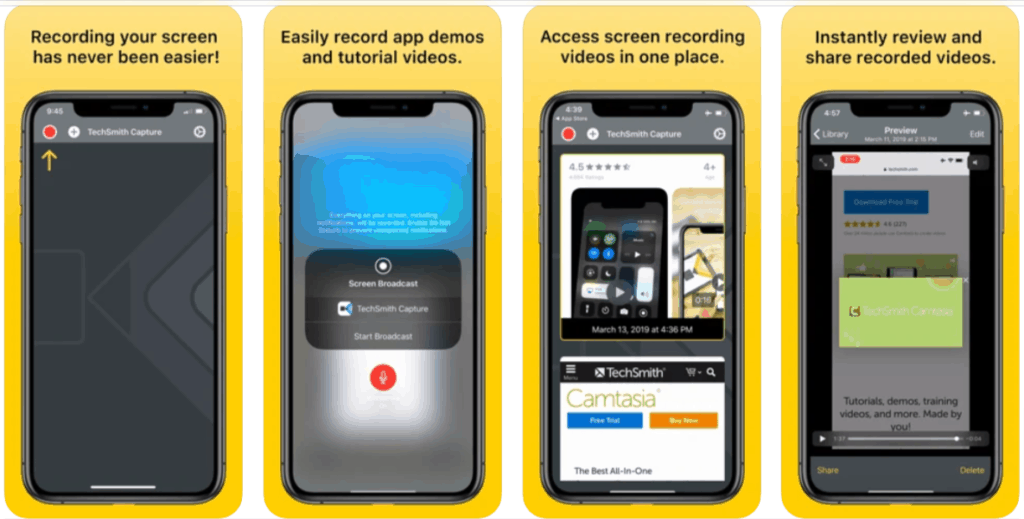
TechSmith Capture makes it easy to record your microphone together with the screen so you can add voice-over or narration to your videos. You can also access all your videos in one place and share them with one click.
Price: Free
What people think: While reviews for TechSmith Capture are overall positive, the experience is ruined for some users by the fact that the app suddenly stops working or doesn’t record audio.
What we think:
Score: 8.9/10
TechSmith Capture does a great job at capturing the screen of an iPhone or iPad, but the bugs make it unusable at times.
Download TechSmith Capture
