The Apple Watch’s unobtrusiveness is one of its finest qualities. However, if the device begins beeping all the time, the subtlety will rapidly fade. Fortunately, even if you disable the noises, the haptic warnings are still noticeable, so here are your options for muting your Watch.
First, you need to keep in mind a couple of things:
- Silent Mode and Do Not Disturb are not interchangeable on Apple Watch. Only the sound is silenced when you activate Silent Mode; haptics will still be enabled.
- Also, with Apple Watch, Silent Mode does not silence alarms or timers.
- You may also silence a sound by covering the front of your Watch with your hand. Make sure Cover to Mute is turned on in the iPhone Watch app’s My Watch page, under Sound & Haptics.
Here’s how to turn off sound on your Apple Watch:
1. Make sure you’re on an Apple Watch face by pressing the Digital Crown.
2. Swipe up with your finger to access the Control Center.
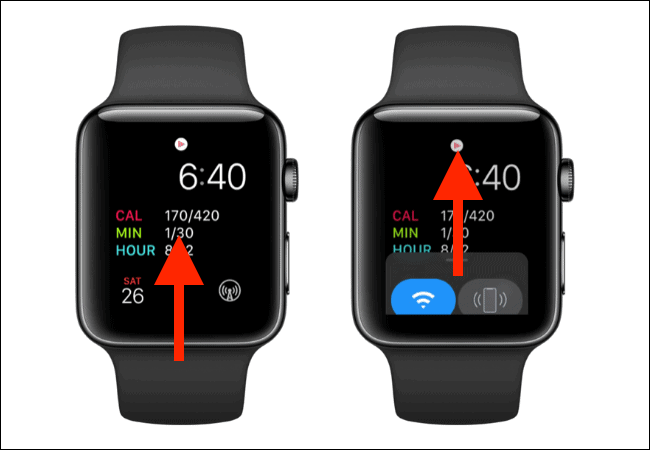
3. Scroll down and tap the bell symbol next to the Silent button.
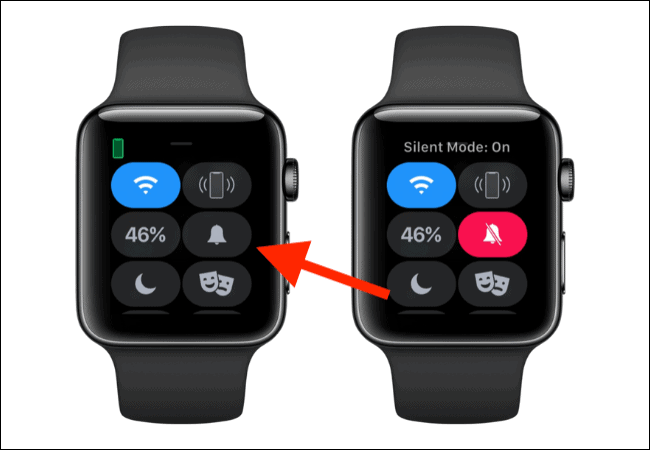
You may also silence your Apple Watch using the iPhone’s Watch app:
- Tap Sound & Haptics on the Watch app’s My Watch menu.
- Enable Silent Mode at the top of the screen.
To turn off Apple Watch muting, reverse the steps above.
Read also: The Most Common Problems with the Apple Watch & How to Fix Them
Table of Contents
Other ways to turn off sound
Silent Mode isn’t the only way to turn off sounds on Apple Watch. There’s also Theater Mode, which is similar to Silent Mode except that the Apple Watch display won’t switch on with a glance, and Do Not Disturb, which silences both the gadget’s sounds and taps.
To activate Theater mode, swipe up from the watch face to access the Control Center. Toggle Theater (Cinema) Mode on by tapping the “Tragedy/Comedy” symbol.
Do Not Disturb
The Apple Watch has the same Do Not Disturb function as the iPhone. The functionality is connected between the two devices by default.
To go to the Control Center, swipe up from the watch face and then touch on the Crescent Moon symbol. You now have the choice of turning on Do Not Disturb mode forever or selecting one of the suggested solutions.
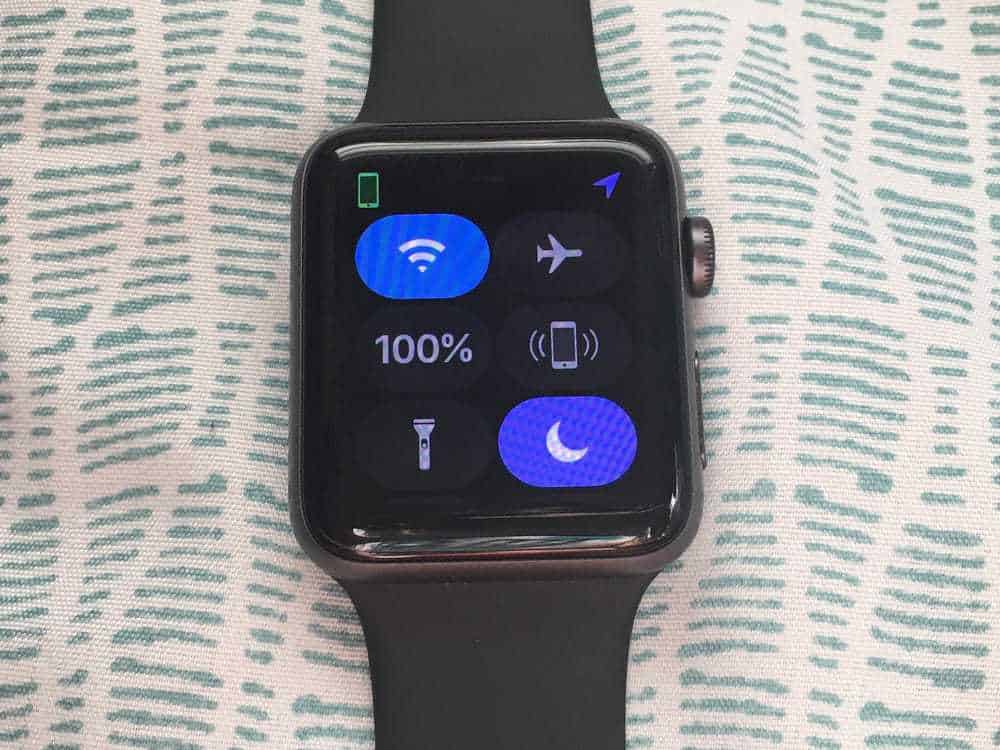
The option “On for 1 Hour” activates the Do Not Disturb function for an hour. The “On till I Leave” option will switch off Do Not Disturb mode when you leave the present location.
Do Not Disturb mode will remain on until the following day if you select “On till Tomorrow Morning.”
Learn more about all the methods to silence your Apple Watch.
