The Apple Watch makes it easy to monitor your sleep cycle, which comes in handy if you’re having trouble sleeping or simply want some insight into your sleeping patterns.
If you have an Apple Watch with watchOS 7 or later, you can use the built-in sleep tracker. Before watchOS 7, you could only track your sleep using third-party apps. The new built-in tracker gets the job done, but you may still want to use a third-party app if you want to be able to track every detail of your sleep.
Here’s how to track your sleep on the Apple Watch with the built-in Sleep app.
Table of Contents
Set Up Sleep
1. Open the Health app on your iPhone.
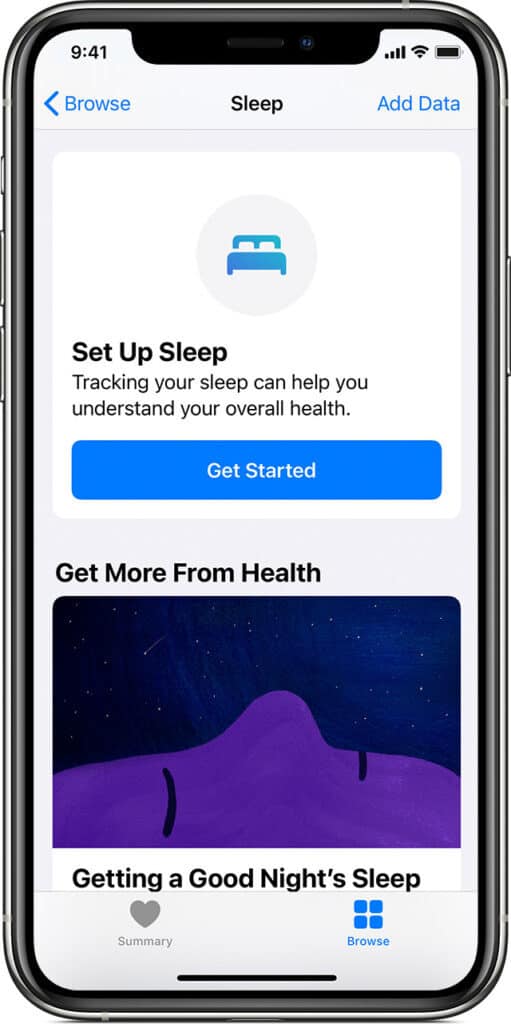
2. Scroll down to “Set Up Sleep” and tap “Get Started.”
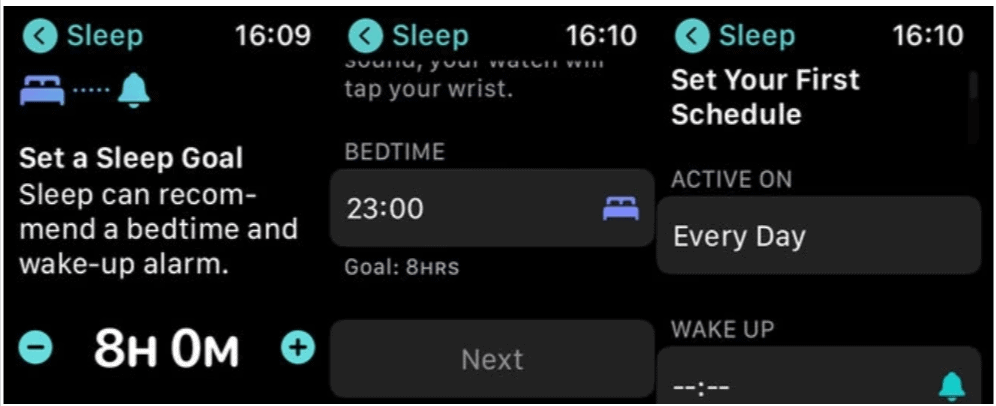
3. Follow the on-screen instructions to establish your Sleep Goals, Sleep Mode, Bedtime and Wake Up Times, and Track Sleep.
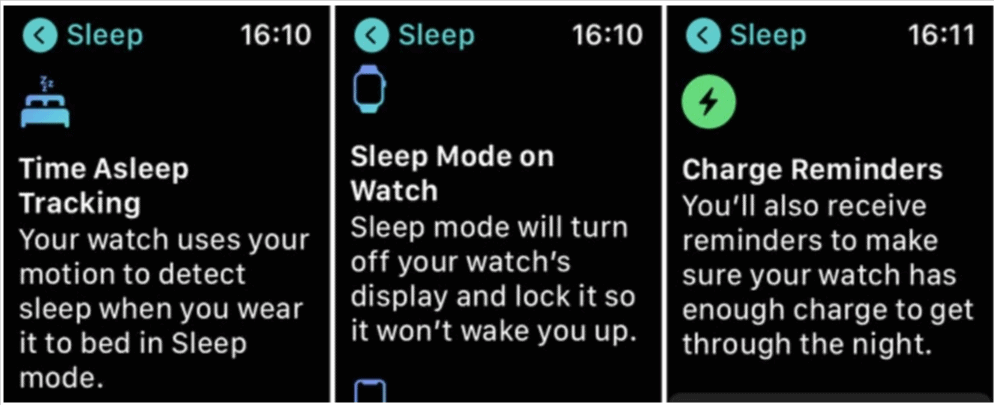
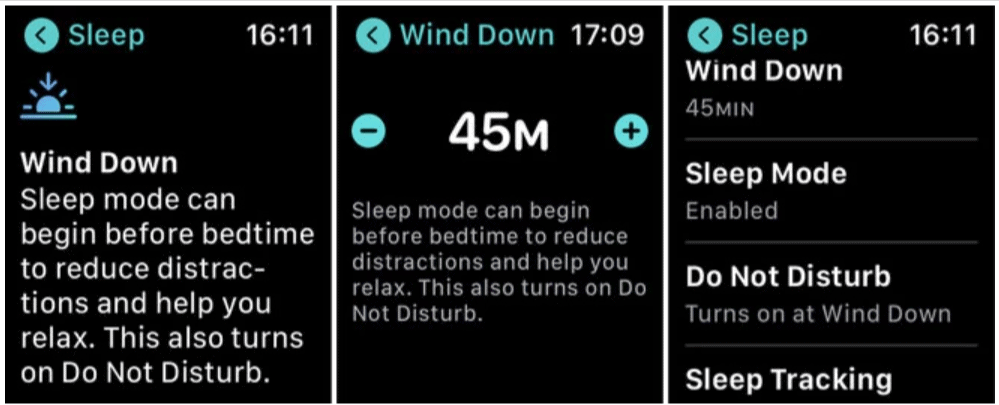
To track your sleep with the Apple Watch, you need to wear your watch to bed and keep your watch paired with your iPhone.
You can easily adjust your sleep schedule by entering the number of hours you hope you sleep. It’s possible to set up your sleeping goals on your iPhone or directly on your watch. Here’s how to do it.
Related: Best Health & Fitness Apps for the Apple Watch
Adjust Your Sleep Schedule on the iPhone
- Open the Health app on your iPhone.
- Go to “Full Schedule & Options”.
- Under “Additional Settings”, tap “Sleep Goal”.
- Adjust your sleep goal and then save your changes by tapping the time you’ve selected.
Adjust Your Sleep Schedule on the Apple Watch
- Open the Sleep app on your watch.
- Tap the schedule and then select the Wake Up time. Choose your preferred time to wake up and turn on an alarm if needed.
- Select the time for Bedtime and change it as needed.
- Return to the main screen and then tap “Full Schedule” to decide whether the schedule and alarms should be the same every day.
View Your Sleep Data
- Open the Health app on your phone.
- Go to “Browse” then select “Sleep”.
- Here you’ll see graphs that show you the start and end times for sleep. History is available on a weekly or monthly basis.
- Tap the bar for a specific day if you want to see the total time you were asleep. To see other types of data, such as your average time asleep or your average time in bed, tap “Show More Sleep Data”.
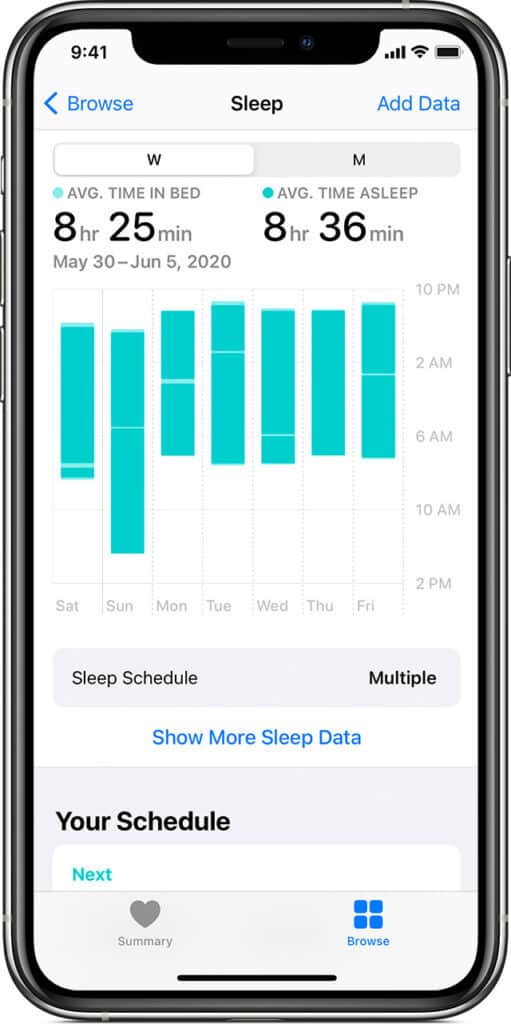
Reference: Track your sleep with Apple Watch (Apple.com)
