Your Apple Watch only syncs episodes of any podcast you subscribe to by default, but manually downloading podcasts to your watch may eat up a lot of storage space. The good news is that you can the Watch app on your iPhone, you may save up space by removing podcasts.
Here’s how to do it.
You only need to delete your podcasts manually if you use the Watch app’s “Custom” option to add episodes to your watch.
1. On your iPhone, open the Watch app.
2. From the list of applications, select “Podcasts.”
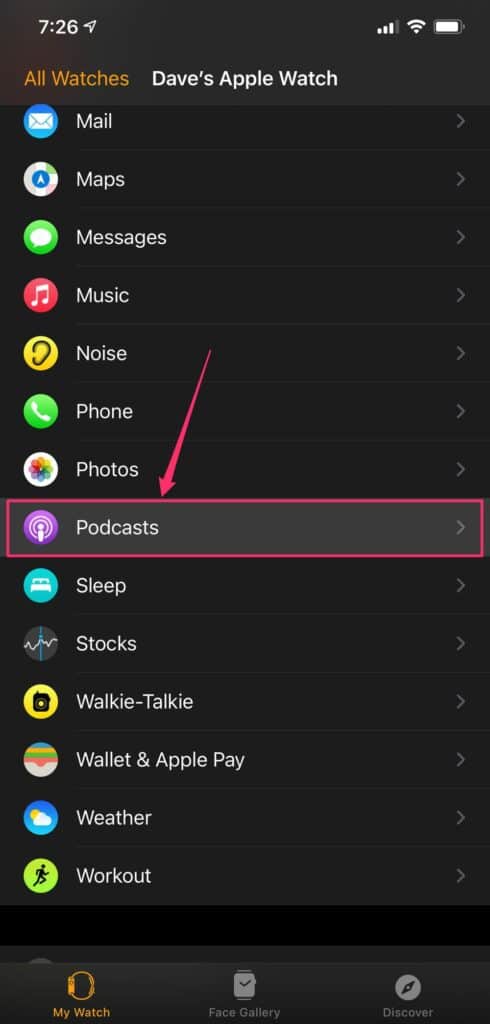
3. Check to see whether “Custom” is chosen in the “Add Episodes From” box. If that’s the case, your watch might be loaded with podcast episodes. There are no podcasts on your watch if you see “Up Next” selected.
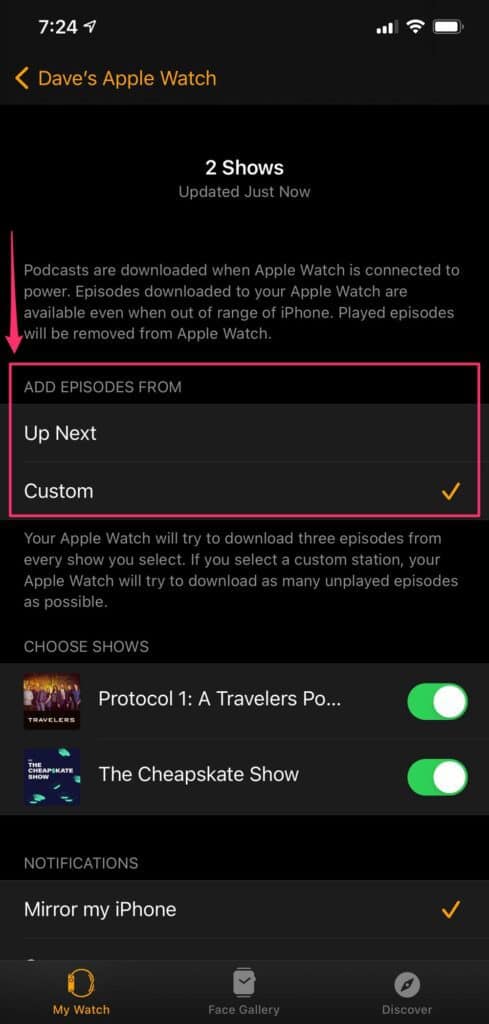
The “Choose Shows” feature displays a list of all the podcasts to which you have subscribed in the iPhone’s Podcasts app. All podcasts that are enabled are set to keep the three most recent episodes on your Watch.
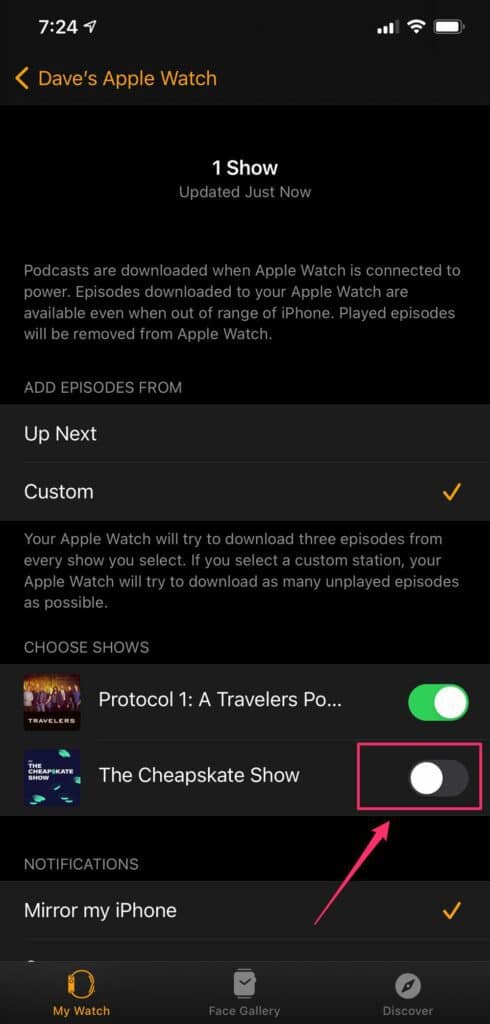
4. Tap “Up Next” in the “Add Episodes From” box to remove all podcasts at once. This will remove all podcasts from your watch list and only show you the current episode.
To remove all episodes of a single podcast, keep the option set to “Custom,” but switch off the chosen podcast by swiping its button to the left. This will delete all episodes from a specific podcast but keeps the episodes from the other podcasts on your Watch.
