If you’re tired of hearing the same alarm clock tones every morning, you can start waking up to a specific song from one of your Spotify-supported playlists.
Spotify may be used as an alarm clock in a variety of ways and the good news is that there are ways to set it up for both Android phones and iPhones.
The main difference is that there’s no native way of setting a Spotify alarm on iPhone natively, which means that you need to download a third-party app for that.
Table of Contents
How to set a Spotify Alarm on iPhone
To set up a Spotify song alarm for your iPhone, first, download the Morning Alarm for Spotify app and then follow the steps below.
- Log in to your Spotify account and go to the settings menu.
- To make a new alarm, go to Alarms and then to Add. You can choose to have any song play as the alarm.
- Now it’s time to set the time. It’s also a good idea to choose how often you want the alarm to go off.
- Select Playlist from the drop-down menu. Then, in the right upper corner, click Add.
- Select the Spotify song you’d like to use as your iPhone’s alarm. Tap Done to conclude the alarm setup process.
Related: How to Remove a Device from Spotify
How to set a Spotify Alarm on Android
To set up a Spotify alarm on an Android phone, you need to first link your account to Google Clock.
Here’s how to do it.
1. Get the most recent version of Google Clock for Android.
2. Select an alarm time, then hit the “V” button and select “Default Ringtone” from the drop-down menu.
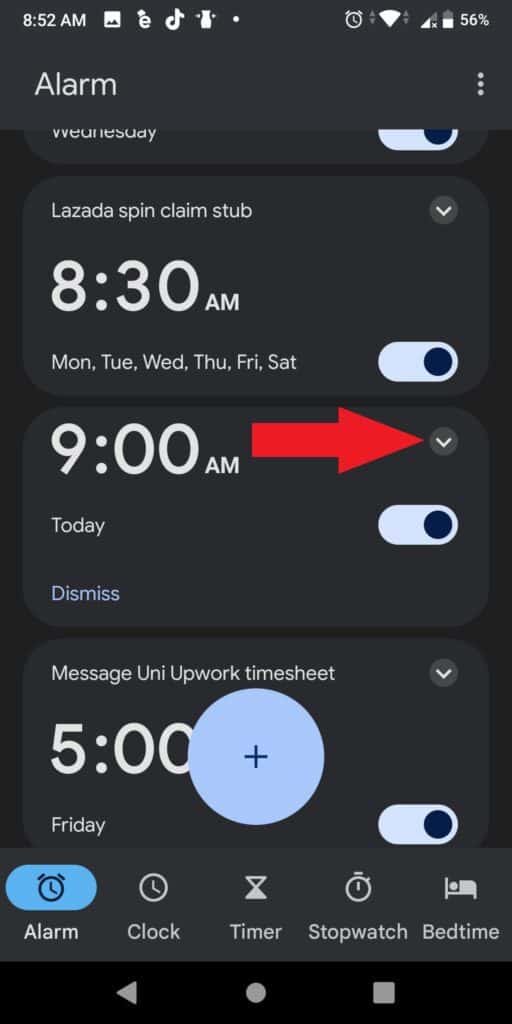
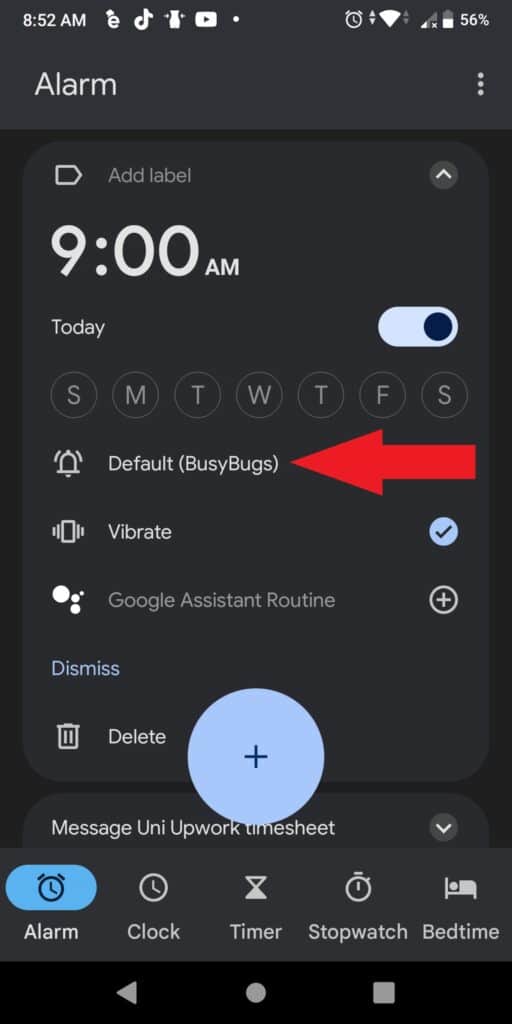
3. To access your Spotify library, go to “Spotify > Connect > OK” on the new page.
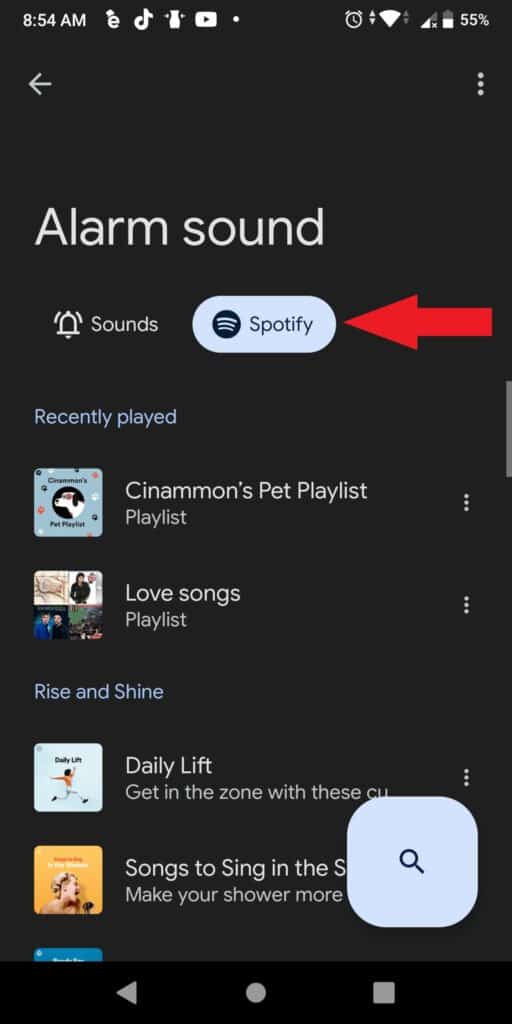
4. Then simply pick a favorite Spotify song from the list. If you have Spotify Premium, you can set an alarm for a specific song.
