There are multiple ways to lock and unlock your Apple Watch, and you can choose to keep your gadget unlocked at all times or have it automatically locked when it’s not on your wrist.
First, you can set a passcode to lock the watch. You can choose to turn off the passcode automatically on your Apple Watch if you don’t want to have one active on it. Instead, simply lock it with Face ID or use your fingerprint.
Just like you’d expect, you can also use your Apple Watch to lock itself after a certain period of time automatically.
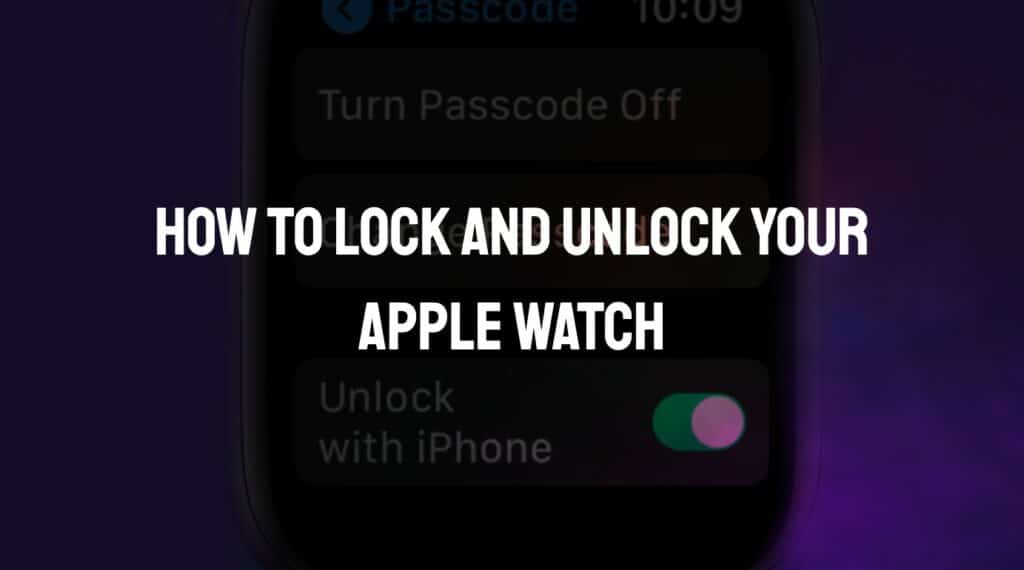
Or, if you’re using the Apple Watch Series 3 or later, you can even set your watch to automatically lock right before bedtime or if your phone is charging. This feature is great for anyone who likes to have their phone and watch both unlocked but doesn’t want the hassle of having to unlock the device manually every day.
Table of Contents
How Do You Change Your Passcode?
As an optional security measure, you can set up a four-digit passcode on your Apple Watch. This means that you have to enter a passcode instead of using your watch’s digital crown or your fingerprint to unlock it.
Here’s how to do it:
- On the watch face, tap the My Watch tab. Tap Passcode.
- Tap Change Passcode and enter your current Apple Watch passcode.
- Enter a new four-digit passcode and confirm it by entering it again.
To change your Apple Watch passcode from the iPhone:
- On your iPhone, open the Apple Watch app.
- Tap My Watch, and then tap Passcode Settings.
- Enter your current Apple Watch passcode.
- Enter a new four-digit passcode and confirm it by entering it again.
Keep in mind that if you have an iPhone 5s or later with Touch ID, you can also use Touch ID to unlock your watch instead of entering a passcode.
If you choose to use Touch ID to unlock your Apple Watch, you may not need a passcode.
Related: How to Fix an Apple Watch That Won’t Turn On Or Respond
How to Turn off the Apple Watch passcode
If you’d like to turn off your Apple Watch passcode, follow the steps below:
- On the watch face, tap the Settings tab.
- Tap Passcode.
- Enter your four-digit passcode when prompted.
- Tap Turn Passcode Off.
How to unlock your Apple Watch with your iPhone
With this feature, you can unlock your Apple Watch every time you unlock your iPhone and your watch is on your wrist. To do so, both your watch and iPhone need to be within the standard Bluetooth range, which is approximately 33 feet.
Here’s how to do it.
- Open the Settings app on your Apple watch
- Tap “Passcode” and then toggle “Unlock with iPhone”.
How to lock your Apple Watch automatically
To automatically lock your Apple Watch, you must be using a Series 2 or later version of the watch.
Here’s how to do it.
- On your iPhone, open the Settings app.
- Scroll down and tap “Watch.”
- Enable “Wrist Detection” on this screen to turn off the Apple Watch display when you’re not wearing it.
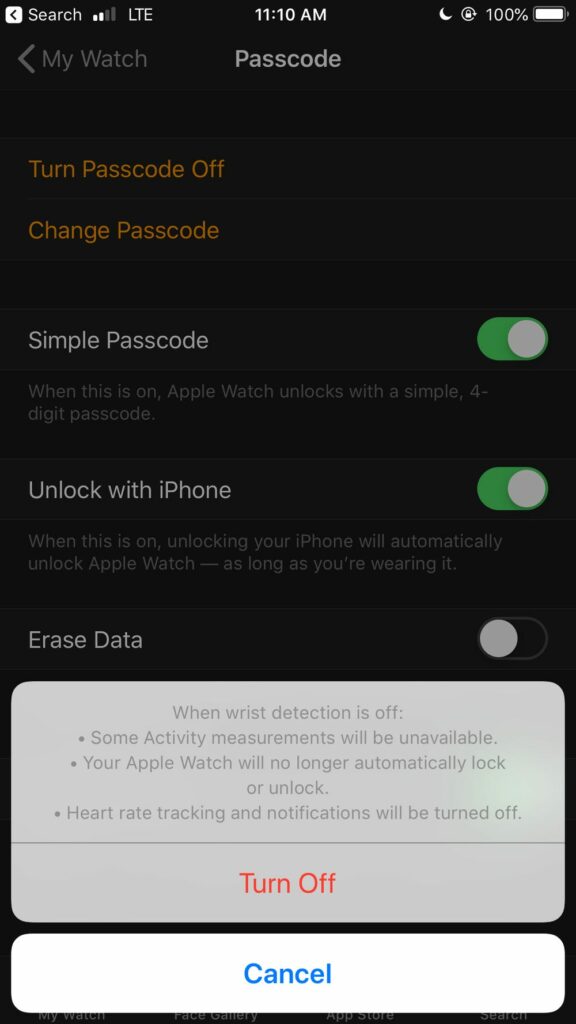
How to lock your Apple Watch manually
You can manually lock your Apple Watch at any time. To do so:
- Go to “Control Center” by swiping up on the watch face.
- Tap the lock icon.
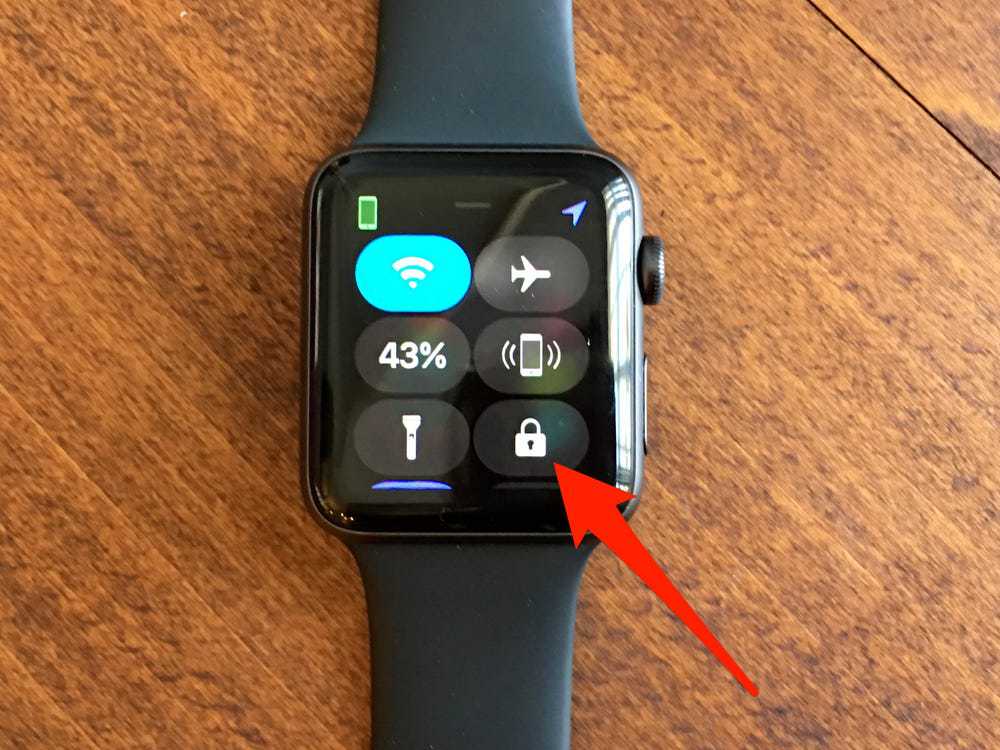
3. If you want to lock the watch during a workout, swipe right and tap Lock. Unlock the watch by pressing the Digital Crown and side button simultaneously.
Is it possible to unlock the Apple Watch without a passcode?
No, if you forgot the passcode to your Apple Watch, you won’t be able to unlock it. You need to reset the watch and set it up again.
Here’s how to do it.
- Place the watch on its charger, then press and hold the side button until the Power Off sign appears.
- Press and hold the Digital Crown until “Erase all content and settings” appears on the screen.
- Tap “Reset” and then tap again to confirm.
- Wait for the research process to finish, and then set up your Apple Watch again.
Is it possible to unlock the Apple Watch without an iCloud password?
You can unlock your Apple Watch without an iCloud password by using the original device passcode. You’ll need to do this if you’d like to reset all settings on a watch through the Apple Watch app on your iPhone.
If you don’t know the device passcode, you need to reset your watch and set it up again using the steps above.
