Apple intended the Apple Watch to last up to 18 hours on a single charge with regular use. If you use a first-generation or Series 1 model or use the cellular function a lot, you should expect to have to charge your Apple Watch every other night.
How to check the battery life on your Apple Watch
While 18 hours is plenty for one full day, sometimes you may need to push the battery for an additional day before you can get to a charger. If that’s the case, follow these steps to extend the life of your Apple Watch’s battery.
Table of Contents
Change the brightness of your screen
The Apple Watch’s battery life is affected by the same factors that impact your iPhone’s screen brightness.
Reduce the brightness of your screen by clicking the Settings app directly on your Watch or choosing Brightness & Text Size from the My Watch menu in the Watch app.
Adjust the brightness of your Apple Watch’s screen with the slider, sliding it to the left to lower it.
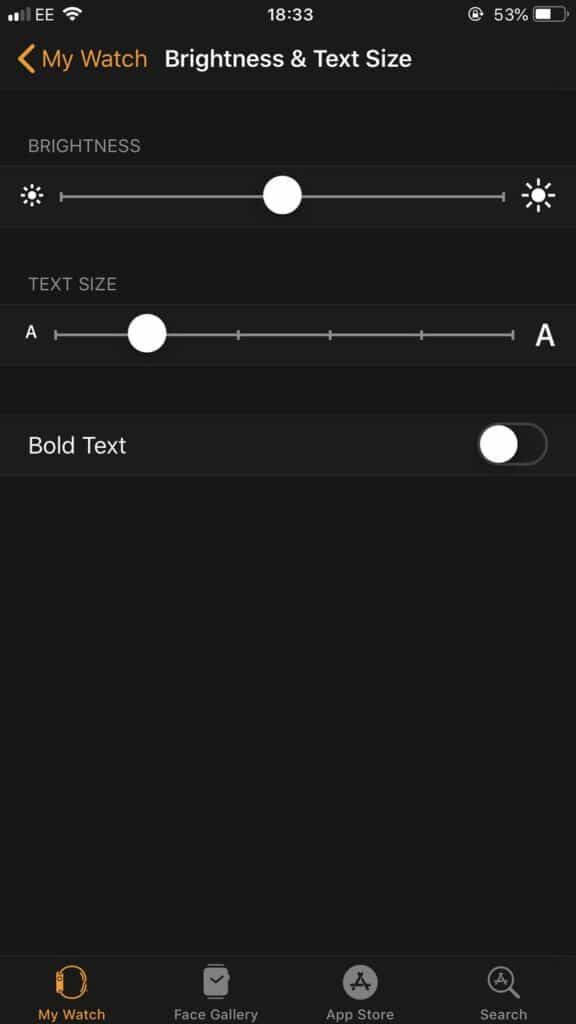
Turn off Wrist Raise
If you lift your arms frequently, whether because you’re gesticulating when you speak or due to your job, you should disable Wake Screen on Wrist Raise, a function that displays the clock and your notifications when it detects movement.
Here’s how to do it.
On your iPhone, launch the Watch app. Press General > Wake Screen from the My Watch page, then tap the slider at the top.
Alternatively, you may disable this function on the Apple Watch. Tap the Settings icon > General > Wake Screen, then drag the Wake Screen on Wrist Raise slider to the right.
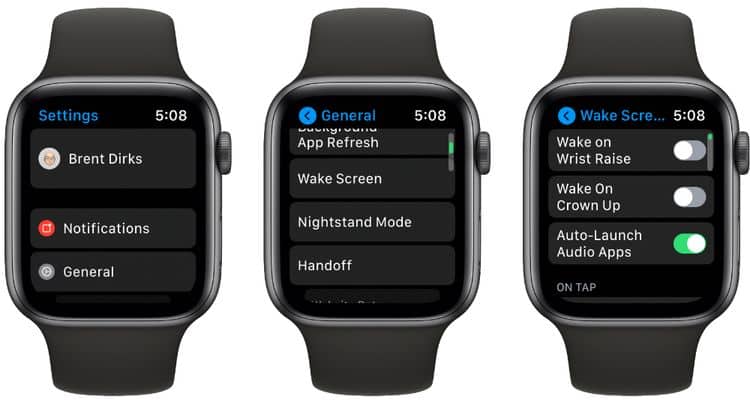
Turn off some of your notifications
If you want to preserve battery life, don’t sign up for every notification available, just like you wouldn’t on your iPhone.
To receive and inform you of alerts on your Apple Watch, the gadget must be in near-constant connection with your phone – a power-draining operation. So be selective about what you want to be alerted about.
Turn off any alerts you don’t need by using the Apple Watch app on your phone. Navigate to Notifications and go through each application that can deliver notifications to your Watch, adjusting the settings or just turning them off.
How to turn notifications on and off.
Change your Watch face
Choose the most minimalist watch face you can — the darker and less active graphical components there are, the less power-hungry it will be. For example, avoid the beautiful butterfly, kaleidoscope selections and cartoon characters in favor of the X-Large clock face. The least detailed ‘Simple’ clock face is likely to be the most battery-efficient alternative.
How to add, change and customize your Apple Watch face.
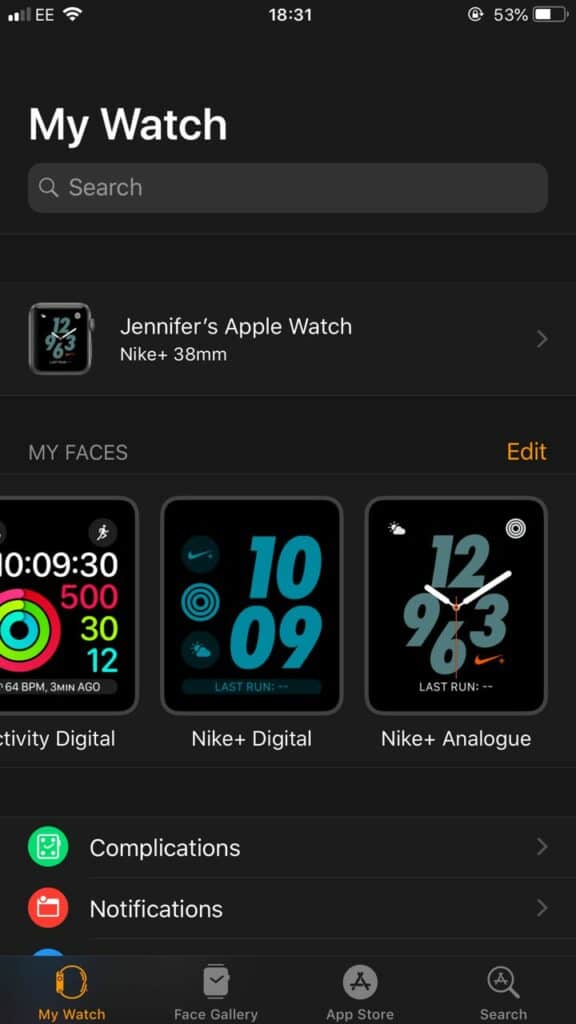
Save battery during your workouts
Turn on Power Saving Mode during running and walking workouts to disable the heart rate sensor. To do so, launch the Apple Watch app on your iPhone, navigate to My Watch > Workout, and enable Power Saving Mode. Keep in mind that calorie burn estimates may be less precise when the heart rate sensor is turned off.
Put your Watch in Silent Mode
Another method to save battery is to turn off your Apple Watch’s beeping when you receive alerts.
To do this, go to your phone’s Apple Watch app, choose Sounds & Haptics, and then press the Silent Mode toggle underneath Alert Volume. Note that alarms and timers will not be muted if the Watch is charging at the time.
How to put your Apple Watch in silent mode.
Turn on Power Reserve Mode
Your last resort is to enable Power Reserve Mode on your Watch. Swipe up from the bottom of the screen to bring up Control Centre, and then tap the battery % figure in the upper left corner. Now, drag your finger across the Power Reserve slider.
From now on, your Watch will only function as a timepiece. Hold down the side button until you see the Apple logo to return to regular use of the Apple Watch.
When the Apple Watch is nearing the end of its battery life, it will give you the option to switch to Power Reserve Mode; Apple claims that switching to this mode would give you an extra couple of days of usage.
How to Turn off Power Reserve on Your Apple Watch
