For those of you that like to take strict control of which apps are running on your iOS powered device, one of the first things you will want to do is learn how to close an app after you are done using it. Keeping in mind that the OS handles the actual RAM management behind the apps, here is how to close apps on iPad.
Note: this tutorial is for beginning users of the iPad, I suspect many of our regular readers have this all under control. But hopefully I can teach them something too.
Table of Contents
Why do you want to close apps on iPad?
Before we look at how, let’s discuss why you might want to close an app on your iPad. Every time you open an app a few things happen. First, the app loads into the RAM, that’s the active memory of your iPad, the app is then added as an entry in the recent apps section of your device and in some cases, the save state of the app is left in limbo.
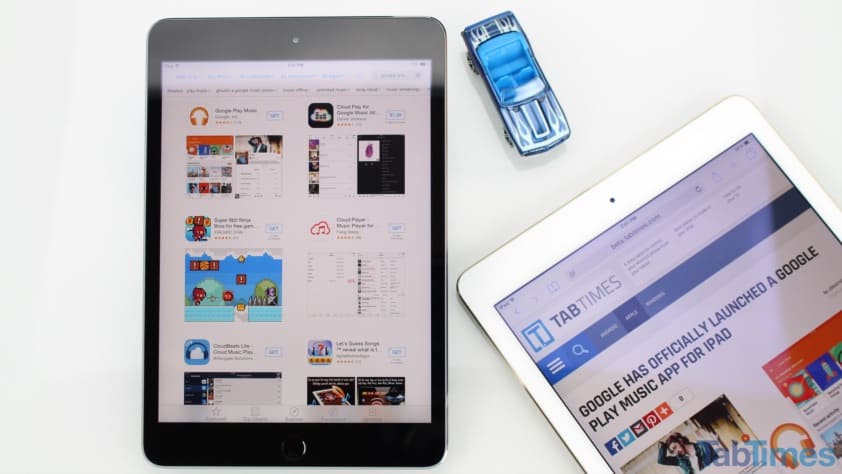
While the save state is usually not a big deal, it is something you may notice in your favorite game. With the game loaded in your recent apps list, it may be placed in a pause state, ready to return to the action when you are. Closing the app, therefore, would turn the game off, returning you to the opening menu the next time you launch the app.
As the system manages RAM all on its own, you are mostly just taking control of your recent apps list, keeping it small and manageable. After all, if your recent apps list includes every app on your device, you don’t really need it, you can just use the default app icon screens. Remember, the recent apps list is for your convenience, let’s close the apps you don’t use frequently.
Read also: Best iPad GPS Apps
How to close apps on iPad
You’ve heard me talk more than once now about the recent apps list on your iPad, or the frequent apps list, whichever term works better for you. You are about to see it in action, as it is the easiest way to close apps on your iPad.
To open the recent apps list, simply double tap your Home button.
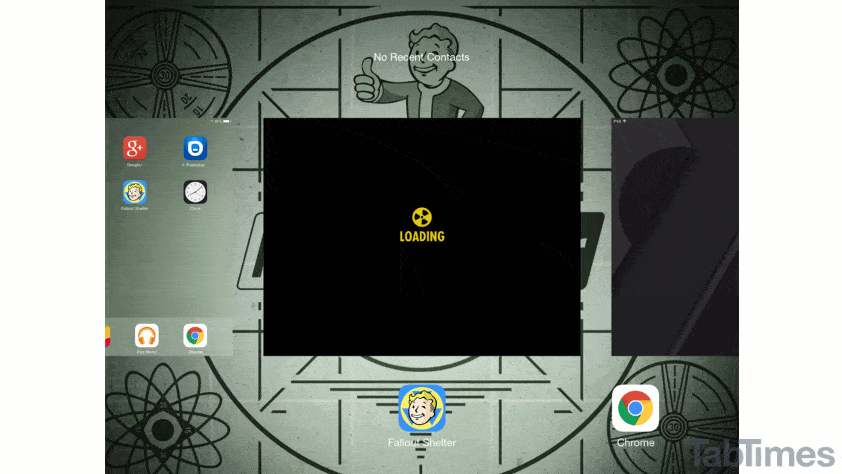
Swipe side to side to view all of your ‘open’ apps.
When you are ready, swipe an app upwards off of the screen. Congratulations, the app is now closed.
What’s next
As you might imagine, closing apps on iPad is more about keeping structure and organization in your life, not a task that you must do for any other reason. There are times that an app may act up, or your system may feel bogged down, at which time closing an app or two is a great idea, but this is a relatively rare occurrence with the latest iPads and iOS software.
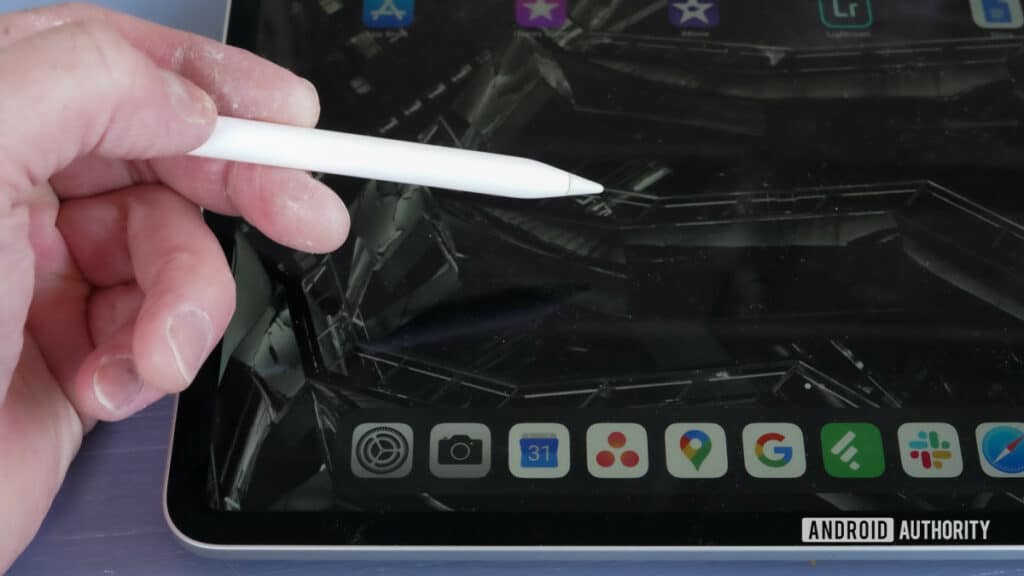
When closing an app is not enough, or you are just done with it on a permanent basis, the next logical step is to uninstall the app completely. Stay tuned, we’ll be showing you how to delete an app on iPad next.
Do any of you seasoned iPad users have a specific philosophy that you live by for closing your apps?
