If you want to check how much battery you have left on your Apple Watch, you can do it on the watch itself or on your iPhone.
Here’s how to do it for each of your devices.
Table of Contents
How to check the battery on your Apple Watch
- Swipe up from the bottom to go to WatchOS Control Center.
- Tap the percentage icon (for example, 75%).
- You’ll see the percentage of the remaining battery along with a Power Reserve button that allows you to conserve the battery life.
- Slide the Power Reserve button if you want to turn off all features except the current time display to save battery life.
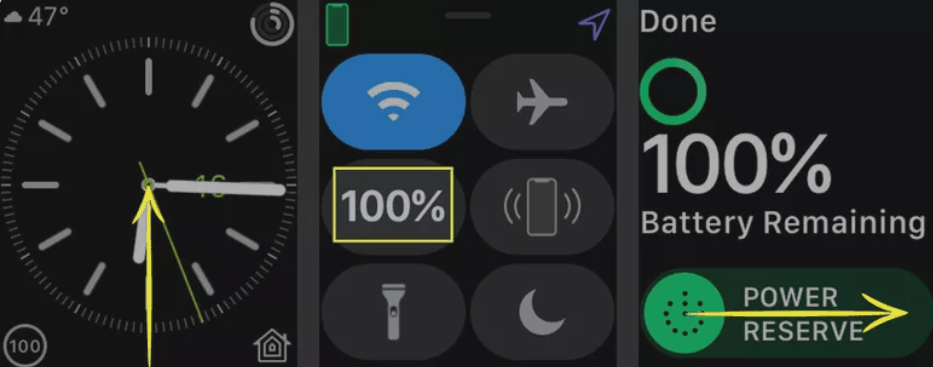
Related: The Most Common Problems with the Apple Watch & How to Fix Them
How to check the Apple Watch battery on your iPhone
You can add a battery widget on your iPhone when pairing the Apple Watch with your phone so you can see the remaining battery level on your phone.
Here’s how to do it.
1. Swipe right on the home screen on your iPhone.
2. Scroll to the bottom of the screen and tap “Edit”.
3. Find “Batteries” and tap the “+” sign next to it to activate it.
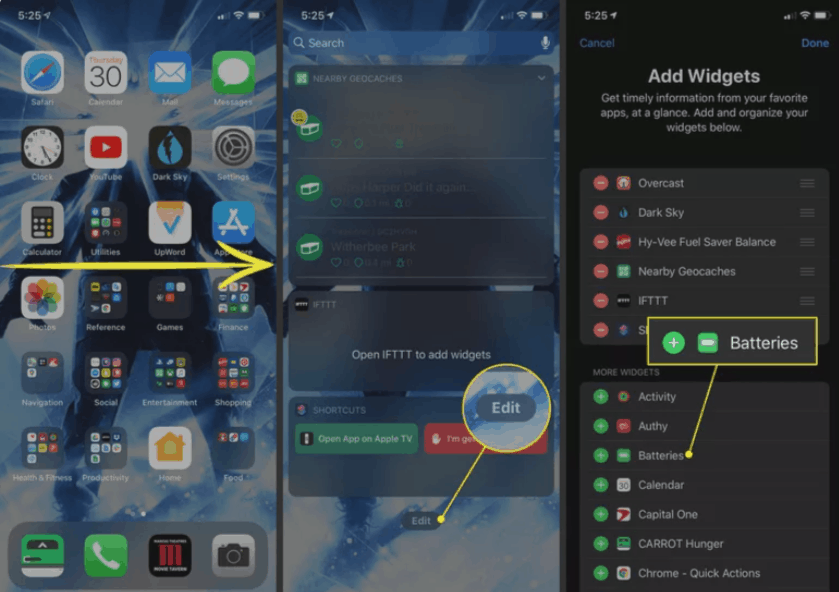
4. Tap “Done” to save the changes.
5. In the “Today” view, look for “batteries”. Here you’ll see the battery level of the Apple Watch and any other Bluetooth devices you have paired with your iPhone.
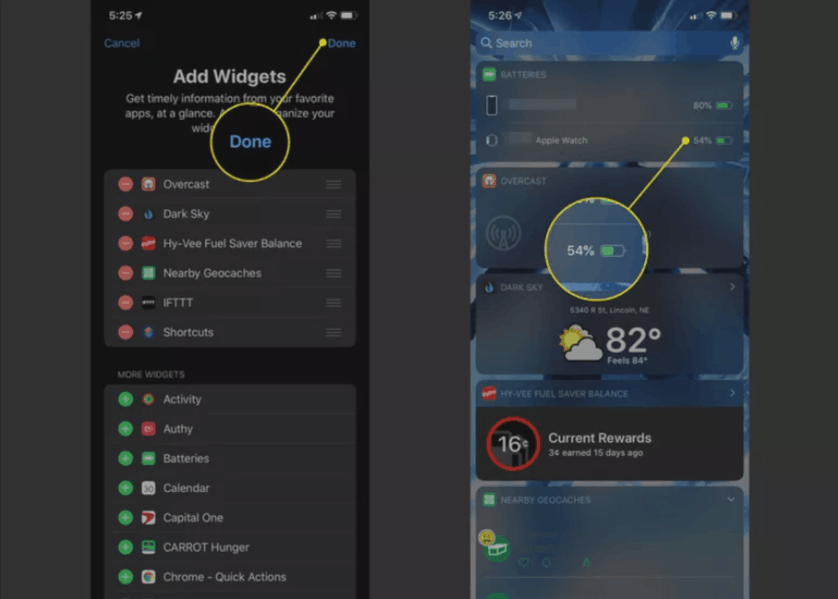
Next: How to improve battery life on your Apple Watch
