It’s hard to believe that such a little gadget can carry such powerful technology, but the Apple Watch does just that, allowing users to access a wide range of applications, data, and material stored on a linked iPhone.
It is, however, difficult at times to see details on the Watch because of the small screen size.
Fortunately, it’s possible to simply zoom in and out on your Apple Watch so you can magnify something to see it clearly.
Here’s how to do it.
1. On your Apple Watch, go to the Settings app.
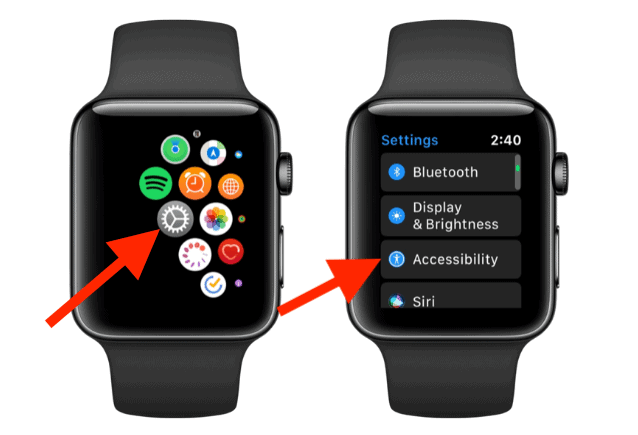
2. Turn on Zoom by going to Accessibility > Zoom.
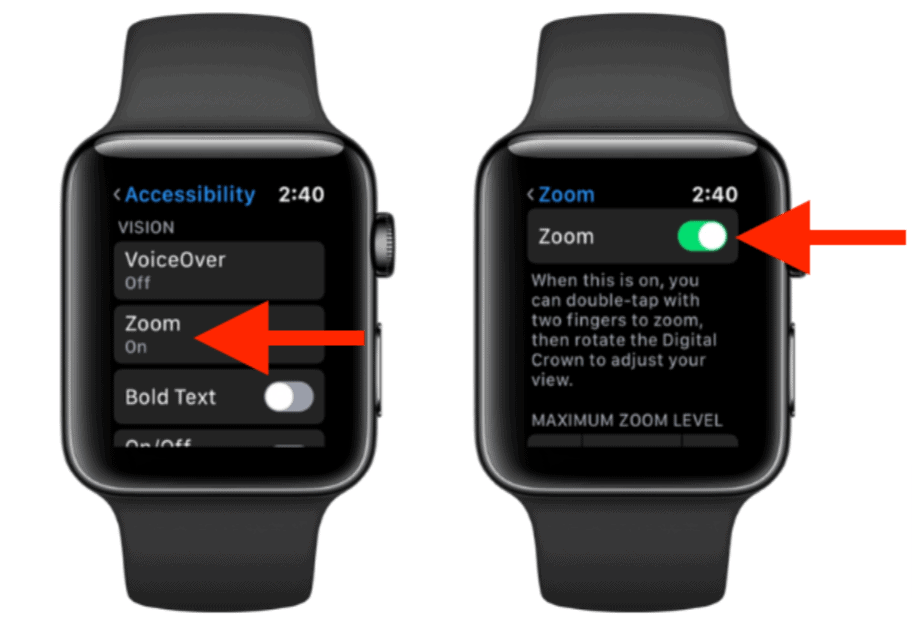
See also: How to Take a Screenshot on the Apple Watch
You may also use your iPhone to enable Zoom for your Apple Watch: Open the Apple Watch app on your iPhone, touch My Watch, tap Accessibility, and then tap Zoom.
You can now quickly zoom in on your Apple Watch by double-tapping the screen with two fingers.
Once Zoom is enabled, you may use your Apple Watch to do the following:
- To zoom in or out, double-tap the Apple Watch display.
- Pan the display using two fingers. The Digital Crown can also pan the page left-right and up-down. The tiny Zoom button indicates your position on the page.
- Drag your fingers up or down the display to adjust magnification. Then, on your iPhone, navigate to My Watch, Accessibility > Zoom, and adjust the Maximum Zoom Level slider.
