Whether you’re a fitness fanatic or just interested in keeping track of how many steps you take in a day, your Apple Watch is the perfect companion for doing so. The watch has several different features that make it useful for tracking your steps throughout the day.
Here is how to track your steps with your Apple Watch.
To monitor your steps, you need an Apple Watch and the Health app installed on your iPhone.
1. Open the Health app.
2. Tap “Steps”.
3. On the next screen, you’ll have a graph to show your steps for the past seven days.
4. Tap on any of those days to show the number of steps you took that day.
5. You can also see historical data for the past week, month, or year.
You can also check the number of steps directly on the watch if you have an Apple Watch Series 3 or later.
Here’s how to do it:
1. Press the Digital Crown to get to the Apps screen.
2. Tap the “Activity” icon, which you can easily recognize by the three rings.
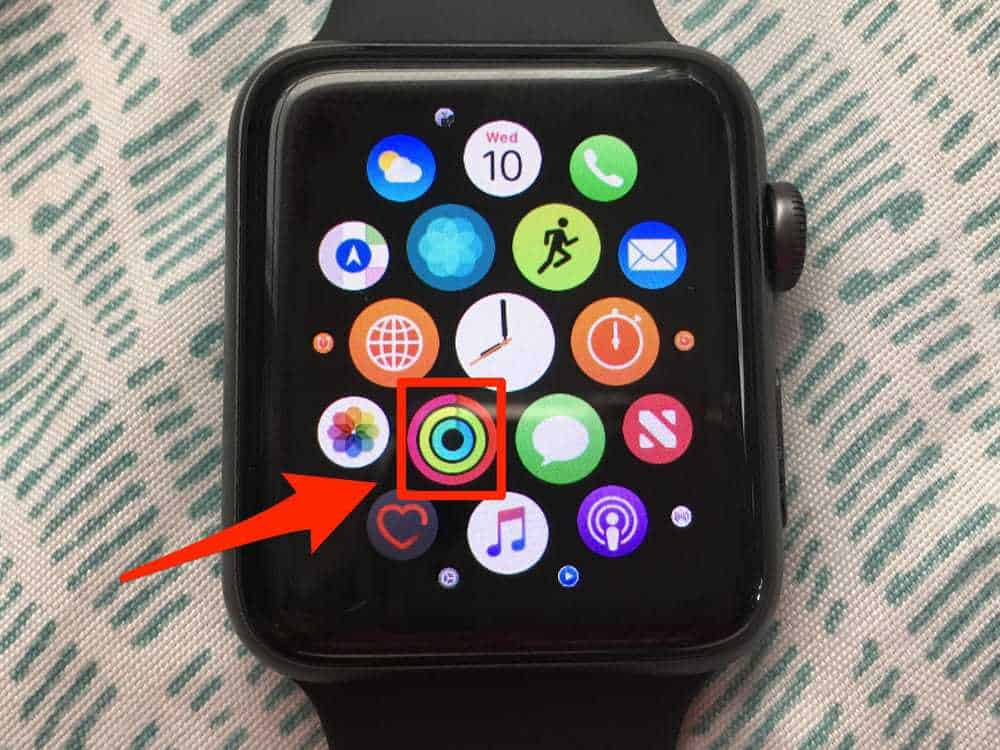
3. Scroll down with the help of the Digital Crown to get to “Total Steps”. Here you can see the number of steps you walked on that particular day.
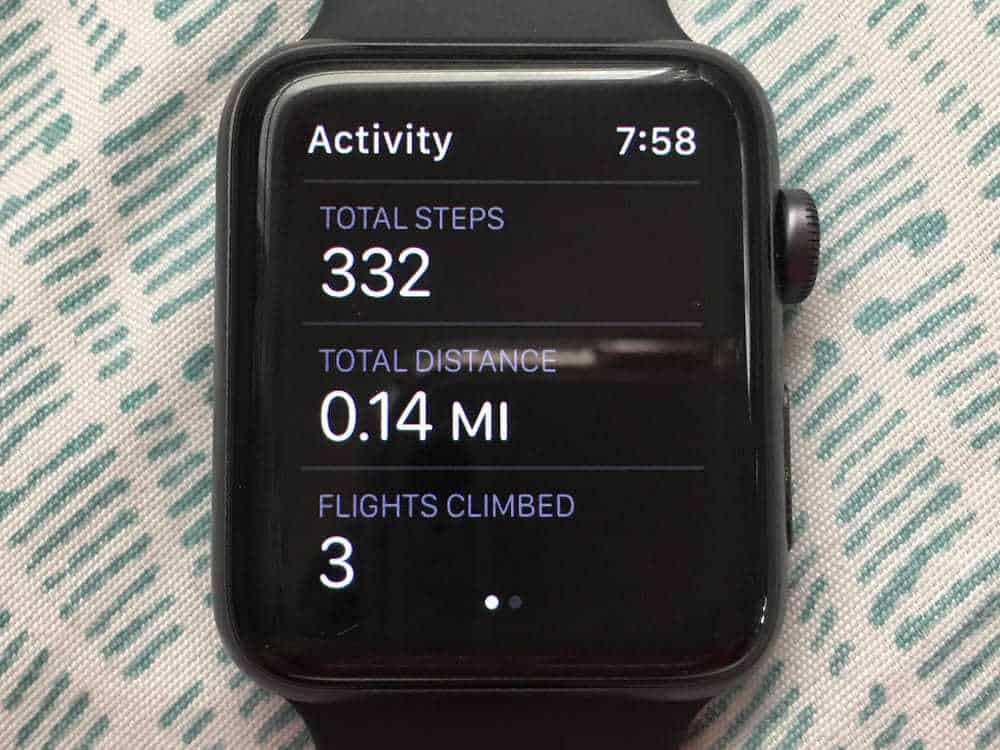
It’s not possible to see historical data about steps directly on the Apple Watch. You’ll have to open the Health App on your iPhone and follow the steps above to do so.
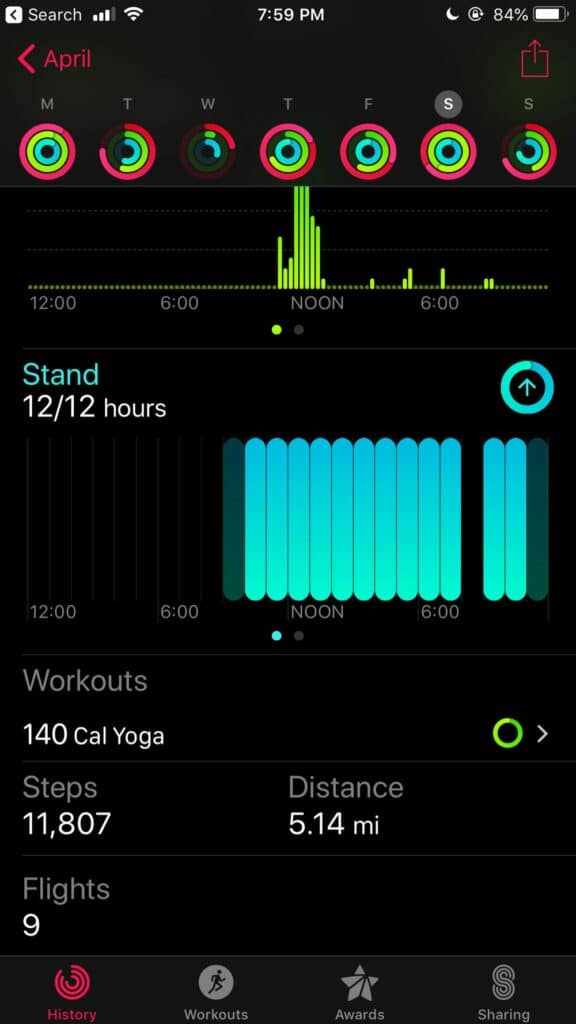
Related: Best Health & Fitness Apps for the Apple Watch
Use Third-Party Apps to Track Steps
You can also use third-party apps to track your steps with your Apple Watch. For example, the Pedometer++ app can track steps, distance walked, and calories burned. You can install this app for free.
Here’s how to set up a third-party app to track your steps.
1. Tap on the “Health” tab to enter the Health Dashboard on your iPhone.
2. Scroll down to select Pedometer++ or any other app you would like to track your steps with.
3. Now choose “+” from the bottom of the screen which will allow you to add a new device.
4. Select Apple Watch from the list of devices.
5. Choose whether you’d like to track your steps, calories, or distance, and how often you would like your information to sync.
