Excel is great for data management, but files don’t always import just how you want them. You can end up with a ton of information in one cell when you wanted it nicely separated. This is where splitting cells comes in. The process is very easy to do and is similar to that of merging cells, but with a few key changes.
If you’re finding yourself with formatting issues, here are the steps that should help you to fix your data.
Table of Contents
How to split cells in Excel:
1. Most of the time, you’ll find that the information you need to divide is separated by commas or semicolons. This will mean that you won’t need any advanced features and can get started by selecting your cell.
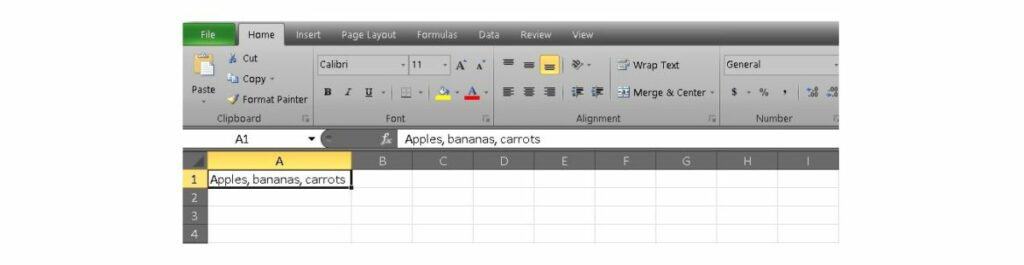
2. Once you select your cell, head to the Data tab in the menu. In the Data tab, select the Text to Columns option. It’s next to the Flash Fill and Sort and Filter options.
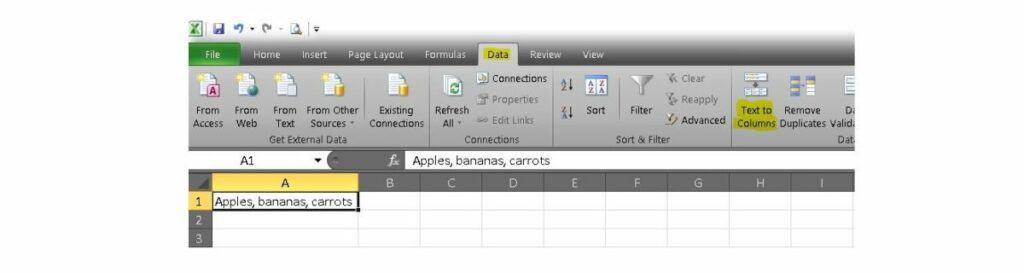
3. Now, you should see a wizard pop up to help you through the rest of the process. Step one displays an important distinction: Delimited and Fixed Width data. These are the two ways that your data can be separated inside the cell. Delimited means that your information already has commas or semicolons, while Fixed Width data is divided by a consistent number of spaces. Since we have commas in our example, we’ll use Delimited.
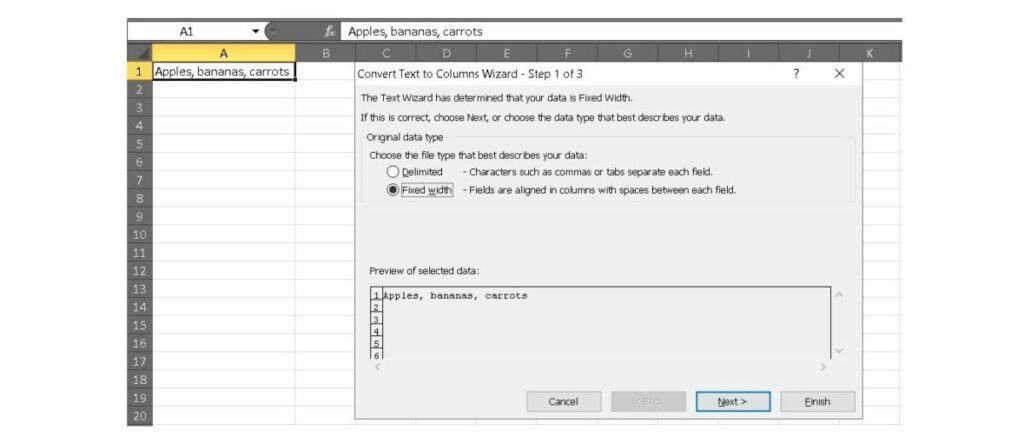
4. Since we’ve indicated that we have delimited data, we’ll head to step two in the wizard. Here, we indicate how our data is divided up. Data can also be divided by Tabs, Semicolons, Spaces, and a few other characters. As you select your divider, you’ll see the preview text box change to reflect your choice.
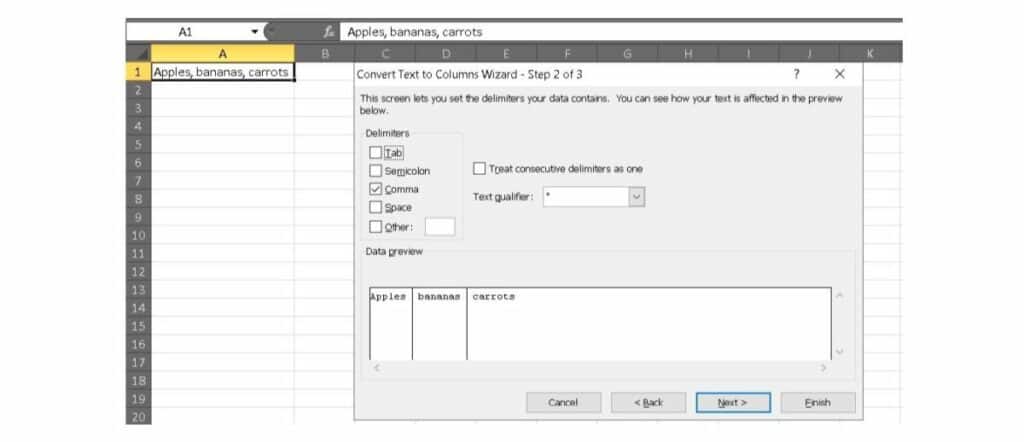
5. Excel does most of the work in the splitting process, but step three helps you double-check your formatting. You can indicate that your information is General, a Date, or Text, but we’ll stick with General for now. You can also change the destination of your split in case you need the information in a specific part of your spreadsheet.
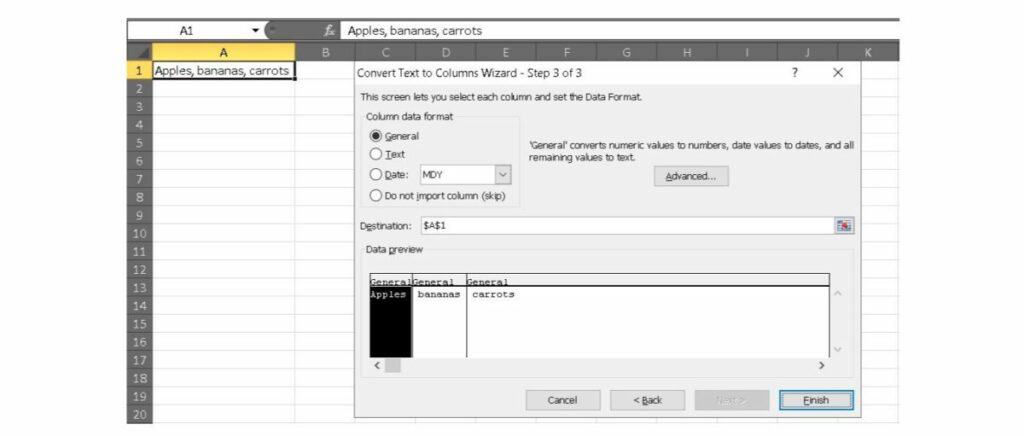
6. Click Finish, your data should now look like the picture below!
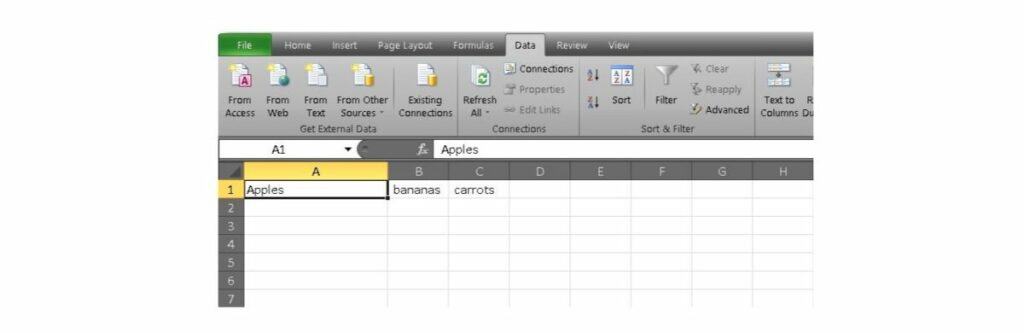
Related: How to filter data in Excel
How can I learn more?
So there you have it: How to split cells in Excel. It really is that simple. However, not everything in Excel is quite so easy. If you want to learn more, the Ultimate Excel Bootcamp Bundle is an ideal guide. The learning kit packs nearly $1,400 worth of content into one package. Even better, you can save over $1,300 and get started for just $29.99.
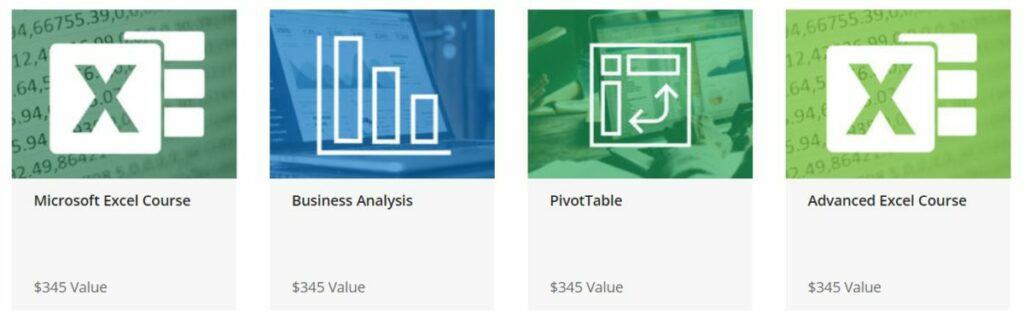
The four courses in the bundle are:
- Microsoft Excel Course — $345 value
- Business Analysis — $345 value
- PivotTable — $345 value
- Advanced Excel Course — $345 value
If you’re ready to get started, you can check out the details via the widget below. More than 12,000 people have already signed up, so the bundle must be doing something right.
