Sometimes you are writing up a long text string in Microsoft Excel that you know won’t fit into a regular sized cell. So what can you do about it? Simple. There’s a way to wrap text in Excel that’s pretty easy to learn. Here’s how you can successfully wrap text in Excel
See also: How to insert a text box in Google Docs
How to wrap text in Excel
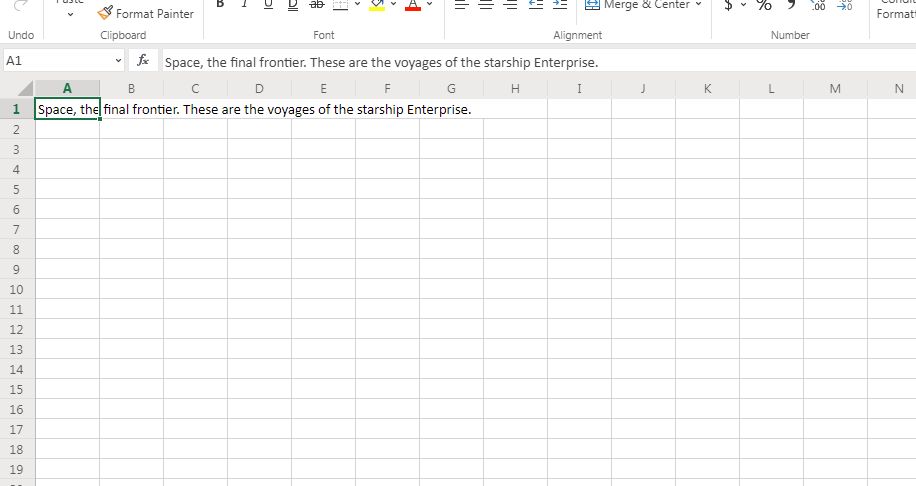
1. First, type in your text string in your Excel cell.
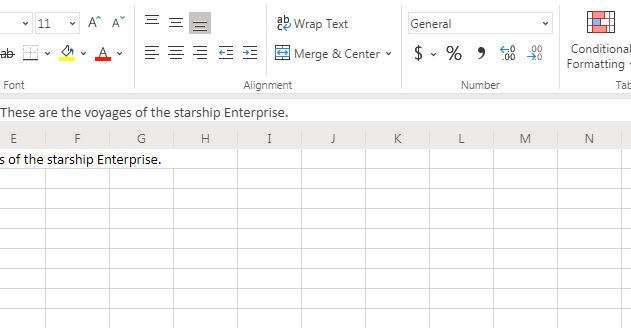
2. Then, go to the Home tab in Excel and simply tap on the Wrap Text option in the Alignment section.
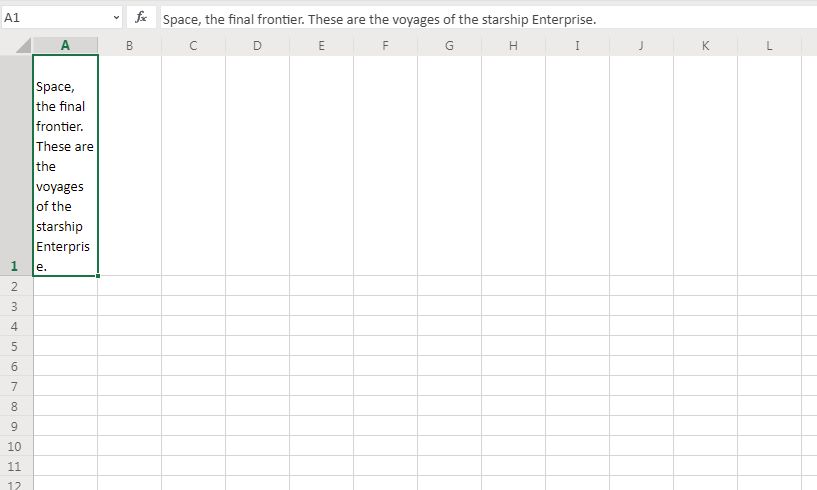
3. Presto! You have wrapped all that text inside one cell.
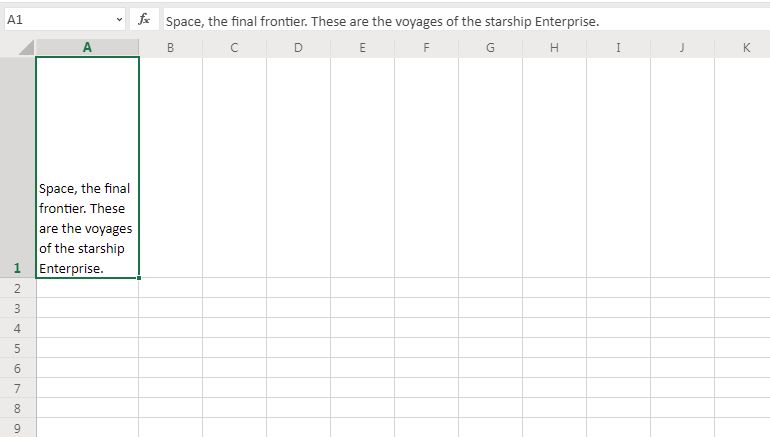
4. You may need to right click on the right side border of the cell to make changes in your column width. You can also do the same thing with column height by right-clicking on the bottom part of the cell.
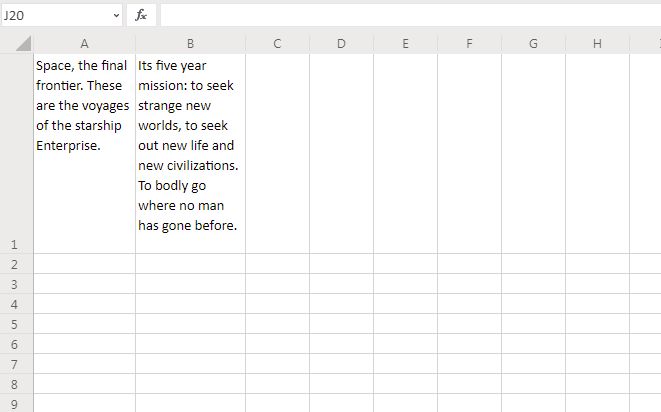
5. In order to align the text to the top part of the cell, go to the Top Align icon (the one on the top left side) in the Alignment section of your Home tab.
That’s how you can wrap text in Excel. Want to learn even more about Excel? The Excel Certification Bundle could be the perfect fit. The course contains $1,600 worth of training in one convenient package. Best of all, the temporary price drop brings the whole bundle down to only $39.
Here are just a few highlights on what this course offers:
- Excel: Advanced Formulas and Functions — $200 value
- Data Visualization with Excel Charts and Graphs — $200 value
- Intro to Power Query, Power Pivot and DAX — $200 value
- Data Analysis with Pivot Tables — $200 value
- Microsoft Excel from Beginner to Advanced — $200 value
