You’ve already put in the hard work to build your Excel spreadsheet and make your data shine. Now it’s time to share your work, but you have to make sure that your data is safe from accidental edits. Here’s how to protect your cells in Microsoft Excel.
By default, all of your cells will be locked when you set out to protect a spreadsheet. That means that they cannot be reformatted or deleted and the content inside can’t be edited. However, other users can still select each cell, something that you can change with the protection options. Here are some steps to get you started!
Table of Contents
How to protect cells in Excel
1. First, we’ll walk through how to protect all of the cells in your sheet. This is ideal if you’re just sharing data that does not need to be changed. To start, head to the Review tab in the menu.
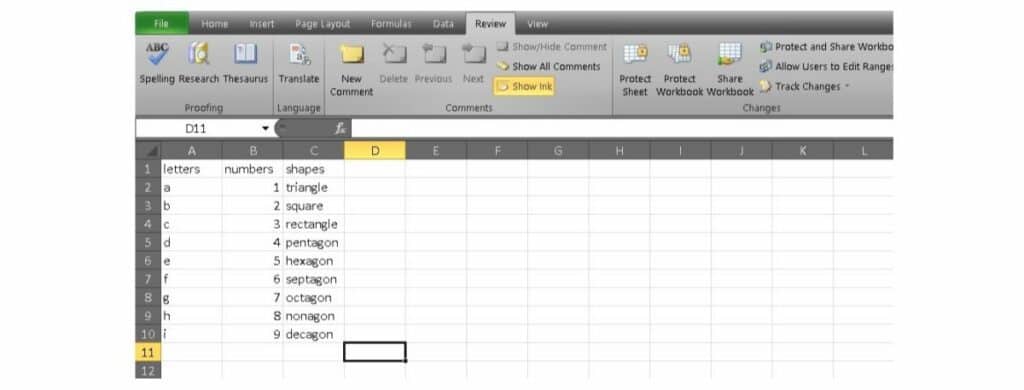
2. Now, select the Protect Sheet option. This will open a menu where you can make specific decisions on what permissions other users have.
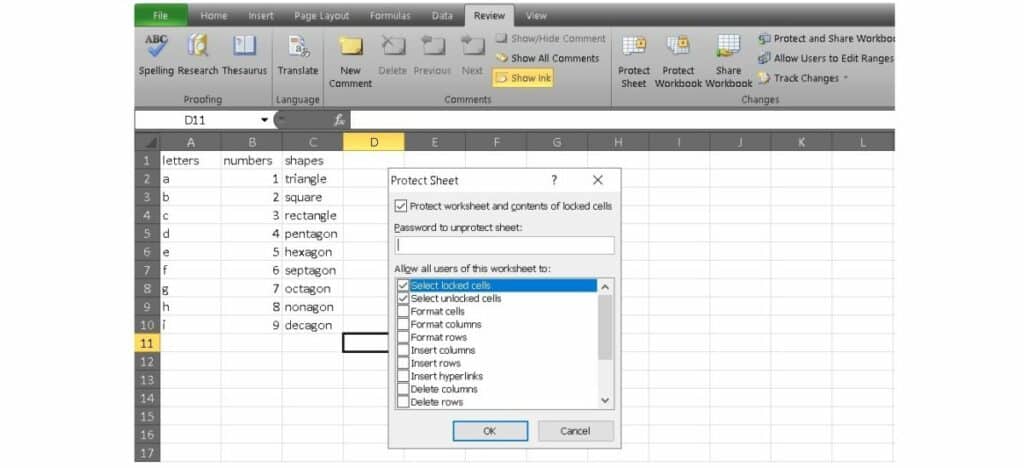
3. Once you have specified permissions, click OK to protect your sheet.
Now that the entire sheet is protected, anyone who tries to edit one of the cells will see the following warning pop up:

The cells can only be edited again once you go back to the Protect Sheet menu and deactivate it. There are also steps that you can take to only protect part of your sheet. Those steps are as follows:
1. Select all of the cells that you don’t want to be locked. These will be able to be edited by team members or anyone that you share your sheet with.
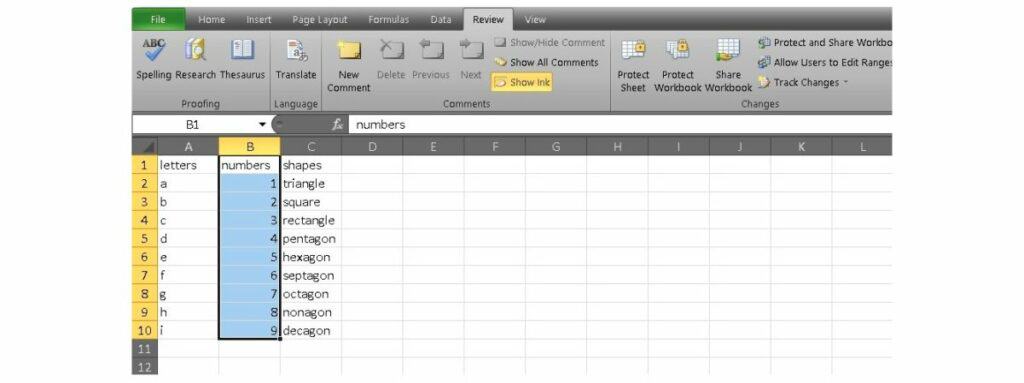
2. Right-click on your selection and select Format Cells. Now click on the Protection tab.
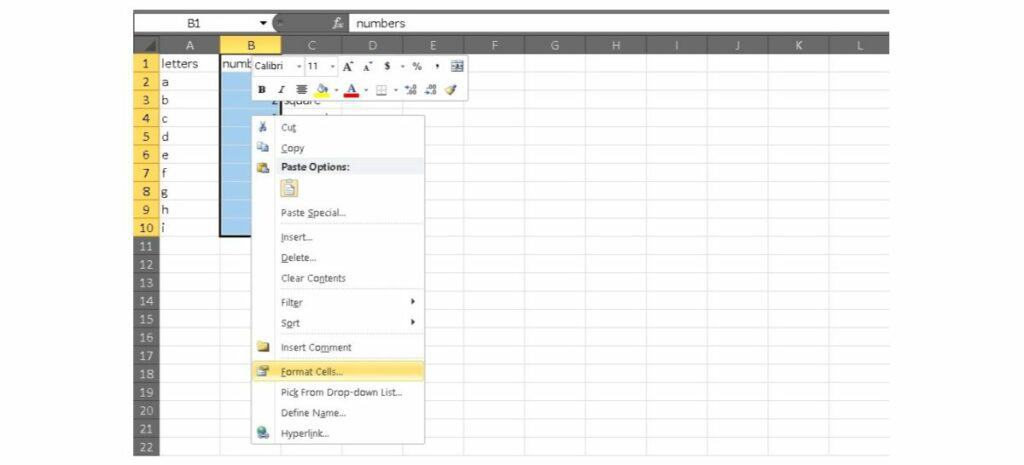
3. Uncheck the Locked option which is active by default and then click OK.
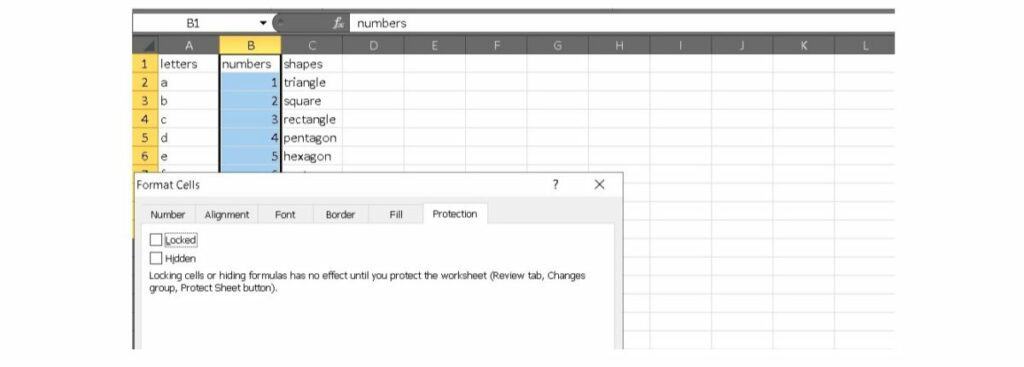
4. Now go to the Review tab and select Protect Sheet. Once you select OK, all of the remaining locked cells will be protected as above.
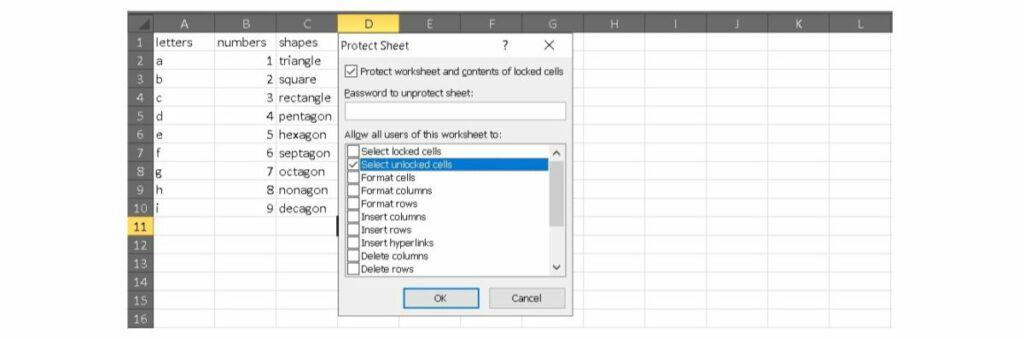
Protecting your cells is just that easy, and now you know two ways to get the job done.
Related: How to make a pie chart in Excel
What else can I do with Excel?
As always, there are hundreds of more things you can do with Excel. After all, you’ll need various ways to fill your cells before you start to protect them. A little bit of training can go a long way in regards to sharpening your skills. Luckily for you, we’re highlighting a beginner-friendly learning kit on Tech Deals right now.
It’s called the Microsoft Excel Bootcamp Bundle and it packs 78 hours of hands-on learning into five modules. You can explore the basic functions of Excel such as formulas and graphs and then work your way up to Pivot Tables and VBA. The first module alone packs 32 hours of content to help you build up a rock-solid skills base.
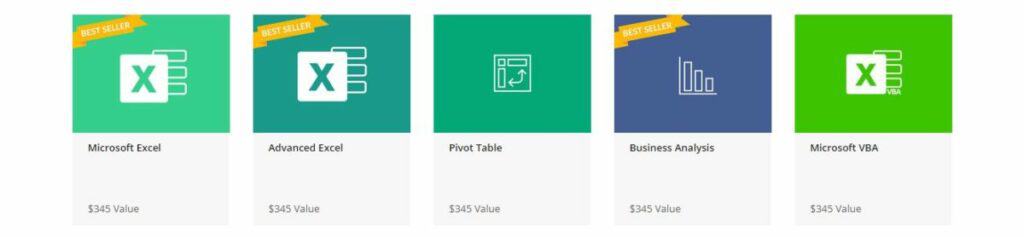
The learning kit has a retail value of $1,725, but you can get started right now for just $39. That’s an opportunity to save 97% and join the over 8,000 people who have already enrolled. Excel is a vital part of many modern jobs, and thousands of people are already giving this kit a try.
