One of the most common functions you’ll find yourself using in Excel is basic math. You’ll find that most operations have straightforward formulas that you can use to add, multiply, and more. However, there is no formula in Excel that allows you to subtract. Instead, here are a few alternative methods for how to subtract in excel.
Table of Contents
How to subtract in Excel:
1. The most basic way to subtract is to build your own formula. As always, you’ll have to start with an equals sign (=) and then add your numbers. If you’re doing math within a single cell, you can use numbers similar to the picture below. The formula shows as =100-17-12.
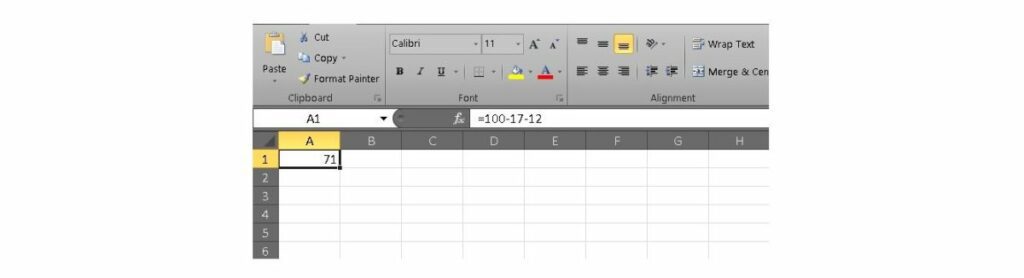
2. You can also subtract entire cells in the same way. Instead of using numbers, you’ll just have to use cell identities instead. In the example below, you’ll see A1, A2, and A3 placed into the formula in cell A4. The formula reads =A1-A2-A3.
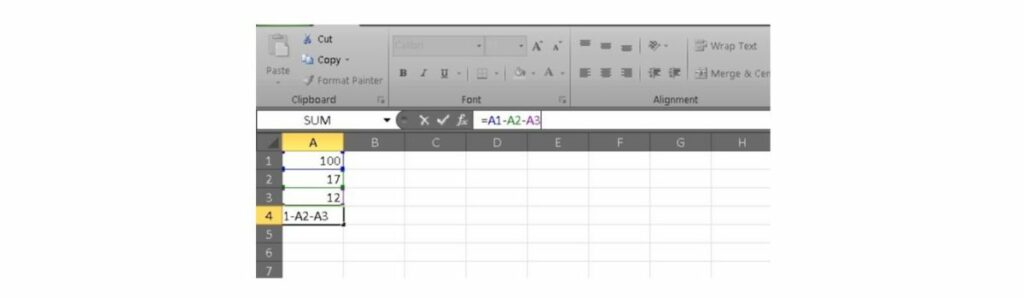
3. Once you’ve mastered the art of subtracting with cells, you can make things a bit easier on yourself. You can use the SUM formula to add up all of the cells that you want to subtract and then use that in place of typing each cell. That means your formula looks like this: =A1-SUM(A2:A5).
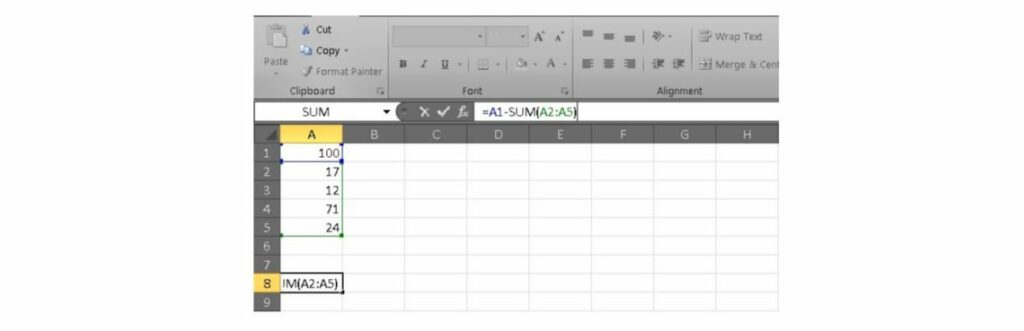
4. You can also get really fancy and subtract two columns from each other. All it takes is creating a simple =A1-B1 formula. Then you can drag the formula through the entire row, just like the picture below.
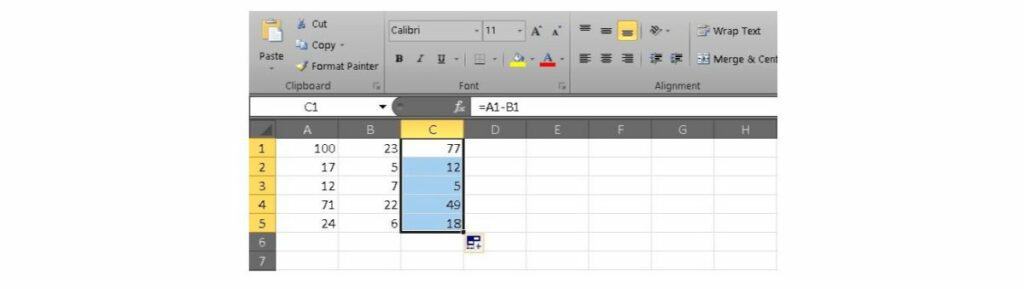
There you go, these are four different ways to subtract in Excel. You can choose whichever one you prefer, and they’re all useful for different types of subtraction.
Related: How to sum a column in Excel
What else can you do in Excel?
Now that you know how to subtract in Excel and you’ve read a little bit about formulas, you’re probably ready to learn more. With just a little bit of training, you can be dominating databases and using your skills to progress your career. If you’re ready, you can check out the Complete Excel Pro Tips Certification Bundle on Tech Deals.
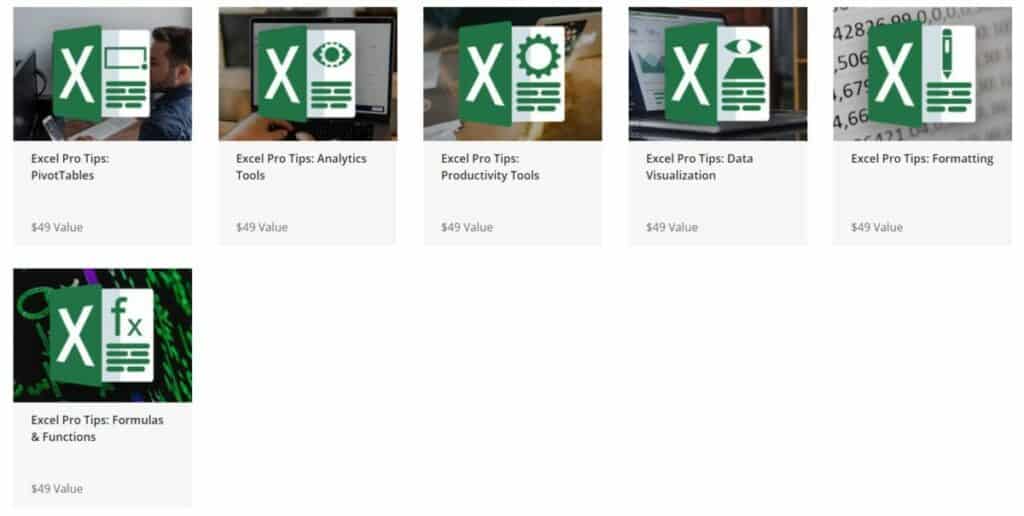
It’s a beginner-friendly learning kit that includes six hands-on modules about all things Excel. You can learn the fundamentals of formulas and formatting and work your way to top skills like PivotTables. All-in-all the kit packs 11 hours of content to help you become a spreadsheet pro.
The Complete Excel Pro Tips Certification Bundle has a retail value of nearly $300 but you can get started right now for just $19. Over 1,300 people have already signed up, so now is the perfect time to join them.
