Too many columns of data can get confusing in Excel, especially if you don’t need them all for your current task. You may choose to hide some columns just to clean up the data you’re working with, but then you also need to know how to unhide columns in Excel.
While hiding columns is relatively easy, it can be a little bit more difficult to do the opposite. Here are a few tips on how to unhide your columns:
Table of Contents
How to unhide columns in Excel:
If you have multiple columns hidden and you want to unhide the entire spreadsheet, follow these simple steps.
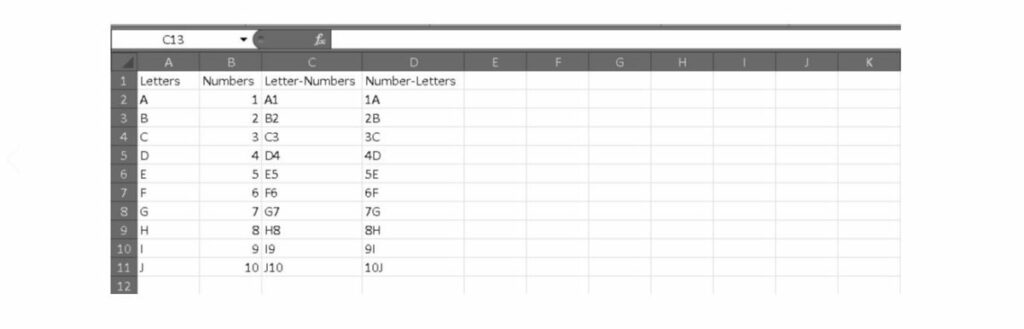
1. Click on the small green triangle in the top left corner of your spreadsheet. This will select the entire spreadsheet.
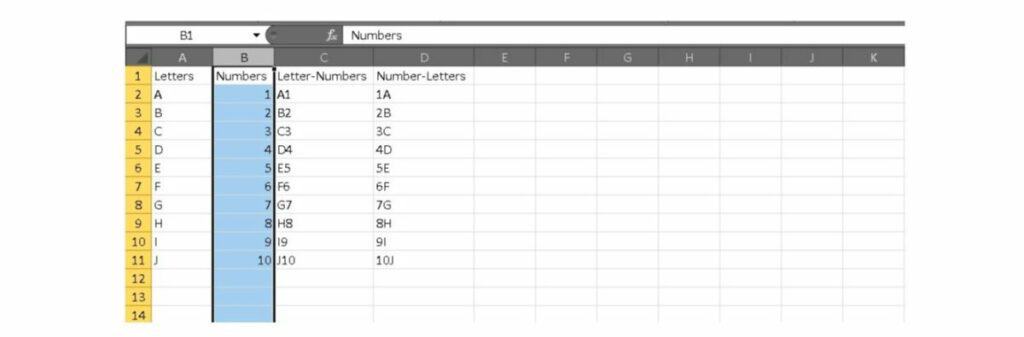
2. Now right-click anywhere in the entire selection and choose the Unhide option from the menu.
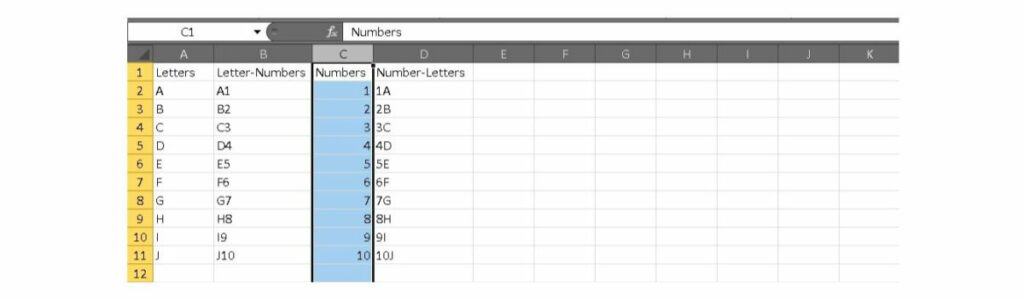
3. You should now be able to see all of your columns.
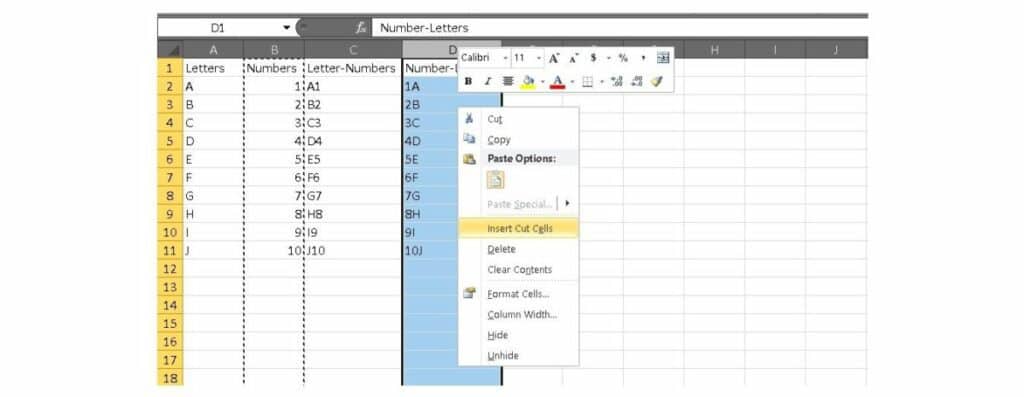
If you’re familiar with VBA and macros, you can also insert the following basic macro to unhide all of your columns. This can save a little bit of time instead of using the menu.
Sub UnhideAllColumns ()
Cells.EntireColumn.Hidden = False
EndSub
You can also choose to only unhide certain columns by selecting the columns around the ones you want to unhide. That process looks a little bit like this:
1. Select the columns to the left and right of the column you want to unhide.
2. Go to the Home tab and find the Cells group. Next, click on the Format tab and find Hide and Unhide in the drop-down menu.
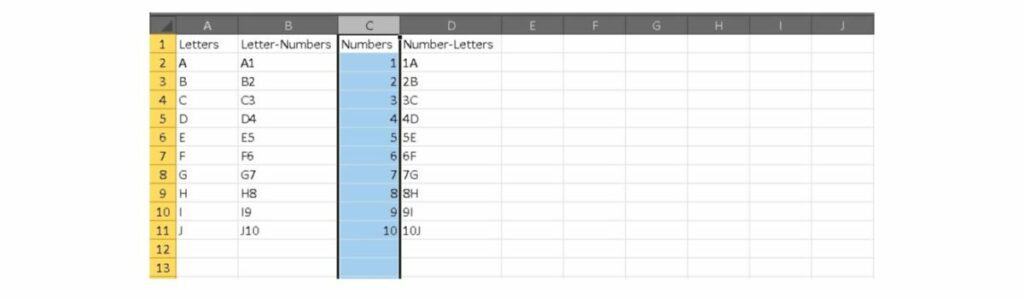
3. Select the Unhide Columns option and you should now see your hidden data.
You can also unhide the first column, but the procedure is a little bit different as you can’t select data to the left and right. Instead, follow these steps:
1. Select column B.

2. Move your mouse to the left until you see a double-sided arrow.
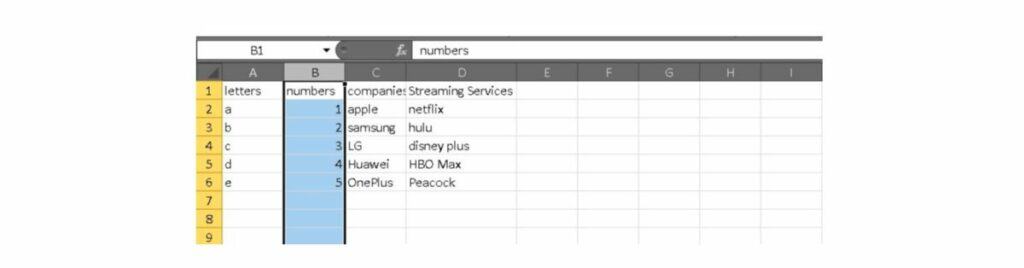
3. Click and drag to the right to expand the previously hidden column.
See also: How to divide in Excel
What else can I do with Excel?
Now that you have some experience with cells and columns, you’re probably ready to move on to bigger, better Excel functions. A little bit of training can take you a long way in learning data analysis and even PivotTables. We’re featuring a learning kit on Tech Deals right now that can help you get off the ground.
It’s called the Essential Microsoft Excel Lifetime Bundle and it consists of just three modules. However, that doesn’t mean that it’s a small learning kit. The three modules include over 10 hours of content and 60 lectures to help you practice hands-on skills. The PivotTable content can help you to knock down the learning curve and pick up skills in one of Excel’s most powerful functions.
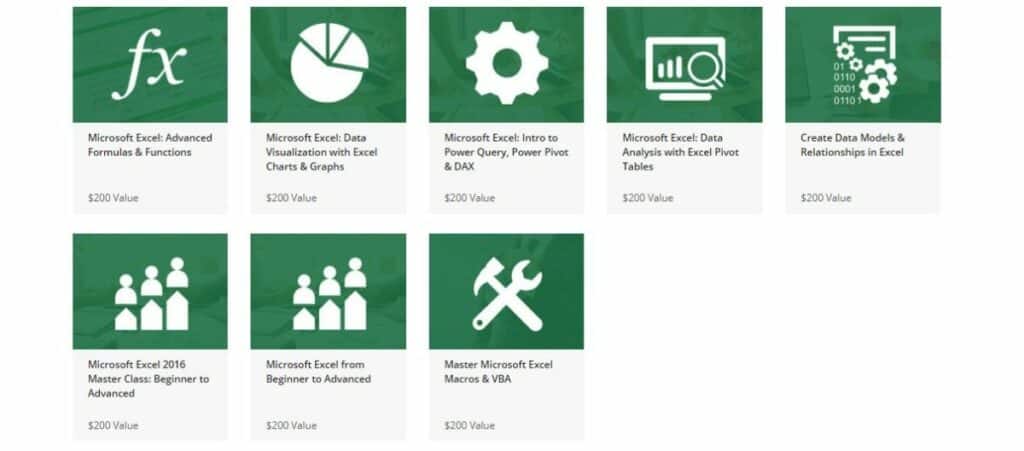
The Essential Microsoft Excel Lifetime Bundle has a retail value of over $800, but you can pick it up for just $9.99 for a limited time. Over 2,500 people have already enrolled in the learning kit.
