When you’re knees deep in your spreadsheet with column after column full of important data, it can get overwhelming. You have more information than you can shake a stick at but you can’t always find just what you need. This is exactly when you need to know how to sort in Excel.
You may have already read how to filter in Excel, and sorting accomplishes much the same goal. Instead of only seeing rows with a certain data type, you’ll see all of your data arranged by whichever column you choose. Here’s how to get started:
Table of Contents
How to sort in Excel
First, we’ll start off by sorting in single-column situations.
1. Click on any cell in the column that you want to sort.
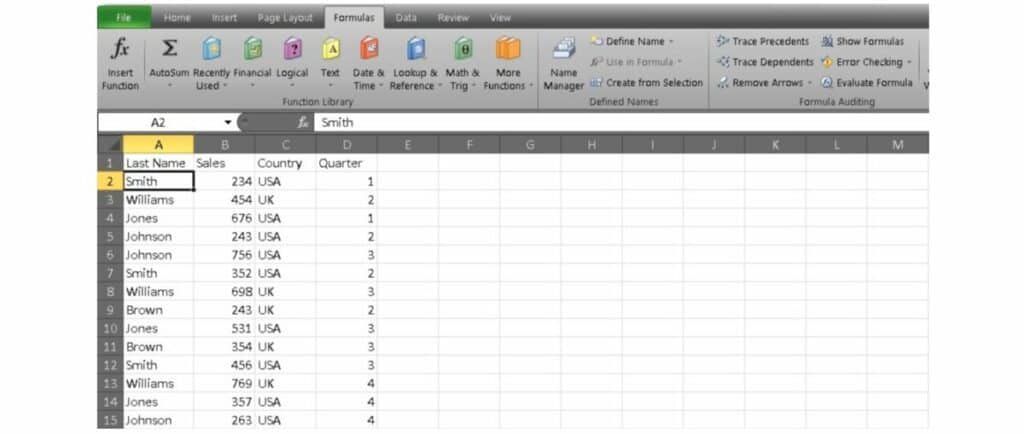
2. Now head over to the Data tab and find the Sort and Filter section. To sort in ascending order, click AZ. To sort in descending order, click ZA.
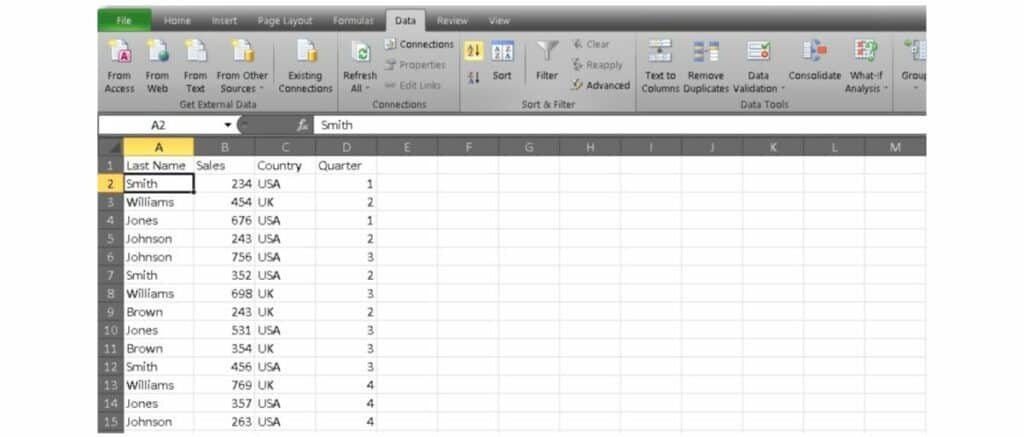
Here’s how it should look:
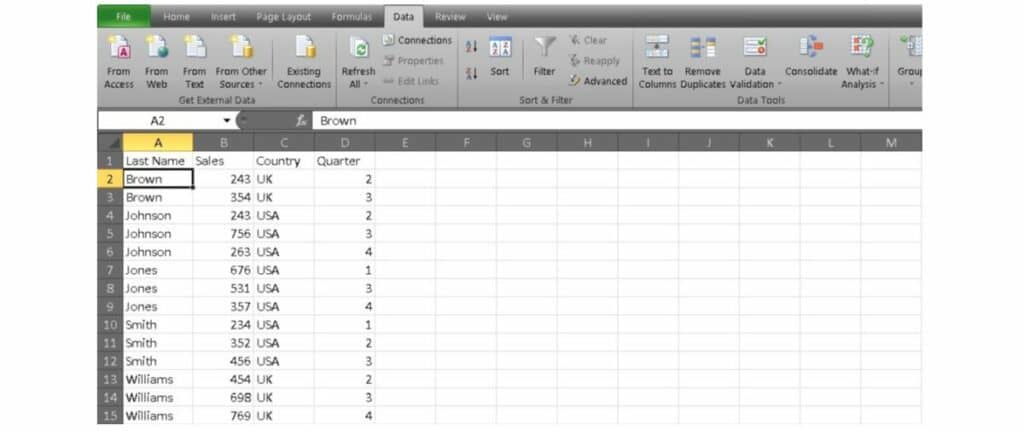
But what if you want to sort with multiple columns? It’s a little bit more involved, but still pretty easy.
1. Head back to the Data tab in the Sort and Filter section. This time, select Sort.
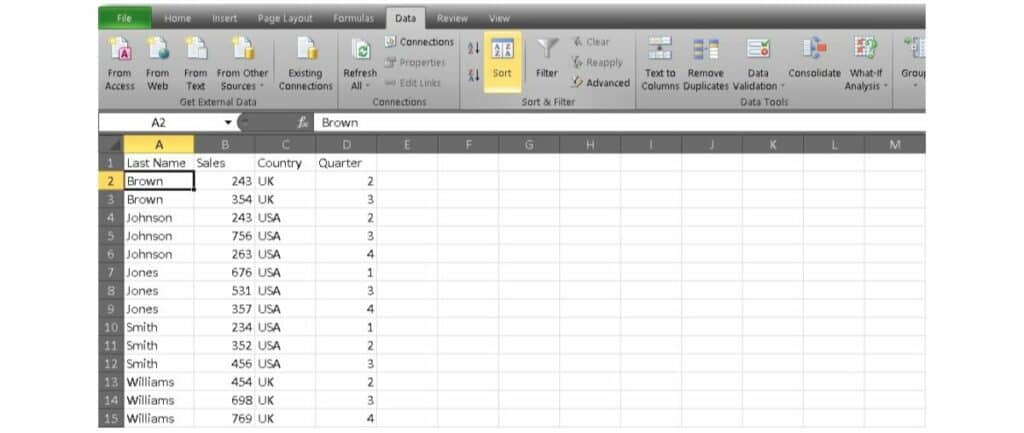
2. Now you should see a sort dialog box. Select the heading you want to sort by. In our example, we’ve indicated Last Name in the first row. This will first sort your sheet by the names of each person.
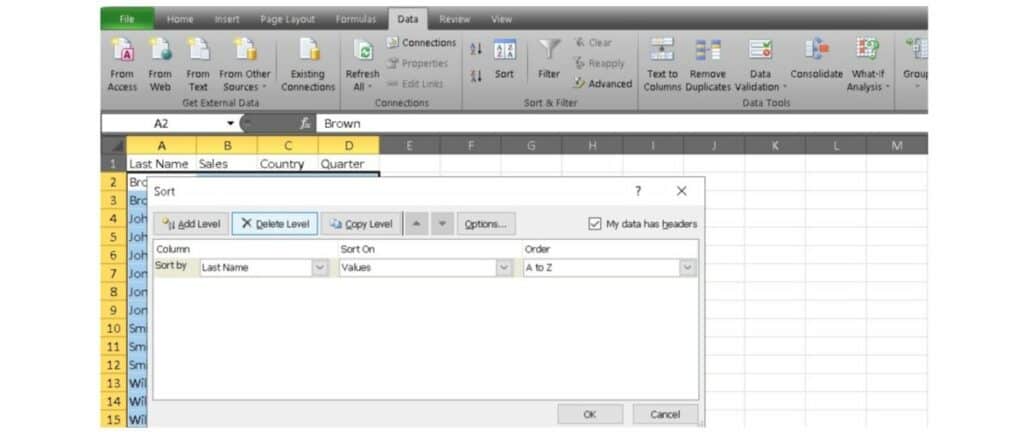
3. On the next row, indicate which row you want to sort by next to the then by text. In our case, we’ve selected to sort by Sales. This sorting will take place after sorting by name, so we have each of the salesmen sorted alphabetically with most sales to the fewest.
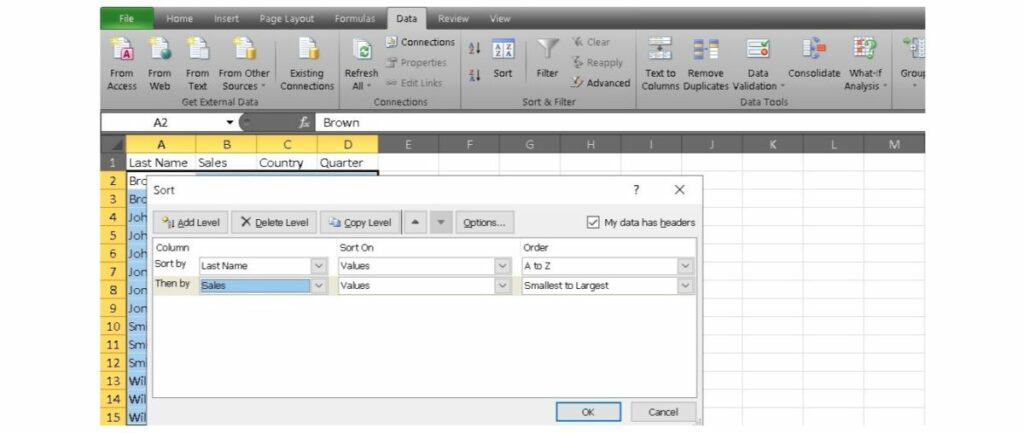
Our results now look something like this:
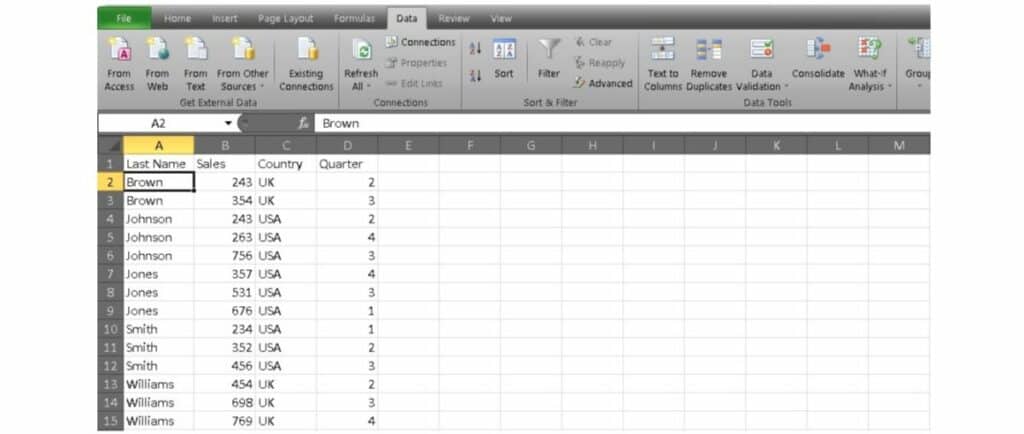
Now you know how to sort in Excel, and your spreadsheets will be easier to manage than ever before.
What else can I do?
Sorting is just a small part of mastering Excel. Of course, it can make things easier when you want to build a graph or use formulas and functions. If you’re ready to take your skills to the next level, it’s time to look into some in-depth training. We’re highlighting a learning kit on Tech Deals right now that can teach you all the skills you’ll need.
It’s called the Complete Microsoft Excel and VBA Bundle, and it contains nine modules and 65 hours of hands-on content. You can explore beginner level skills like basic formulas and graphs or challenge yourself with VBA training. VBA can help you to automate basic tasks and write macros — a mark of a true Excel wizard.

The nine unique modules have a combined retail value of $300, but you can grab them all and get started right now for just $29.99.
